Amazon Prime นำเสนอเนื้อหาที่หลากหลาย รวมถึงภาพยนตร์ยอดนิยมล่าสุด เช่น ภาพยนตร์ 007 และซีรีส์ The Lord of the Rings ซึ่งดึงดูดผู้ชมจำนวนมาก อย่างไรก็ตาม โฆษณาแทรกเข้ามาเพิ่มมากขึ้น ส่งผลกระทบต่อประสบการณ์การรับชม ดังนั้นคุณอาจสงสัยว่า: ฉันจะดาวน์โหลดภาพยนตร์ Amazon Prime ลงในคอมพิวเตอร์ได้อย่างไร ไม่มีโฆษณา ไม่จำกัด ดูแบบออฟไลน์?
คุณมาถูกที่แล้ว! ในบทความนี้ เราจะแนะนำ 3 วิธี ดาวน์โหลดวิดีโอ Amazon Prime ลงในแล็ปท็อปของคุณ เพื่อการรับชมแบบออฟไลน์ โดยรับประกันคุณภาพวิดีโอและเสียงระดับสูง เลื่อนลงเพื่อเริ่มต้นใช้งาน!
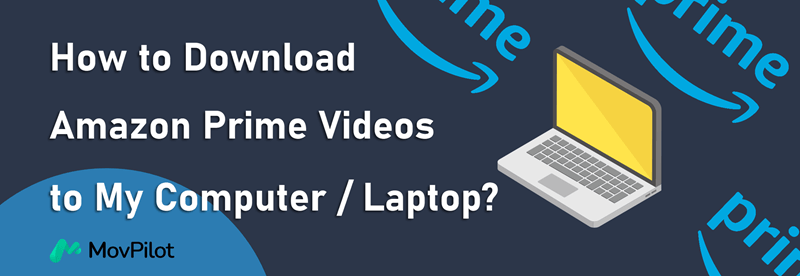
ฉันสามารถดาวน์โหลดภาพยนตร์ Amazon Prime บนคอมพิวเตอร์ได้หรือไม่?
ใช่ Amazon Prime Video นำเสนอแอปสำหรับแล็ปท็อป Windows 10/11 ช่วยให้คุณดาวน์โหลดได้ ซื้อ เช่า และดูวิดีโอสมาชิกระดับ Prime ไปยังแล็ปท็อปของคุณ อย่างไรก็ตาม คำติชมล่าสุดแสดงให้เห็นว่า Amazon Prime อาจเพิกถอนเนื้อหาที่คุณซื้อหมายความว่าคุณอาจจะไม่สามารถรักษามันไว้ได้อย่างถาวร
สำหรับวิดีโอที่ไม่สามารถดาวน์โหลดได้ คุณสามารถทำได้ดังนี้ โปรแกรมดาวน์โหลดวิดีโอ Amazon Prime ของบุคคลที่สาม เพื่อขอความช่วยเหลือทั้งสอง โปรแกรมเดสก์ท็อปและเครื่องมือออนไลน์ มีให้เลือกหลายแบบตามความต้องการของคุณ
ด้านล่างนี้เป็นภาพรวมของ 3 วิธีในการดาวน์โหลดภาพยนตร์ Amazon Prime ลงในคอมพิวเตอร์ของคุณ คลิกเพื่อข้ามไปยังหัวข้อที่เกี่ยวข้อง!
| วิธีการ | สิ่งที่ต้องดาวน์โหลด |
|---|---|
| MovPilot (เดสก์ท็อป) | ดาวน์โหลดวิดีโอ Amazon Prime ใดๆ ลงในคอมพิวเตอร์ได้โดยไม่จำกัด |
| แอป Amazon Prime Video | ดาวน์โหลดภาพยนตร์ที่ซื้อและเช่าหรือวิดีโอที่รวมอยู่ใน Prime |
| Keepvid (ออนไลน์) | ดาวน์โหลดเนื้อหา Amazon ที่มีจำนวนจำกัดไปยังคอมพิวเตอร์ผ่านเบราว์เซอร์ |
วิธีที่ 1. ดาวน์โหลดวิดีโอ Amazon Prime บนคอมพิวเตอร์ด้วย MovPilot
หากต้องการดาวน์โหลดวิดีโอ Amazon Prime เป็นไฟล์วิดีโอทั่วไป MovPilot โปรแกรมดาวน์โหลดวิดีโอ Amazon Prime เป็นตัวช่วยที่ดีมากเลย ลบโฆษณาและข้อจำกัด DRM บนเนื้อหา Amazon Prime และช่วยให้คุณได้อย่างมีประสิทธิภาพ แปลงภาพยนตร์ Amazon Prime เป็น MP4 บนไดรฟ์คอมพิวเตอร์ของคุณสำหรับ การดูแบบออฟไลน์ถาวร ไม่มีวันหมดอายุ ช่วยเก็บรักษา คุณภาพภาพและเสียงต้นฉบับ รับประกันประสบการณ์การรับชมที่สมบูรณ์แบบ ด้วยวิธีนี้ คุณจะไม่ต้องกังวลอีกต่อไปว่าการดาวน์โหลดของคุณจะหายไป!
คุณสมบัติของ MovPilot Amazon Prime Video Downloader
- บันทึกภาพยนตร์และรายการทีวีของ Amazon เป็นไฟล์ FHD MP4/MKV
- ความเข้ากันได้อย่างกว้างขวางกับคอมพิวเตอร์ Windows/macOS
- มีตัวเลือกคำบรรยายและเสียงหลายภาษา
- รองรับการเร่งความเร็วด้วยฮาร์ดแวร์สำหรับความเร็วในการดาวน์โหลด 5 เท่า
- ดาวน์โหลดเนื้อหาจาก Amazon Prime หลายรายการพร้อมกัน
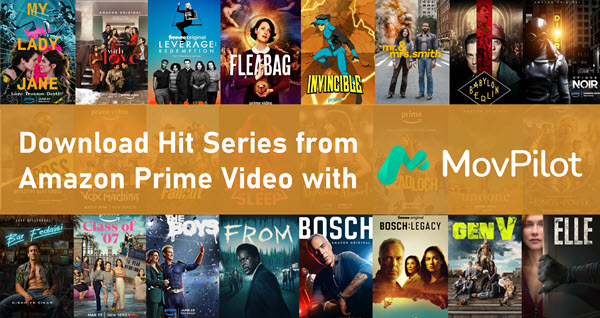
คุณคุ้นเคยกับ MovPilot Amazon Prime Video Downloader แล้วหรือยัง? ต่อไปนี้ คุณจะได้รับคำแนะนำเกี่ยวกับวิธีดาวน์โหลดวิดีโอ Amazon Prime ลงในแล็ปท็อปด้วยโปรแกรมดังกล่าว (สำหรับผู้ใช้ Mac: วิธีดาวน์โหลดวิดีโอ Amazon Prime บน Mac.)
ขั้นตอนที่ 1. เปิด MovPilot Video Downloader เลือก “Amazon Prime” และเข้าสู่ระบบบัญชี Prime Video ของคุณ

อย่าลืมเลือกภูมิภาคที่ถูกต้องในการเข้า มิฉะนั้นอาจไม่สามารถดึงข้อมูลของคุณได้
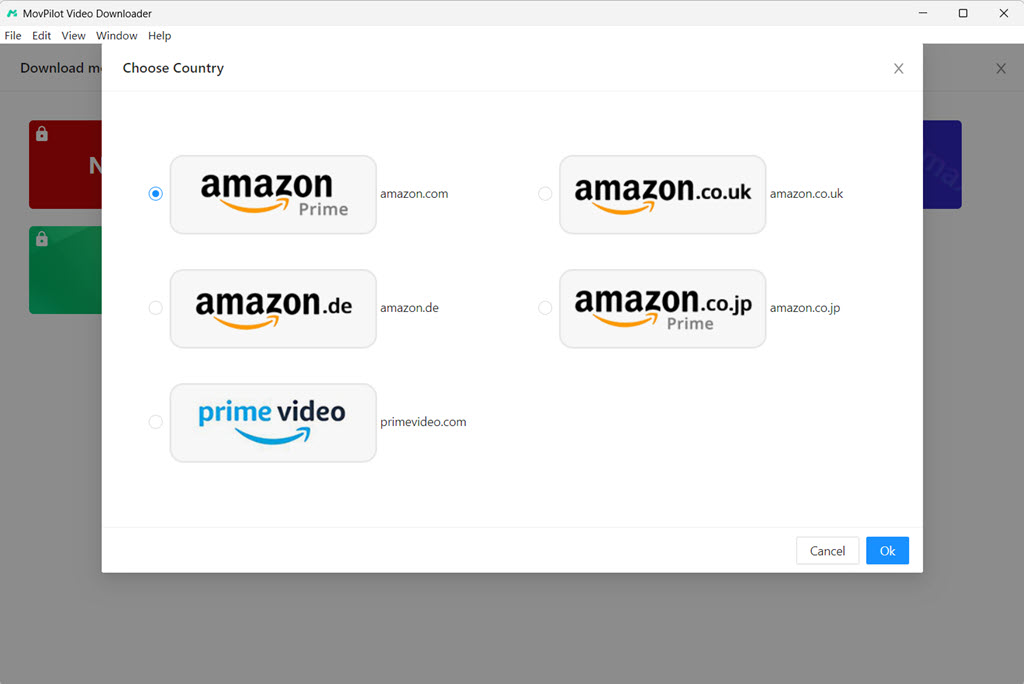
ขั้นตอนที่ 2. บนเว็บเบราว์เซอร์ Prime Video ในตัว คุณสามารถพิมพ์คำสำคัญในแถบค้นหาได้โดยตรงเพื่อรับ Amazon Prime Video ที่คุณต้องการ

ขั้นตอนที่ 3. คลิกไอคอนดาวน์โหลดเพื่อบันทึกวิดีโอ Amazon Prime ลงในคอมพิวเตอร์ของคุณ สำหรับภาพยนตร์เรื่องเดียว เพียงคลิกไอคอน

สำหรับละครทีวี ให้ไปที่หน้ารายละเอียดและเลือกตอนที่คุณต้องการดาวน์โหลด
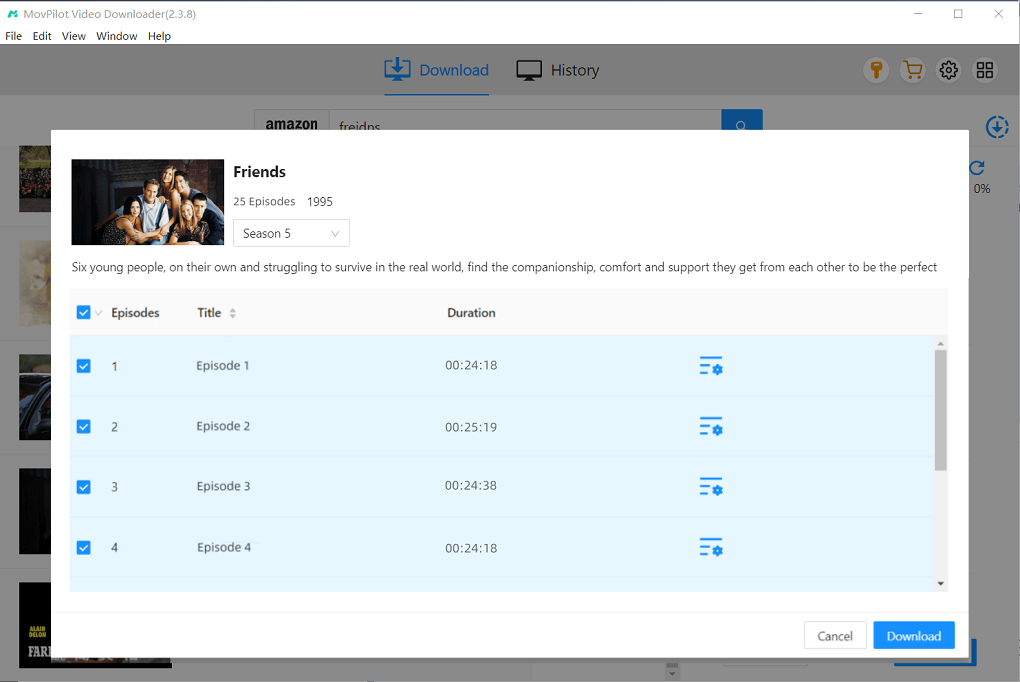
ขั้นตอนที่ 4. เมื่อเสร็จสิ้น คุณสามารถดูวิดีโอ Prime ที่ดาวน์โหลดไว้ใน "ประวัติ" ได้ เมื่อบันทึกเป็นไฟล์ MP4 หรือ MKV แล้ว คุณสามารถรับชมวิดีโอเหล่านี้ได้บนอุปกรณ์ใดก็ได้และเก็บไว้ได้ไม่จำกัดเวลาโดยไม่ต้องกังวลว่าจะหมดอายุ

วิดีโอแนะนำ: วิธีดาวน์โหลด Amazon Prime เป็น MP4
วิธีที่ 2 ดาวน์โหลด Amazon Prime Movies บนพีซีด้วยแอปอย่างเป็นทางการ
เมื่อเปรียบเทียบกันแล้ว หากคุณไม่ชอบเครื่องมือของบุคคลที่สาม คุณสามารถหันมาใช้แอป Prime Video อย่างเป็นทางการได้ (พร้อมใช้งานสำหรับ Windows 10 (17763.0) หรือใหม่กว่า) ในแอปอย่างเป็นทางการคุณสามารถดาวน์โหลดและ ดูวิดีโอ Amazon Prime แบบออฟไลน์ หากคุณเป็นสมาชิก Prime Video หรือซื้อ/เช่าวิดีโอในนั้น
เพียงติดตั้งแอปอย่างเป็นทางการและทำตามคำแนะนำด้านล่างเพื่อดาวน์โหลดภาพยนตร์ Amazon Prime ลงในคอมพิวเตอร์
- เปิดแอป Prime Video และเข้าสู่ระบบบัญชี Amazon Prime ของคุณ
- เมื่อลงชื่อเข้าใช้แล้ว ให้ค้นหาชื่อเรื่อง Amazon Prime ที่คุณต้องการดาวน์โหลด
- เข้าสู่หน้ารายละเอียด จะมีปุ่มดาวน์โหลด คลิกปุ่มเพื่อบันทึกวิดีโอ Amazon Prime ลงในคอมพิวเตอร์ของคุณ

น่าเสียดายที่คุณสมบัติการดาวน์โหลดแอป Prime Video อย่างเป็นทางการนั้นมีข้อจำกัดหลายประการ:
- เนื้อหาวิดีโอบางส่วนไม่สามารถดาวน์โหลดได้
- คุณสามารถรับชมวิดีโอที่ดาวน์โหลดมาได้ด้วยแอป Prime Video เท่านั้น
- วิดีโอ Prime ที่ดาวน์โหลดได้จะมีอายุ 30 วัน และคุณสามารถดาวน์โหลดได้เพียง 15-25 วิดีโอเท่านั้น
- …… ( ข้อจำกัดการดาวน์โหลด Amazon Prime เพิ่มเติม)
คุณควรทราบข้อจำกัดเหล่านี้ทั้งหมดในกรณีที่คุณพบว่าการดาวน์โหลดของคุณไม่สามารถใช้งานได้ในสักวันหนึ่ง หากคุณต้องการ ข้ามข้อจำกัดการดาวน์โหลด Amazon Primeคุณสามารถเปิดใช้ MovPilot Amazon Prime Video Downloader ได้ตามที่กล่าวมาก่อนหน้านี้
วิธีที่ 3. ดาวน์โหลดรายการ Amazon Prime ลงในคอมพิวเตอร์โดยใช้ตัวแปลงออนไลน์
นอกจากโปรแกรมเดสก์ท็อปแล้ว ยังมีเครื่องมือออนไลน์อย่าง Keepvid ที่ช่วยแปลงภาพยนตร์ Amazon Prime เป็น MP4 ทำให้คุณสามารถดาวน์โหลดวิดีโอ Amazon Prime ลงในคอมพิวเตอร์เพื่อดูแบบออฟไลน์ได้ แต่เมื่อเทียบกับโปรแกรมเดสก์ท็อปแล้ว ตัวแปลงออนไลน์นี้ใช้งานไม่ได้กับเนื้อหา Amazon Prime ทั้งหมด และอาจแปลงวิดีโอไม่ได้เนื่องจากข้อผิดพลาดทางอินเทอร์เน็ต แต่โดยรวมแล้ว ถือเป็นเครื่องมือที่ใช้งานได้ ดูว่ามันทำงานอย่างไร
- เยี่ยม คีพวิด ผ่านทางเบราว์เซอร์
- ชำระเงินร่วมและวาง URL ของ Amazon Prime Video ที่คุณต้องการลงในแถบค้นหา
- แปลงภาพยนตร์ Amazon Prime เป็น MP4 และดาวน์โหลดลงในคอมพิวเตอร์ของคุณ
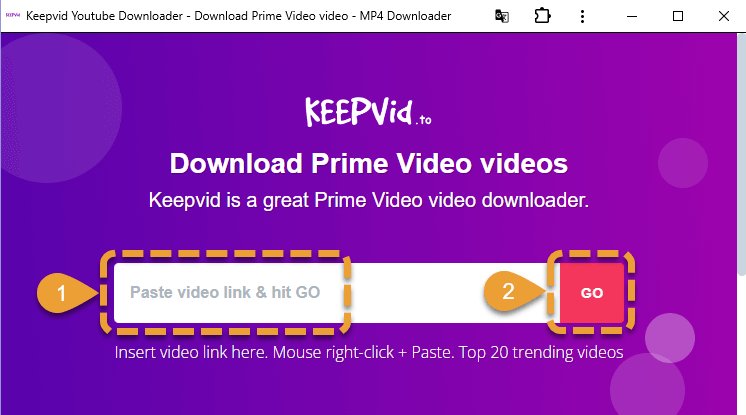
คำถามที่พบบ่อยเกี่ยวกับการดาวน์โหลดวิดีโอ Amazon Prime บนคอมพิวเตอร์/แล็ปท็อป
ฉันสามารถดาวน์โหลดวิดีโอ Amazon Prime ลงบนแล็ปท็อปเพื่อดูแบบออฟไลน์ได้หรือไม่
ใช่ หากแล็ปท็อปของคุณใช้ Windows 10 (17763.0) หรือใหม่กว่า คุณสามารถดาวน์โหลดภาพยนตร์ Amazon Prime ลงในแล็ปท็อปของคุณได้โดยใช้แอป Amazon Prime Video อย่างเป็นทางการ
เนื้อหา Amazon Prime Video อะไรบ้างที่มีให้ดาวน์โหลดบนคอมพิวเตอร์?
คุณสามารถดาวน์โหลดเนื้อหา Amazon Prime Video ได้สามประเภทบนคอมพิวเตอร์ของคุณ ได้แก่ ฟรีพร้อมโฆษณา รวมอยู่ใน Prime และวิดีโอตามต้องการ (ชื่อเรื่องที่คุณเช่า/ซื้อ)
เหตุใดฉันจึงไม่สามารถดาวน์โหลดภาพยนตร์บน Amazon Prime ได้
หากคุณไม่สามารถดาวน์โหลดภาพยนตร์บน Amazon Prime ได้ ให้ตรวจสอบรายการด้านล่าง:
- ตรวจสอบการอัปเดตแอป Amazon Prime Video
- ตรวจสอบว่าไดรฟ์คอมพิวเตอร์ของคุณมีพื้นที่เพียงพอหรือไม่
- ตรวจสอบว่าการสมัครของคุณยังใช้ได้อยู่หรือไม่
- ตรวจสอบดูว่าคุณได้ทำการดาวน์โหลดถึงจำนวนสูงสุดแล้วหรือไม่
- ตรวจสอบว่าวิดีโอสามารถดาวน์โหลดได้อย่างเป็นทางการหรือไม่
Amazon Prime Video ที่ดาวน์โหลดมาจะถูกจัดเก็บไว้ที่ไหนบนพีซี?
ตำแหน่งในการดาวน์โหลดจะอยู่ที่ดิสก์ C ตามค่าเริ่มต้น คุณไม่สามารถตั้งค่าคุณภาพวิดีโอใดๆ ได้ ตำแหน่งการดาวน์โหลด Prime Video บนแอปพีซี หากคุณต้องการบันทึกวิดีโอลงในดิสก์อื่น คุณควรเปลี่ยนพื้นที่จัดเก็บระบบด้วยตนเองใน "การตั้งค่า" โมดูลบนคอมพิวเตอร์ของคุณ
หากคุณไม่ได้เปลี่ยนแปลง คุณจะพบวิดีโอที่ดาวน์โหลดมาในโฟลเดอร์ต่อไปนี้:
C:\Users\ชื่อผู้ใช้\AppData\Local\Packages\AmazonVideo.PrimeVideo_pwbj9vvecjh7j\ LocalState\ดาวน์โหลด
บทสรุป
เนื่องจากคุณสมบัติการดาวน์โหลดของ Amazon Prime มีข้อจำกัดบางประการ จึงควรใช้งานจะดีกว่า MovPilot โปรแกรมดาวน์โหลดวิดีโอ Amazon Prime ดาวน์โหลดวิดีโอ Amazon Prime ลงในแล็ปท็อปของคุณ ช่วยให้คุณดาวน์โหลดวิดีโอ Amazon Prime ลงในไฟล์ MP4/MKV ในเครื่องได้ถาวรในความละเอียดสูง ด้วย MovPilot Amazon Prime Video Downloader คุณจะสามารถเพลิดเพลินกับภาพยนตร์ Amazon Prime แบบออฟไลน์ได้อย่างแน่นอนพร้อมประสบการณ์ที่ดีกว่า!
MovPilot โปรแกรมดาวน์โหลดวิดีโอ Amazon Prime
ดาวน์โหลดภาพยนตร์และรายการจาก Amazon Prime เพื่อรับชมแบบออฟไลน์ได้อย่างง่ายดาย!







