Amazon har släppt en officiell Prime Video-app för Mac på App Store så att du kan streama dina favorittitlar från Amazon Prime. Men när du är ute och reser, eller på en plats där internetanslutningen är dålig, kan du ladda ner Amazon Prime-filmer på MacBook Air/Pro för att se offline? Svaret är JA, och det är väldigt lätt att uppnå.
Den här artikeln kommer att lära dig hur du laddar ner Amazon Prime-videor till Mac-datorer och använder en tredjepartsnedladdare för att ta bort Amazon Primes nedladdningsgränser för obegränsad offlinevisning. Fortsätt läsa och kom igång!
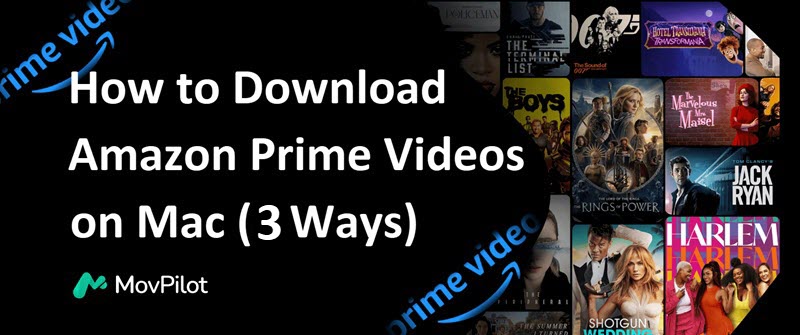
1. Ladda ner Amazon Prime Movies till Mac med Prime Video-appen
När du har prenumererat på Prime Video-medlemskapet kan du ladda ner och titta på Amazon Prime-videor offline på din MacBook/iMac. Om du inte har prenumererat kan du också köpa eller hyra vissa filmer du gillar och sedan ladda ner dem direkt till din Mac.
💡 Note:
Det finns dock nedladdningsgränser på Amazon Prime. Du kan inte öppna videor som laddats ner från Prime på någon annan plattform än Prime Video, och de kan bara sparas på din enhet i 30 dagar. För att kringgå gränserna, tack läs del 2.
Låt oss nu se hur du laddar ner Amazon Prime-filmer med appen på Mac.
- Skaffa Prime Video-appen i App Store och logga in på ditt konto.
- Sök efter en film eller serie och klicka på motsvarande resultat för att komma till detaljsidan.
- Klicka på "Ladda ner" ikonen under videoinformationen.
- Klicka på ikonen "Nedladdningar" på vänster sida för att kontrollera och titta på Amazon Prime-videorna offline.
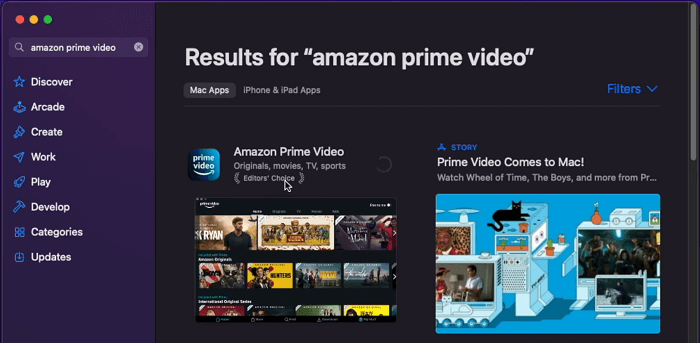
Efter nedladdning kan du kontrollera var laddas Amazon Prime-video ner till din Mac enligt situationerna nedan.
- För köpta Prime-filmer, kan du hitta dem under "Video > Amazon Prime Video" som standard.
- För streaming av Amazon Prime-videor, de är bara cachefiler som inte kan läsas av andra spelare. För att navigera i dem, prova "containers > prime video > data > library > com.apple.UserManagedAssets".
2. Ladda ner Amazon Prime-videor till MacBook med MovPilot
Som nämnts tidigare kommer de officiella Prime Video-nedladdningarna att upphöra efter vissa dagar. För att behålla Amazon Prime-nedladdningar för alltid behöver du en professionell nedladdningsmaskin.
Här rekommenderar vi MovPilot Amazon Prime Video Downloader. Denna praktiska programvara fungerar perfekt på Mac-datorer som körs macOS 10.11 och senare med både Intel-chips och Apple Silicon-chips. Det hjälper dig att enkelt komma åt hela Prime Video-biblioteket, ladda ner videor från Amazon och konvertera Prime-videor till MP4 eller MKV-format. Nedladdningarna kommer att vara lagras permanent på din Mac-enhet, och du kan titta på dem med QuickTime Player utan krångel.
🌞 Explore more amazing features of MovPilot:
- Ladda ner Amazon Prime-filmer till MP4/MKV som du vill.
- Behålla FHD upplösning och Dolby Surroundljud.
- Batchläge för att spara flera Prime-avsnitt tillsammans.
- Ta bort kryptering i Amazon Prime-videor för flexibel uppspelning.
- Ultrasnabb nedladdningshastighet för att ta tag i Amazon Prime-innehåll.
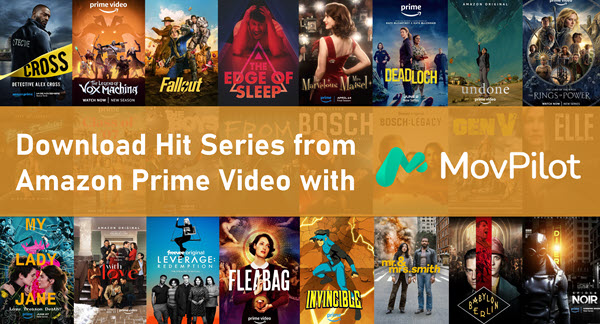
Följ nu stegen nedan för att ladda ner Amazon Prime-videor till Mac och titta offline direkt!
Steg 1. Installera och starta MovPilot Amazon Prime Video Downloader på din MacBook eller iMac. Välj den Amazon-webbplats du använder och logga in på ditt Amazon-konto.
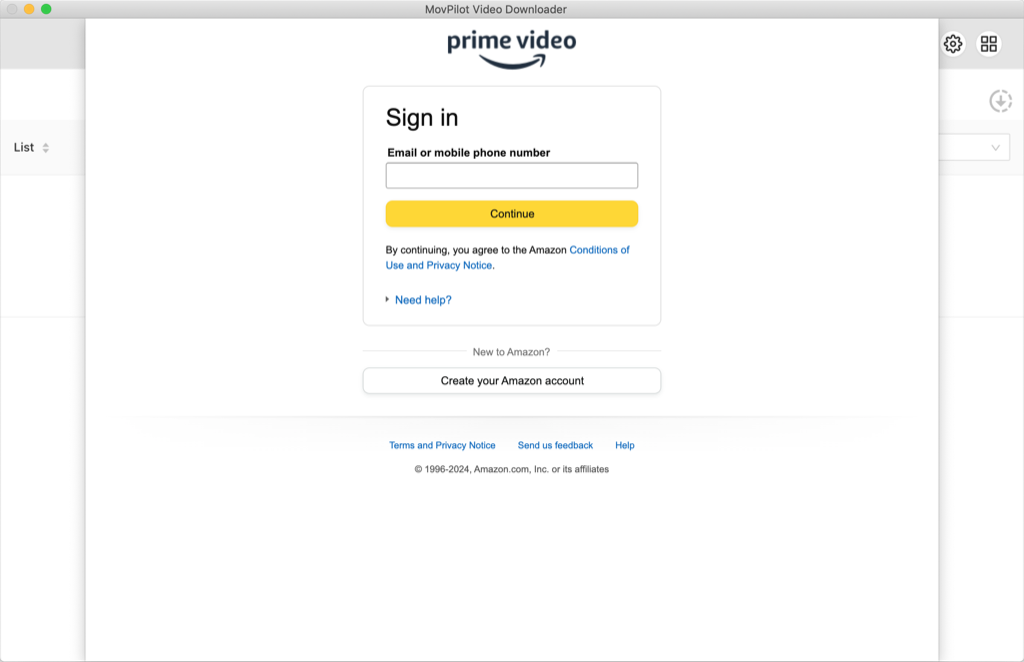
Steg 2. Ange namnet på filmen eller TV-programmet du vill ha i sökfältet. Eller så kan du kopiera och klistra in videons URL från Prime Video i sökfältet. Resultatet kommer att visas på en sekund.
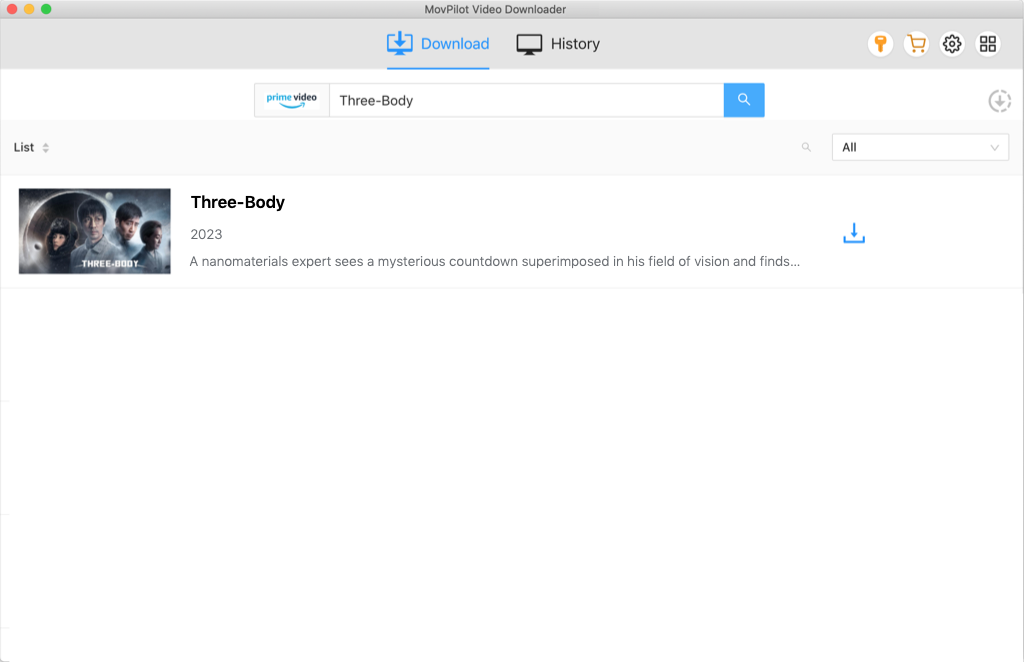
Steg 3. För en enda Prime-film klickar du bara på nedladdningsknappen. För en Prime-serie med flera avsnitt, markera avsnitten du vill ha och klicka sedan på ladda ner för att spara dem alla.
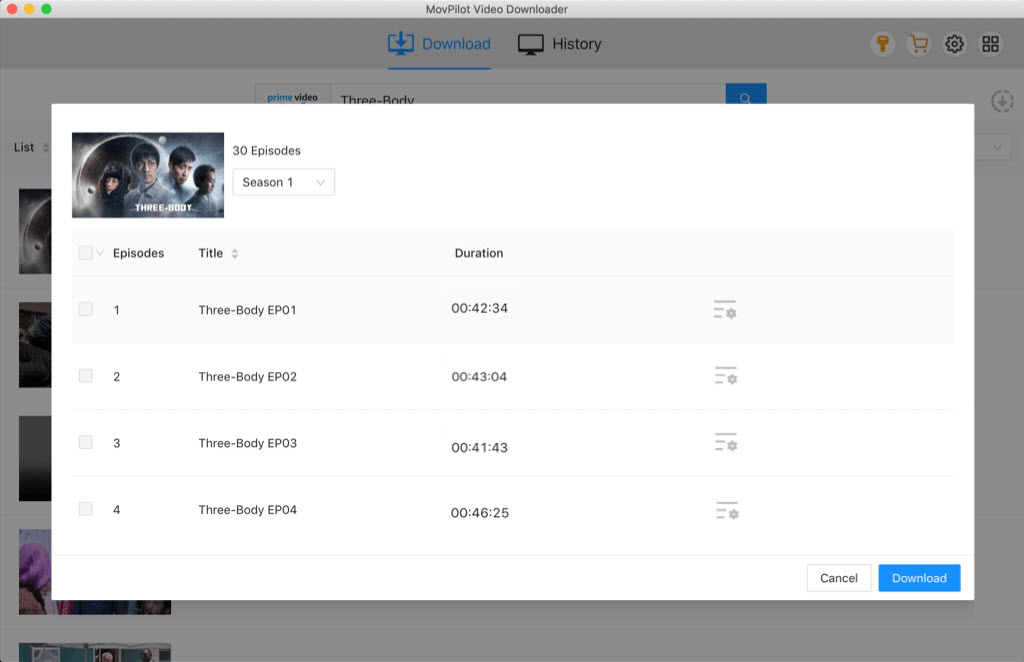
Efter nedladdning med MovPilot Amazon Prime Video Downloader, kontrollera dina nedladdningar på fliken "Historik" och skaffa dem för offlinevisning med QuickTime Player.
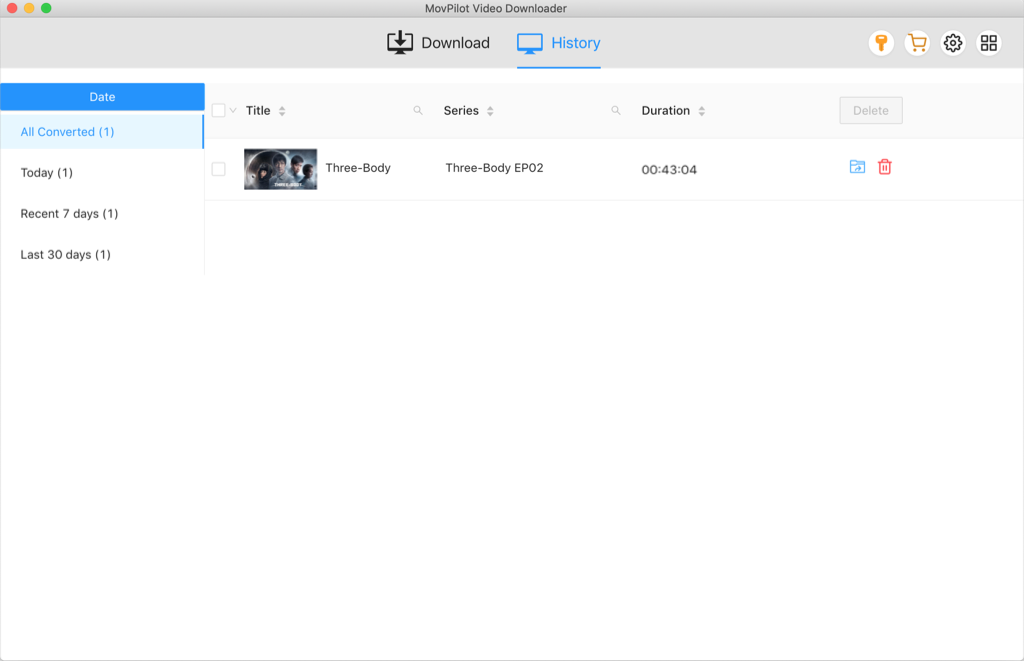
Videoguide: Hur man laddar ner Amazon Prime på Macbook
3. Ladda ner Amazon Prime Videos till Mac med Online Tool
Du kan också använda online-omvandlare som Keepvid för att ladda ner Amazon Prime-videor till din Mac. Keepvid analyserar videolänken och konverterar Amazon Prime-innehåll till MP4-filer, så att du enkelt kan ladda ner och spara dem på din MacBook Air/Pro, iMac, Mac Pro, Mac Studio eller Mac mini.
Steg för att ladda ner Amazon Prime-videor med Keepvid:
- Besök Keepvid-webbplatsen i din webbläsare.
- Gå till Amazon Prime Video, kopiera webbadressen till videon du vill ladda ner.
- Klistra in den kopierade länken i Keepvids inmatningsfält.
- Klicka på "GO" för att börja bearbeta videon.
- När konverteringen är klar, ladda ner MP4-filen till din Mac.
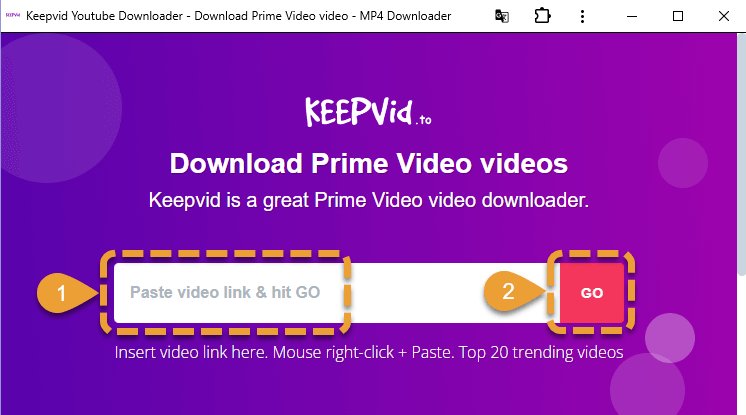
Tips för att ladda ner Amazon Prime-videor till Mac
1. Välj rätt nedladdningskvalitet för Amazon Prime-videor
När du laddar ner Amazon Prime-videor på din Mac är det viktigt att välja rätt videokvalitet. Prime Video erbjuder tre alternativ:
- "Bäst" för högsta upplösning och kvalitet
- "Bättre" för en bra balans mellan kvalitet och förvaring
- "Bra" för lägre upplösning, vilket sparar utrymme
Om du är orolig för lagring är "Bra" perfekt, medan "Bäst" är perfekt för högsta videokvalitet.
2. Använd automatiska nedladdningar för enkel binge-watching
Prime Videos "Auto Downloads"-funktion kan automatiskt ladda ner avsnitt när du tittar på en serie. Som standard laddar den ner tre avsnitt åt gången, men du kan anpassa den för att ladda ner mellan ett och fem avsnitt och ställa in den på att radera sedda. Den här funktionen är perfekt för binge-tittare som vill ha nästa avsnitt klara utan att manuellt ladda ner dem.
Slutord
Nu har du lärt dig hur du laddar ner Amazon Prime-videor till MacBook/iMac. När du stöter på de officiella nedladdningsbegränsningarna för Amazon Prime, MovPilot Amazon Prime Video Downloader kommer som första hjälpen. Det hjälper dig att ladda ner Prime-filmer som vanliga MP4-filer som kan sparas på din Mac-enhet för alltid. Klicka på nedladdningsknappen för att hämta MovPilot och säga adjö till utgången av nedladdningar!
👀 You May Also Like:
MovPilot Amazon Prime Video Downloader
Ladda ner Amazon Prime-filmer och -program för att enkelt titta offline!







