Selv om du mesteparten av tiden streamer favorittfilmene eller TV-programmene dine på Prime Video-appen, lar den deg gjøre det kjøpe videoer fra Amazon individuelt, enten du har et medlemskap eller ikke. Når filmene er kjøpt, låser du opp muligheten til å se dem offline på Prime Video-appen. Du kan laste ned og se dem under pendlingen eller på lange turer, og legge til moro på reisen din uten å bruke mobildata.
Så hvordan Last ned Amazon-filmkjøp for offline avspilling? Her er 2 brukbare måter å få ting til å skje på din mobile enhet eller datamaskin ved å bruke appen eller en anbefalt Amazon-videonedlaster.
👉 Related Reading:
Før start: Hvordan kjøpe filmer på Amazon Prime?
Enten du har et Amazon Prime-medlemskap eller ikke, kan du direkte kjøpe filmene du liker ved å søke på Prime Videos offisielle nettsted. Her er de detaljerte trinnene.
- Besøk Amazon-nettstedet og logg på Amazon Prime-kontoen din.
- Bruk søkefeltet øverst på Amazon-nettstedet for å finne filmen du vil kjøpe, eller bla gjennom tilgjengelige filmer etter sjanger eller andre kategorier.
- Klikk på tittelen på filmen du liker for å gå inn på produktsiden, klikk "Kjøp film", bekreft betalingsmåten din og fullfør kjøpet.
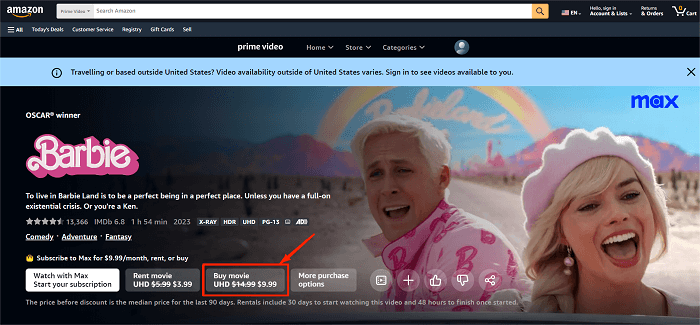
Etter at kjøpet er fullført, kan du se filmen umiddelbart ved å klikke på «Se nå»-knappen på produktsiden, eller få tilgang til den senere fra «Min profil» > «Bibliotek»-delen på Amazon Prime Video-nettspilleren eller PC/ mobilprogram.
1. Last ned kjøpte Amazon-videoer via Amazon-appen
Å laste ned kjøpte Amazon-videoer via Amazon Prime Video-appen er en enkel og direkte måte å få høykvalitets nedlastinger for avspilling, og den er kompatibel med både mobiltelefoner og datamaskiner. Her er en trinn-for-trinn-guide for hvordan du lagrer Prime Video-kjøp fra Amazon App på både PC og telefon.
På Windows PC/Mac
Siden du ikke kan laste ned Amazon-videoer med nettspilleren, må du først sørge for at modellen på datamaskinen din er kompatibel med Amazon Prime Video-appen. Windows 10, macOS X 11.4 eller en hvilken som helst nyere versjon skal fungere.
Trinn 1. Installer og kjør Prime Video-appen på datamaskinen din, og logg deretter på kontoen du bruker til å kjøpe filmer på Amazon.
Trinn 2. Naviger til "Mine ting". Under «Lei eller Kjøp»-taggen kan du se alle filmene eller TV-programmene du har kjøpt.
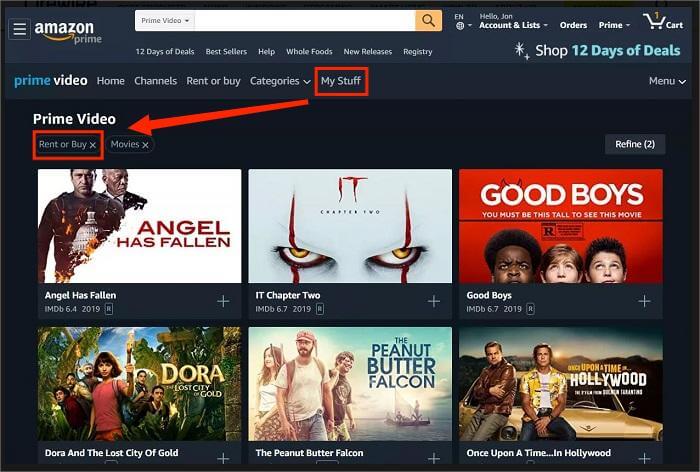
Trinn 3. Velg titlene du ønsker og klikk på nedlastingsikonet. Vent til programmet fullfører nedlastingen, så kan du sjekke avspillingene i nedlastingslisten.

På iOS/Android-enheter
Vil du ikke reise med en tung datamaskin? Du kan få tilgang til kjøpte Amazon-videoavspillinger på mobiltelefonen din. Denne metoden krever et operativsystem med iOS 9.3, Android 4.1 eller høyere.
Trinn 1. Last ned og installer Amazon Prime Video på enheten din, og naviger til "Profil > Kjøp” øverst i grensesnittet.
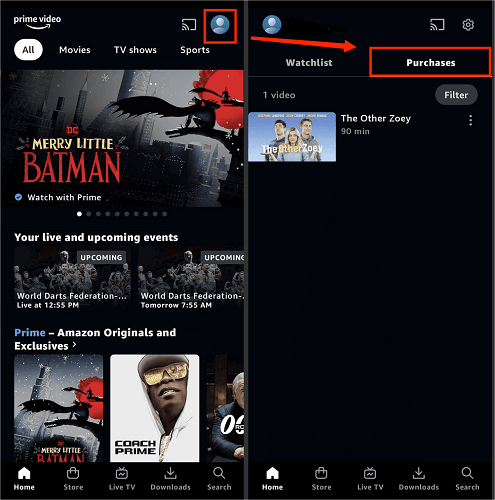
Trinn 2. Klikk på Finn noe å laste ned, og gå inn på den detaljerte siden for filmen eller programmet du vil ha på listen over nedlastbare.
Trinn 3. Trykk på Last ned for å starte nedlastingen av videoen. Når den er ferdig, kan du sjekke filene i Last ned.

2. Last ned Amazon Movie Purchases via MovPilot
Amazon Prime-appen er enkel å bruke, men den har noen få nedlastingsgrenser. For det første er ikke alle videoer tillatt å laste ned, selv om du har kjøpt dem. Deretter, på en PC, kan du bare lagre dem i C:-stasjonen som standard, noe som reduserer ledig lagringsplass på harddisken. Sist, men ikke minst, kan du bare spille av nedlastingene via den offisielle appen, ikke på noen andre mediespillere.
Hvis du ønsker å endre lagringsplasseringen eller omgå nedlastingsbegrensningene, MovPilot Amazon Prime Video Nedlaster kan være nyttig. Kompatibel med Windows og macOS, er det et profesjonelt program optimalisert for batch-nedlasting Amazon videoer til full HD 1080P MP4/MKV lokale filer. Når du er ferdig, kan du enkelt overføre dem til hvilken som helst enhet du vil nyt Amazon Prime-filmer offline uten grenser.
👍 Key Features of MovPilot Amazon Prime Video Downloader:
● En innebygd nettleser for å hjelpe deg med å få tilgang til alle Amazon Prime-videoer.
● Innkjøp Amazon Prime-videoer er ikke nødvendig.
● Pakk ut videoer fra Amazon Prime i bulk på en 5X høyere hastighet.
● Bevare flerspråklig lyd og undertekster for bedre seeropplevelser.
● Behold Dolby Atmos 5.1 surround lyd for rippede videoer.
Trinn 1. Logg på med din Amazon-konto
Installer og start MovPilot på datamaskinen din, og logg på med Amazon-kontoen din som du kjøpte videoene for å laste ned. Programmet vil automatisk lese kontodataene dine og synkronisere alle nedlastbare poster.

Trinn 2. Søk for å laste ned Amazon Prime Video
Når du har fullført oppsettet, naviger til hjemmesiden. Skriv inn tittelen eller URL-en til filmen eller TV-serien du vil laste ned i søkefeltet, og du kan klikke på det blå "Last ned"-ikonet til høyre for å begynne å rippe dem uten betaling.

Før du massenedlaster en hel serie på søkeresultatsiden, kan du gå til den detaljerte videosiden for å velge spesifikke episoder som skal sikkerhetskopieres.

Trinn 3. Sjekk Amazon Prime-nedlastinger i historien
Etter å ha lagret dem på Windows/Mac-datamaskinen, gå til Historikk og klikk på "mappe"-ikonet for å finne videoavspillingene. Deretter kan du overføre til alle modeller av mobiltelefoner eller lagre dem på en USB-flash-stasjon.

💡 Tips:
Amazon Prime har også en spesiell kanal kalt "Freevee", hvis innhold ikke kan kjøpes eller ses offline. Du kan imidlertid bruke MovPilot til last ned Freevee-show, slik at du kan se dem uten begrensninger på hvilken som helst enhet.
Vanlige spørsmål om nedlasting av Amazon Prime-filmer
Hvordan finner jeg hvor Amazon-filmer lastes ned?
Hvis du laster ned Amazon-videoer via Amazon Prime Video-appen, kan du finne nedlastingslisten på nedlastingsmenyen i appen, eller finne de nedlastede videoene i standardmappen. Hvis du bruker MovPilot Amazon Prime Video Nedlaster for å laste ned Amazon-filmer, kan du tilpasse hvilken som helst foretrukket utdataplassering på enheten din.
Kan jeg beholde Amazon Prime-filmkjøp for alltid?
Nei, du kan ikke beholde kjøpte Amazon-videoer for alltid. Ved å kjøpe en tittel fra Amazon Prime Video får du en lisens til å se videoer offline på den offisielle appen, men du er ikke autorisert til å beholde nedlastingene for alltid. Dessuten, når en video ikke lenger er tilgjengelig for kjøp eller Amazon veksler/avslutter videostrømmetjenesten, kan lisensen din til å se den offline eller tilgang til de kjøpte videoene også utløpe.
Derfor, for å bli kvitt alle disse grensene og behold Amazon Prime-nedlastinger for alltid, kan du vurdere å bruke tredjepart Amazon Prime-nedlastere å laste ned kjøpte Amazon-videoer som lokale filer, for å gjøre det ubegrenset for deg å se dem offline på alle enheter som bærbare datamaskiner, nettbrett og mobiltelefoner.
Konklusjon
Du har lært 2 praktiske måter å laste ned kjøpte videoer fra Amazon, inkludert måten å bruke Amazon Prime offisielle app og måten å bruke MovPilot Amazon Prime Video Nedlaster. På grunn av Amazons nedlastingsgrenser, vil sistnevnte bli foreslått, siden den lar deg laste ned Amazon Prime-filmkjøp som MP4/MKV-filer, og du kan enkelt overføre dem til de fleste enheter du liker for gratis offline visning.
MovPilot Amazon Prime Video Nedlaster
Last ned Amazon Prime-filmer og -serier for å se enkelt uten nett!







