Did you know that the bigger the screen, the better the experience of watching a movie or series? Watching Netflix on TV is different from when compared to viewing through a phone or a tablet, which not only enables you to be in a position to view movies or shows with your friends and family but also helps you to enjoy an increased audio-visual experience.
So, how can you get Netflix on TV for better viewing? This article will provide 3 effective methods to help you solve this problem.
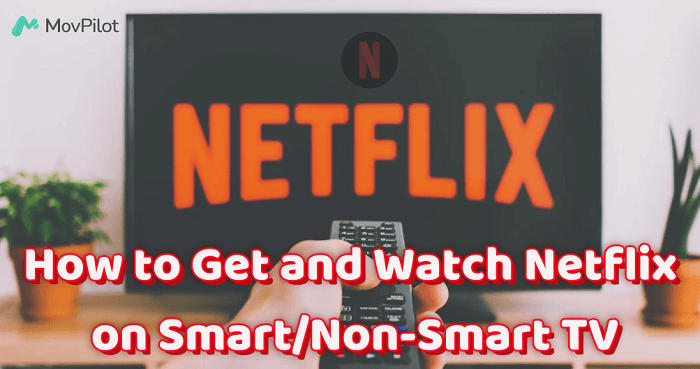
You May Like:
What You Should Know About Getting Netflix on TV
If you have a smart TV, then congratulations, you can easily download the Netflix app straight to your TV, which makes watching your favorite shows super easy. If downloading isn’t an option, you can watch it normally by casting Netflix videos on your TV from your phone or tablet.
But what if you’ve got an older or non-smart TV? Don’t worry, there are ways to watch Netflix on those TVs too, and you just need some external equipment. First things first, make sure to confirm whether your TV can use Netflix before trying the methods introduced below.
Method 1. Watch Netflix Directly on Smart TV
As mentioned earlier, smart TVs can directly watch Netflix. This method is very simple and convenient and is very suitable for people who have smart TVs at home to enjoy Netflix together. There are two specific ways to implement this approach.
Using Netflix App
Watching the Netflix App on your Apple/Samsung/Roku smart TV is the simplest and most direct way, and it does not require any additional equipment or assistance. The picture quality and sound effects are also retained as they are original. The steps are as follows:
- Use the remote control to connect your TV to Wifi. (The actual method of this step may be different depending on the TV. You can refer to the TV manual.)
- Download the Netflix App in the app store.
- Open the Netflix App and log in to your account.
- Browse or search for the movie you want to watch.
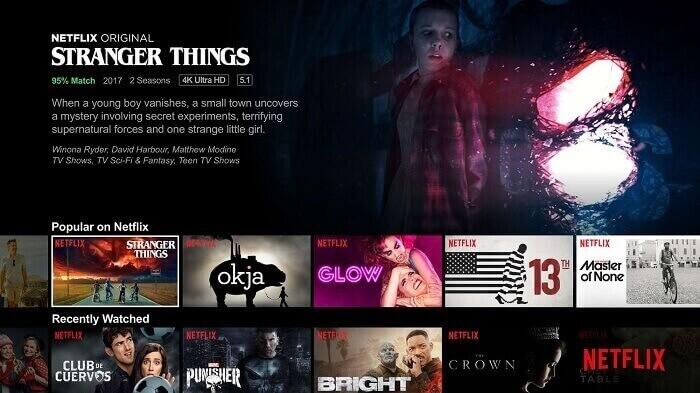
Cast from Phone
It is relatively simple to use your mobile phone (iPhone or Android) to cast Netflix directly to your TV, which can effectively help you solve the problem of how to get Netflix on TV from phone. But it has limitations, such as the projected picture is not so high-definition and there are freezes during playback, etc.
- Open the Netflix APP on your phone or tablet.
- Search for the movie or series you want to watch.
- Tap the “Screen Casting” icon to select your smart TV. Finally, tap “Play”.
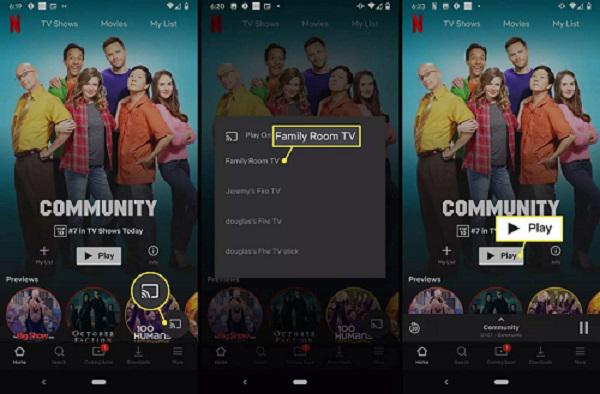
In addition to the above two specific methods that can help you watch Netflix on your smart TV, you can also use Netflix-supported TV boxes such as Roku and game consoles such as PS4 or Switch.
Method 2. Get Netflix on TV via Streaming Services
For users who don’t have a smart TV or want to access Netflix through other means, using a streaming service device to watch Netflix on a TV is a good option. It provides an easy and cost-effective way.
Using Fire Stick
The Amazon Fire Stick is a popular streaming device that allows users to access multiple streaming services including Netflix. Here’s how to use it.
- Plug your Fire Stick into your TV’s HDMI port.
- Follow the on-screen instructions to set up your Fire Stick, including connecting to a Wi-Fi network.
- Find the Netflix app on the home screen of your Fire Stick. If you don’t have it installed yet, you can download it from the Amazon App Store.
- Sign in to your Netflix account. Once entered into its interface, you can easily start your Netflix journey.

Using Chromecast
Google Chromecast is another popular streaming device that allows users to cast content from a mobile device or computer to a TV screen. The steps to watching Netflix using Chromecast are equally simple.
- Connect your Chromecast to your TV’s HDMI port and set up your network connection.
- Open the Netflix app or website on your phone, tablet, or computer
- Find what you want to watch.
- Tap the “Cast” icon and select your Chromecast device.
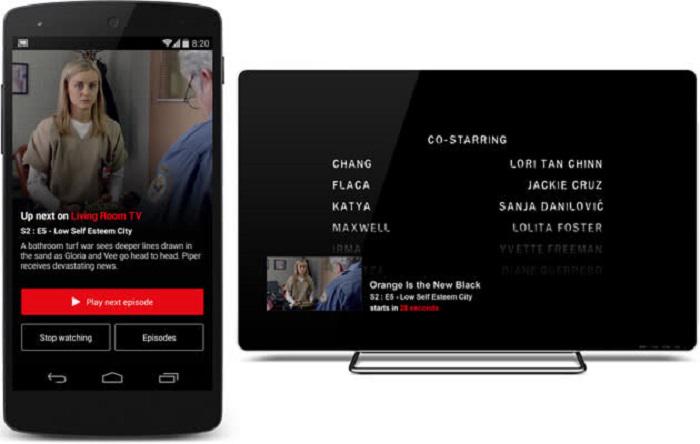
Method 3. Get Netflix on TV for Free Offline Watching 🔥
Sometimes, it may not be feasible to watch Netflix online directly due to some reasons such as smart TV or network issues, etc. In this case, using a Netflix downloader to get Netflix videos offline and then watch them on TV for free becomes a very attractive method. It allows users to download their favorite Netflix movies and TV shows and then play them on their TV via HDMI or USB connection.
MovPilot Netflix Video Downloader is an excellent Netflix downloader. It can quickly and unlimitedly download any movie from Netflix and save it as HD 1080P MP4/MKV files, whether you have a subscription or not. In addition, it can retain Netflix’s original sound and high-definition picture quality, and allows you to download multilingual subtitles & audio tracks separately, letting you enjoy the same experience to watch Netflix on TV.
Step 1: Download, install, and launch MovPilot Netflix Video Downloader. Then, log into your Netflix account.

Step 2: Search for any Netflix movie or series you like, and select the episodes or seasons you want to download.

Step 3: Click Download to start downloading your selected Netflix videos to MP4/MKV local files.

Step 4: Connect your computer to the TV using an HDMI cable or move the video to a USB device and plug it into the TV. After the operation, you can watch Netflix videos offline for free directly on your TV.
Conclusion
We explored how to get Netflix on TV through several ways to suit different situations. Smart TV users can download the Netflix app or cast from their mobile device, while non-smart TV owners can use streaming devices like Amazon Fire Stick or Google Chromecast. For the best way, using tools like MovPilot Netflix Video Downloader to get Netflix offline and then play it on TV via HDMI or USB is super handy and helpful. Hit the button below to get it on your PC/MacBook to get free Netflix downloads right away!
MovPilot Netflix Video Downloader
Download Netflix Movies and Shows to Watch Offline Easily!







