Perhaps you have subscribed to Amazon Prime for the reason of a certain show like The Marvelous Mrs. Maisel. Since watching Amazon Prime on a computer provides a better viewing experience, compared with small gadgets like mobile phones, you may wonder whether you can watch Amazon Prime on a computer. The answer is yes! Amazon Prime Videos can be viewed on a computer, both through online streaming and offline viewing. This post will show you how to watch Amazon Prime Video offline and online in 3 ways. Please scroll down and continue reading.
Method 1. Watch Amazon Prime on Computer via the Website
If you choose to view Amazon Prime content online on your computer, you can do so directly through their website. However, it’s important to note that the online website does not support video downloading. To download Amazon Prime movies to your computer/laptop, you will need to use the app. Continue to read the tutorials if you don’t mind it.
- Visit the Amazon Prime website.
- Sign in to your Amazon Prime account.
- Search for your favorite movies/TV shows in the content library and start watching.
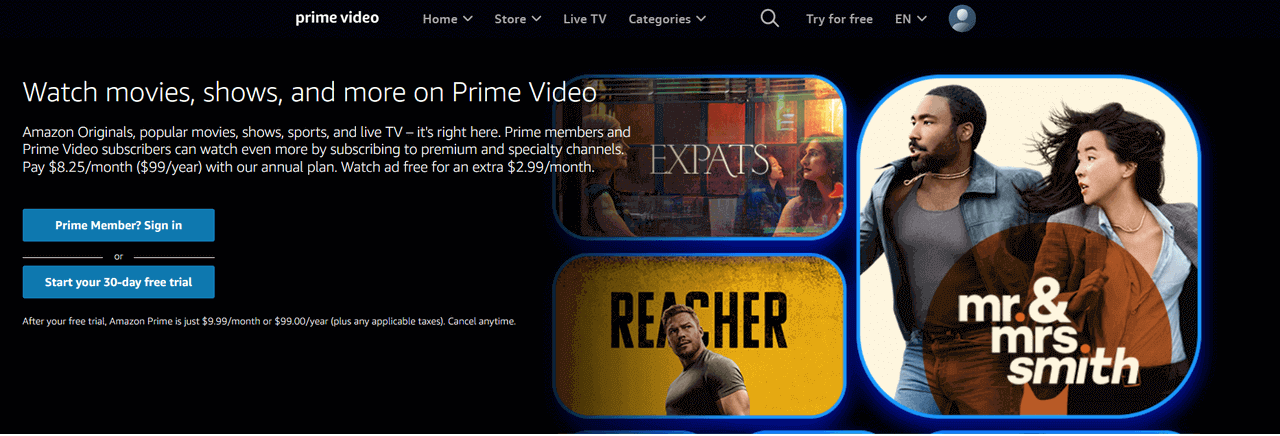
Method 2. Watch Amazon Prime on Computer via the App
You can also watch Amazon Prime videos on your computer via the app if you prefer. With the app, you can easily stream your most-liked shows. To watch Amazon Prime offline, the download feature is available for saving them for offline viewing. Here is the detailed guide:
- Download and open the Prime Video app from the Microsoft Store, then sign in to your Prime Video account.
- After logging in, look for the Amazon Prime content you want to watch.
- Open the content page, and click “the Play icon” to start viewing it online.
- If you want to watch the show offline, click the “Download” button to start downloading the video of the highest quality available from Amazon Prime.

Note that Amazon poses download limits on Amazon Prime Videos. For example, not all the content is available for download. Also, Amazon Prime downloads can only play on the platform and have an expiration date.
Method 3. Watch Amazon Prime on Computer Offline as MP4
As we mentioned before, Amazon Prime sets some limits on its video downloading, like the availability of titles, time limits, and restricted compatibility. If you want to watch unlimited Amazon Prime movies and TV shows offline without restrictions, MovPilot Amazon Prime Video Downloader could be a perfect tool to help you out.
As a professional and reliable tool for video downloading, MovPilot Amazon Prime Video Downloader is capable of ripping Amazon Prime videos to common MP4 files, enabling you to download any Amazon Prime video in universal formats on computer. Therefore, you can enjoy your favorite movies with any media player at any time.
Main features of MovPilot Amazon Prime Video Downloader:
- Download Amazon Prime videos to Full HD 1080P MP4/MKV
- Built-in Amazon Prime browser
- Supports hardware acceleration to make downloading at up to 5X faster speed
- Preserve the original audio and subtitles in up to 6 languages
Grab multiple episodes in a batch - Fully compatible with Windows/Mac
Now, in a few simple steps, let’s see how to watch Amazon Prime on computer offline, with the help of MovPilot Amazon Prime Video Downloader.
Step 1. Download MovPilot Amazon Prime Video Downloader and Sign in to your Amazon Account
Download MovPilot Amazon Prime Video Downloader and install it on your computer. Then launch it. When the sign-in window pops up, complete logging by entering your Amazon account and password.

Step 2. Search for Amazon Prime Movies/TV Shows to Download
On the “Download” module, directly type the name of the Amazon Prime movies or TV shows you want to download in the bar, then click the button on the right.
Alternatively, you can also copy & paste the URL of the video into the bar to complete the search more directly and precisely.

Step 3. Complete Customized Output Settings
Click on the gear icon in the upper right corner to complete customization. You can choose the output format, video codec, audio language, subtitle language, etc.
Alternatively, you can also customize specific movies via the buttons to the right of them on the search page. If it is a TV show, select the desired episode to start the customized settings.

Step 4. Download the Movies/TV Shows for Offline Playing
When the customized settings are completed, tap on “the Download button” beside the Amazon Prime movies/TV shows to start the conversion. MovPilot Amazon Prime Video Downloader will quickly complete the conversion in high quality.

Step 5. View Offline Amazon Prime Videos
When finishing the previous step, you can tap the “History” module to check and enjoy your cinema-like Amazon Prime downloads whenever and wherever you want.

FAQs About Watching Amazon Prime on Computer
Q1. How many devices can I watch Amazon Prime on?
It depends on how you access the video. For purchased videos, you can feel free to stream them, but download them on up to 4 devices.
Those who rent videos from Amazon Prime and Prime Video Mobile users can only download videos on 1 device, and the latter is only allowed to stream Amazon Prime videos on 1 device as well.
If you are Prime Subscription users, Amazon Prime Video allows you to stream content on up to 3 devices simultaneously with a single account. However, there’s a catch: you cannot watch the same title on more than 2 devices at the same time.
Q2. Where are Amazon Prime downloads stored on computer?
The Amazon Prime Video app supports the downloading function. You may wonder where are Amazon Video downloads stored on PC. Well, by default, Amazon Prime Video downloads on a computer are stored in a hidden folder.
For Windows users, follow the path below:
C:\Users\UserName\AppData\Local\Packages\AmazonVideo.PrimeVideo_pwbj9vvecjh7j\LocalState\Downloads
For Mac users, simply go to:
Finder > Go > Go to Folder, and type “~/Library“. Choose containers/prime video/data/library/com.apple.UserManagedAssets
Note that Amazon Prime downloads are typically inaccessible for direct playback outside the app. You cannot play these files outside of the Prime Video app. But, using an appropriate Amazon Prime Video Downloader can help you easily get rid of this problem.
The Bottom Line
To sum up, given that a computer often offers a superior viewing experience than mobile devices, it must be a feast for video lovers to enjoy Amazon Prime video on a big-screen computer. You can stream Amazon videos on both its website and the app.
However, Amazon Prime Video poses a few limitations on its offline viewing. To solve this problem, MovPilot Amazon Prime Video Downloader spares no effort to simplify the Amazon Prime Video downloading process with its powerful tech support, ensuring you download unlimited Amazon videos without any restrictions. Click the button below and have fun with your Prime movie time!
MovPilot Amazon Prime Video Downloader
Download Amazon Prime Movies and Shows to Watch Offline Easily!








