To deliver a smoother video streaming experience, Amazon provides an offline mode for Prime Video subscribers to download videos for playback without an Internet connection. Nevertheless, you need to be aware of Amazon’s regulations on its video download function.
In this post, let’s mainly discuss Amazon Prime Video’s download limits and how to remove them, to facilitate more flexible offline streaming. Now, let’s dive in!
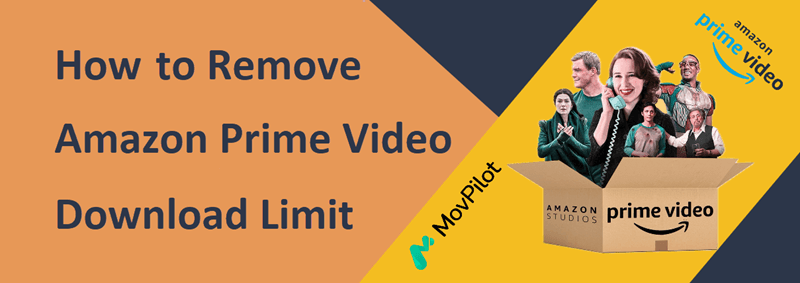
What Are Amazon Prime Video Download Limits?
For purchased and rental content, you can download Amazon Prime videos only to compatible devices like Android, iPhone, Fire Tablets, etc., using the Prime Video app. Streaming is limited to the platform. Rental videos must be completed within 48 hours once downloading and viewing have started. Pay attention to these regulations when using the download service.
- You can only temporarily download Amazon Prime videos within the Prime Video app on devices compatible with the app installed (like Fire tablets, and iOS/Android devices).
- You can only download those available videos to 2 devices at the same time.
- Amazon has set a maximum amount of videos that can be downloaded during the subscription period. In other words, you can only keep a limited number of videos in your offline library in Prime Video. The number will vary from region to region.
- The video downloads will only be kept for 30 days after downloading them offline. Once you start watching, you only get 48 hours to complete streaming.
- Once your subscription ends, all downloads will be removed and you can no longer access them.
Overall, even by subscribing to Amazon Prime Video services, you will be restricted from accessing its download function and can only use it following all these rules. Fortunately, there is still a way to get rid of them and keep Amazon Prime videos offline forever. To do it, please keep on reading.
3 Methods to Remove Amazon Download Limits
To enjoy Amazon Prime videos offline more flexibly without worrying about any download limits, here are 3 handy solutions to help remove Amazon download limits and download Prime videos offline. Let’s walk through all of them and select the best method to try!
1. Download Unlimited Amazon Videos to Computer via MovPilot
If dates back to the core reason leading to all Amazon download limits, Digital Rights Management (short for DRM) should be the main factor. It is an encryption technique adopted by Amazon to protect its streaming media, to prevent misuse and content pirating. Therefore, you’ll need a program to bypass Amazon download limits and get DRM-free videos to play everywhere freely
MovPilot Amazon Prime Video Downloader is the one to bring you the best help. It is oriented for Windows/Mac systems, embedded with the Prime Video web browser, helping you fetch video resources directly to download Amazon Prime videos to computers in MP4 and MKV for unlimited offline playback. It retains full HD 1080P definition and offers multilingual selections for both audio and subtitles, providing a flexible solution to bypass Amazon download limits.
Sparkling Features of MovPilot Amazon Prime Video Downloader
- Bypass Amazon Download limits to save videos in DRM-free MP4/MOV formats.
- Batch download Prime video list at 5X ultra-fast speed smoothly and efficiently.
- All downloads will be kept in lossless HD 1080P definition and original audio effects to bring you a great streaming experience.
- Retain full subtitles and audio tracks in optimal language options as originals.
MovPilot Amazon Prime Video Downloader takes you through a very effortless manipulation to remove Amazon download limits and download Amazon Prime videos on computers only by clicks. In the following, please walk through the guide and master how:
Step 1. Log in Amazon Prime Web Platform
First, run MovPilot Amazon Prime Video Downloader on your computer. You need to turn to the Prime module to select a country/region, and then log in with your Prime Video account.

Step 2. Add Amazon Prime Videos
Once the login completes, you can add Amazon Prime videos you like to the downloading list to prepare for the download. There are 2 ways to do it:
- You can directly type in keywords to search for the video results.
- Copy and paste the accurate video URL to the search bar to locate the video precisely for adding to the download.
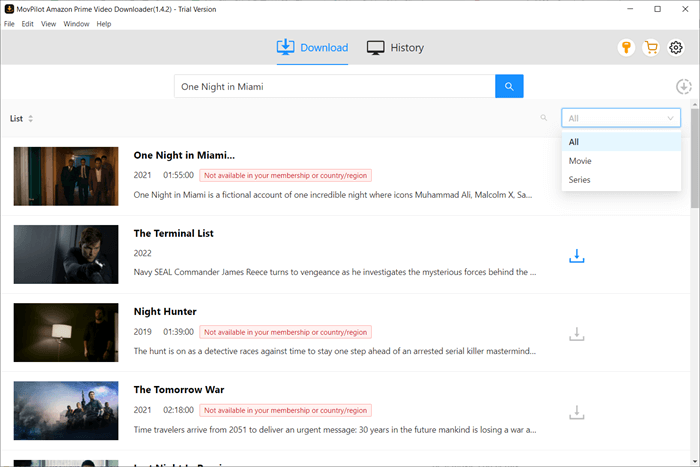
Step 3. Configure Output Options
When you have selected Amazon Prime videos to download, now click on the Settings icon in the top-right place of the page. Here you can adjust format, quality, and both audio/subtitle language in preferences.
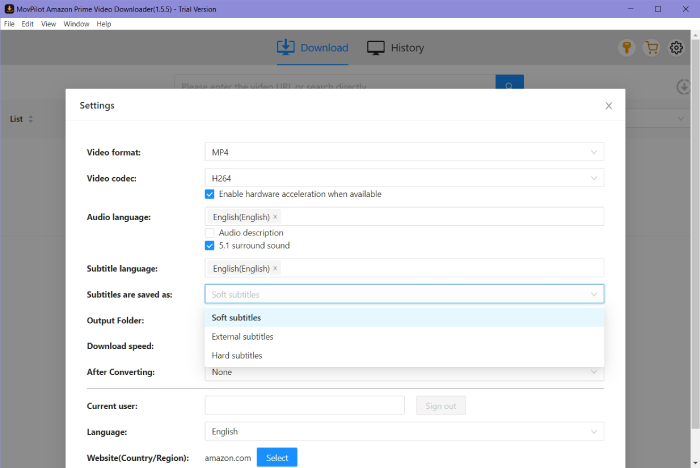
Step 4. Download Amazon Prime Videos Without Limits
Eventually, please click on the Download button, and MovPilot Amazon Prime Video Downloader will proceed with the download and keep them offline at a quick speed. Once complete, you can access these downloads under the History module and open them directly. Enjoy the movies or shows offline now!

2. Remove Amazon Download Limits via Online Video Downloader
If you want a more effortless way to remove Amazon download limits to enjoy Amazon Prime videos streaming offline more flexibly, then you can try an online video downloader to get rid of Amazon encryption and download Prime videos to regular MP4 files offline. Such web-based programs only need you to prepare the links to Amazon Prime videos in advance, then they can swiftly resolve the conversion and let you download Amazon Prime videos without being restricted by Amazon at all.
Here, take Savefrom.app as an example to guide you on how to manipulate such tools to bypass Amazon download limits and download videos from Prime Video effortlessly.
- First, go to Prime Video and copy the link of the video you wish to download offline.
- In a new tab in the browser, go to Savefrom.app and paste the link to the downloading bar. Subsequently, click on GO to convert the video.
- When the download options are provided, simply select the definition and click on Download to grab it offline.
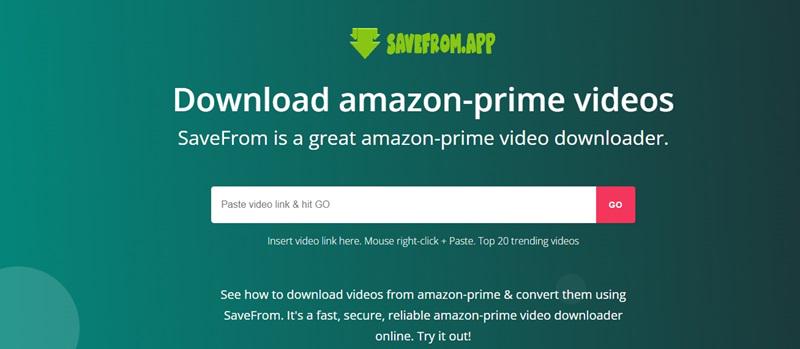
3. Record Amazon Prime Videos to Bypass Download Limits
Regardless of downloading a complete Amazon Prime video, you probably wish to capture only parts of it to save offline. This is restricted by Amazon and there will be no options to let you do it. Therefore, you can turn to third-party recording programs to help you figure out this problem.
FonePaw Screen Recorder is what we suggest to you. It can bypass Amazon limits to screen record DRM-free Amazon Prime movies without black screens. While it may not preserve original quality like dedicated downloaders, it allows high-definition recording and selective capture of video segments, providing full control over the partial recording of Amazon Prime videos. Here will guide you on how to get rid of Amazon download limits and record videos using FonePaw Screen Recorder.
- Run FonePaw Screen Recorder and select Video Recorder.
- Personalize the recording area and adjust the volume to your preferences.
Tips:
To further customize recording quality and output format, click on the gear icon above the microphone setting box to go to Preferences.
- Play Amazon Prime video. Meanwhile, tap the REC button to proceed with the recording.
- Once the video stops playing, end the recording by pressing the Stop button. Then save the video on your desktop directly.
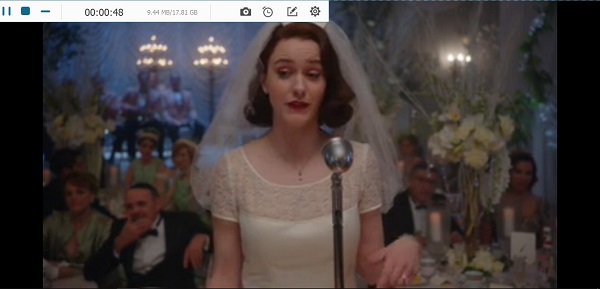
FAQs About Removing Amazon Download Limits
Can I Remove Amazon Download Limits on Android?
Unfortunately, no. While there are many Amazon Prime Video MOD APKs for the Amazon Prime Video app available online, many of them are outdated or contain viruses, posing risks to your phone and personal information. Therefore, for more efficient removal of Amazon download restrictions, MovPilot Amazon Prime Video Downloader would be a better choice as it allows you to download unlimited Amazon videos, and then you can get them on Android, safely and efficiently.
Can Amazon Download Limit be Reset?
No. Amazon Prime’s download limit is typically set by the platform to regulate the number of titles you can download at once or within a certain time frame. However, there isn’t a built-in feature to reset or bypass this limit within the Amazon Prime app or website.
If you’ve reached your download limit and want to download more content, you may need to wait until the limit resets automatically or until the next billing cycle if it’s a monthly limit tied to your subscription.
Summary
When faced with strict regulations from Amazon limiting access to its video resources and offline functions, consider using third-party programs like MovPilot Amazon Prime Video Downloader or online tools and screen recorders. Opting for a professional video downloader ensures efficiency and high-quality output, enhancing your home streaming experience.
Now, hit the button below, install it, and bypass all download limits set by Amazon to enjoy flexible offline video streaming!
MovPilot Amazon Prime Video Downloader
Download Amazon Prime Movies and Shows to Watch Offline Easily!








