Hulu offers high-quality movies, TV shows, and Live TV services. You can enjoy a lot of great live games, sports, and news programs, but you’re likely to miss your favorite live content if Hulu does not provide a replay.
The easiest way to save Hulu content is to screen-record them. However, you may get a black screen while recording Hulu videos. Don’t worry, in this article, you will learn workable methods to record on Hulu on Windows/Mac/iPhone/Android without a black screen. Just read on!
Tips:
Due to the recording nature, the original video quality of Hulu videos can’t be 100% preserved. Also, it is time-consuming to record Hulu episodes. Dedicated Hulu video downloaders, like MovPilot, offer a more straightforward and effective solution to directly get HD Hulu videos in MP4/MKV.
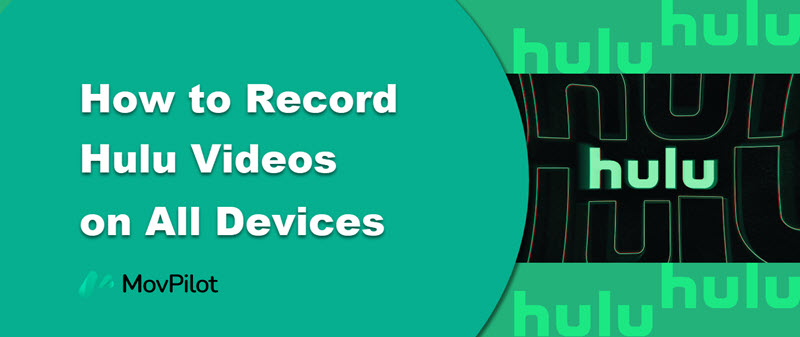
1. Why is Your Screen Black When Screen Recording Hulu Videos?
Hulu uses Digital Rights Management (DRM) technology, primarily to prevent unauthorized use of digital content like Hulu movies and TV shows. Therefore, if you try to record Hulu movies on your Windows PC/Mac/iPhone/Android, you will usually see a black screen unless you use the official Cloud DVR provided by Hulu (which comes with the Hulu+Live TV plan).
However, recordings of Cloud DVR are all stored online rather than on your local drive. Plus, the Hulu+Live TV plan costs a lot. Is there another cheaper and more practical way to save Hulu videos on your local drive? Certainly, there is. Now, just read on to get the method to directly download Hulu content without hassle!
Alternative: Use Third Party Tool to Save Hulu Videos
To keep Hulu videos forever, we recommend MovPilot Hulu Video Downloader. No matter what Hulu plan you subscribe to, this program can help you remove DRM protection and download all Hulu shows and movies to common video files. Videos downloaded through MovPilot Hulu Video Downloader are permanently saved locally and can be played thousands of times, requiring no internet connection.
👍 Key Features of MovPilot Hulu Video Downloader:
● Has a user-friendly interface, requires simple steps with no ads
● Up to 5X ultra-fast downloading speed to rip Hulu videos
● Output Hulu videos to HD MP4/MKV with the best compatibility
● Preserve the original multilingual subtitles and audio tracks
● Batch mode to save multiple Hulu episodes with few clicks
Here is a detailed tutorial for using MovPilot Hulu Video Downloader to download Hulu videos:
Step 1. Download, install, and run MovPilot Hulu Video Downloader on your Mac or Windows PC.
Step 2. Log in to Hulu.com at the pop-up page.

Step 3. Search for the Hulu movies you want. MovPilot Hulu Video Downloader supports keyword search or directly pasting URLs to get the video you want.
💡 Note:
You will not be able to download some Hulu movies or TV shows due to the subscription plan restrictions or regional restrictions of your own Hulu account.

Step 4. Press the download button to start downloading.

Step 5. View the downloaded movies in your system file explorer and watch Hulu content offline.
Bonus: Full Video Walkthrough
2. Record Hulu Videos via Hulu+ Live TV Subscription on Computer
If you only need short video clips, you can use the recorder to record the Hulu video clips instead of ripping videos from Hulu. Cloud DVR is a helpful feature for Live TV subscribers to record live shows, sports games, breaking news, and so on. It comes with unlimited cloud storage to store recordings for up to 9 months at no extra payments.
Tips:
If you want to keep your favorite Hulu shows forever, MovPilot Hulu Video Downloader is a better choice. This tool can save HD Hulu videos in MP4/MKV, allowing you to play them at anytime anywhere.
Here is a detailed tutorial on how to use Cloud DVR to record various types of shows.
How to Record a Certain Show
If you want to record a certain show, whether a current show you are watching, a future show to be broadcast, or an on-demand show, just go to the detail page and follow the steps:
1. Click or tap Record again after being prompted.
2. Click or tap Save. The future show will be recorded at the proper time and saved automatically.
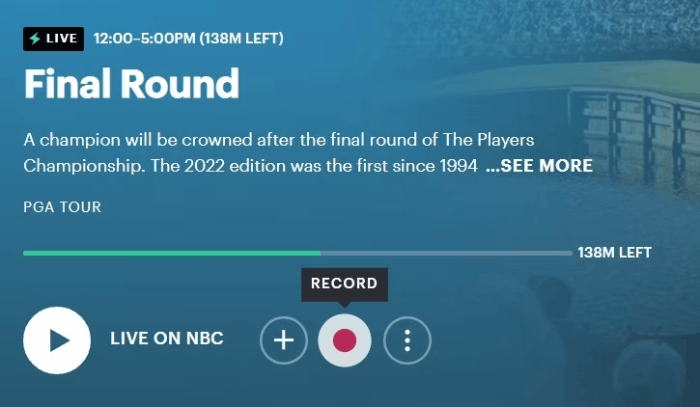
How to Record an Entire TV Series
1. An options panel pops up after you click or tap the Record button.
2. Select New Episodes Only to record only new episodes. Select New & Reruns to record all episodes.
3. Click or tap Save.
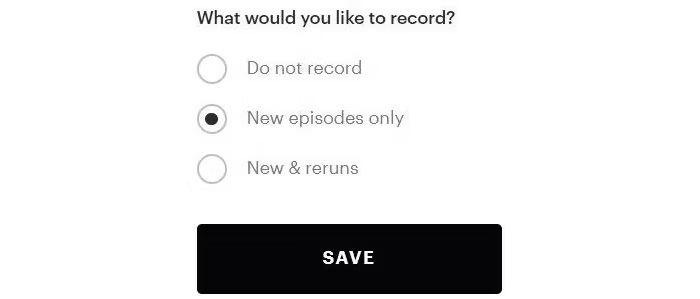
How to Record Lives & Sports
You may not want to miss some live or sporting events. Just select the corresponding tabs from the main interface and record them according to the following steps:
1. Browse the channels guide until you find a show you want to record. Click it.
2. Click the record icon on the pop-up page. The record icon changes to red to indicate that the show is being recorded.
3. Click the red icon to stop recording, and you can check all the records.
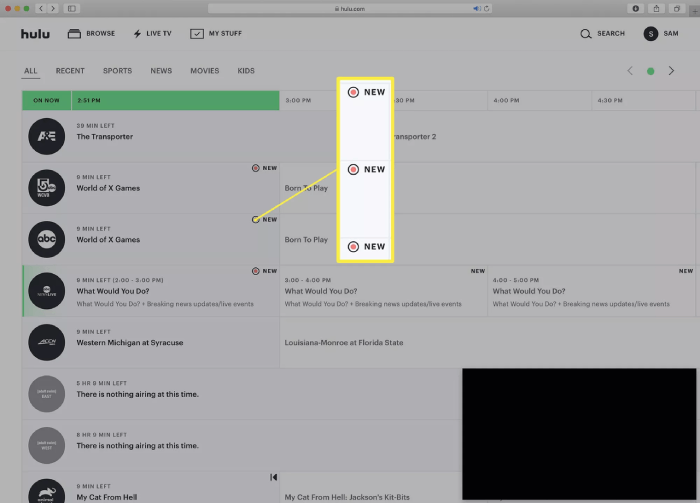
How to Record Contents in the Streaming Library
Live TV subscribers can also use Cloud DVR to record content in the streaming library. The steps are pretty similar to recording a certain TV show.
1. View the Detail page of the movie or TV show you want to record.
2. Click or tap Record again after being prompted.
3. Click or tap Save.
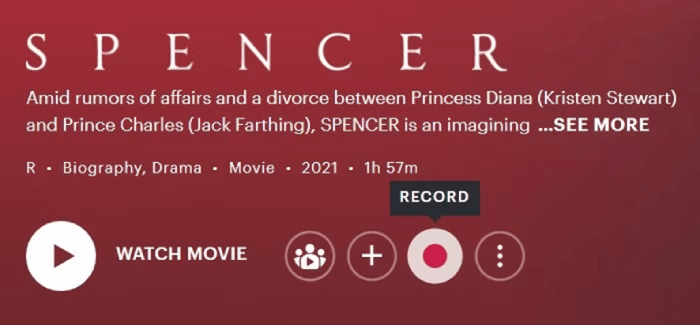
Tips about Using Cloud DVR
Different from converting Hulu content to MP4 with MovPilot, in the process of recording Hulu videos using Cloud DVR, there is something you should notice to make the user experience better.
Stay subscribing: You should keep your account in a Live TV subscription to use Cloud DVR. If you unsubscribe or your account is on hold, all your recordings will be removed.
Expiration date: During the nine-month validity period, you can view your recordings by accessing Hulu from any internet-enabled device such as a mobile phone, tablet, or computer.
Risk of recordings disappearing: If Hulu no longer offers certain shows you have recorded, even if your recordings are still valid, they will be removed by Hulu directly.
3. Screen Record Hulu on iPhone & Android
Hulu also offers the Cloud DVR feature on its mobile apps. Subscribers of the Hulu + Live TV bundle can utilize this feature to record Hulu videos. Follow the steps below to screen-record Hulu videos on iPhone/Android.
Note:
Your Cloud DVR recordings will be removed, once you cancel your account or place a bill hold. If you want to bypass this limitation and keep Hulu videos forever, opt for third-party downloaders like MovPilot.
1. Launch the Hulu Live TV app on your device and log in to your Hulu + Live TV account.
2. Choose a movie/show you want to record. Go to its details page.
3. Add the video to “My Episodes” or “My Stuff“. When the show/movie is broadcast, Cloud DVR will automatically start recording it for you.
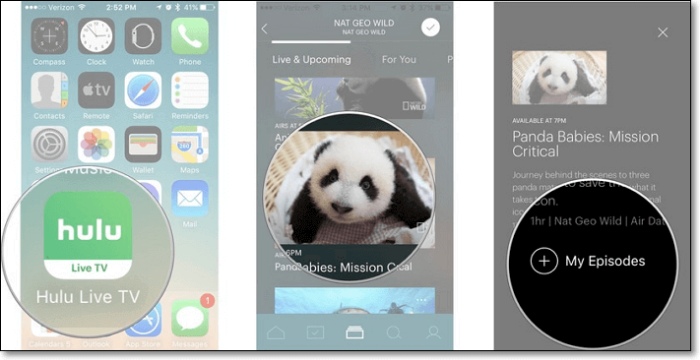
4. FAQs about Hulu Screen Recording
Is it free to record on Hulu?
No. Only if you subscribe to the Hulu + Live TV subscription plan can you use the Cloud DVR feature to screen record Hulu videos on Windows/Mac/iPhone/Android. Hulu + Live TV plan starts at $69.99/month.
How to extend recording time on Hulu? How to delete Hulu recorded videos in Cloud DVR?
It’s not really necessary, Hulu offers unlimited cloud storage space from 4/13/22. You can just wait for your videos to automatically expire after nine months. If you do want to delete some of your recordings, follow the steps: Click My Stuff > Manage DVR > Remove > Delete.
5. Conclusion
How to record on Hulu? Now you’ve got the solution in this post. If you subscribe to Hulu + Live TV plan, you can use the official Cloud DVR feature to record Hulu videos. But it does cost a lot. If you want to watch Hulu content offline, and keep your favorite Hulu videos forever, just download and try MovPilot Hulu Video Downloader!
MovPilot Hulu Video Downloader
Download Hulu Movies and Shows to Watch Offline Easily!








