Are you an Amazon Fire tablet owner who loves streaming movies and TV shows? If so, you’ll be thrilled to know that you can easily access and download Netflix movies on Amazon Fire tablet and then watch them offline.
In this tutorial, we will guide you on how to download Netflix on Amazon Fire tablet in 2 easy ways. Just read on to explore!
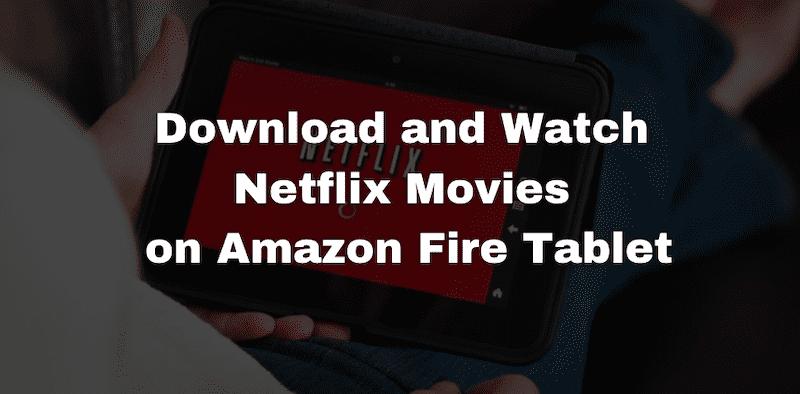
Download & Watch Netflix Shows on Amazon Fire Tablet via Netflix App
Before you start to download Netflix videos on Amazon Fire Tablet, you should install the Netflix app on it. There are system version limitations to consider. To install the Netflix app on your Amazon Fire tablet, you’ll need to have Fire OS version 5.0 or later installed.
If your Amazon Fire tablet is running an older version of the operating system, you may need to update it to a newer version to install the Netflix app.
How to Install Netflix App on Amazon Fire Tablet
You can get the Amazon Netflix App directly from the Amazon Appstore. Here is the step-by-step guide for you.
#1. Connect your Amazon Fire tablet to a Wi-Fi network first and then open the Amazon AppStore.
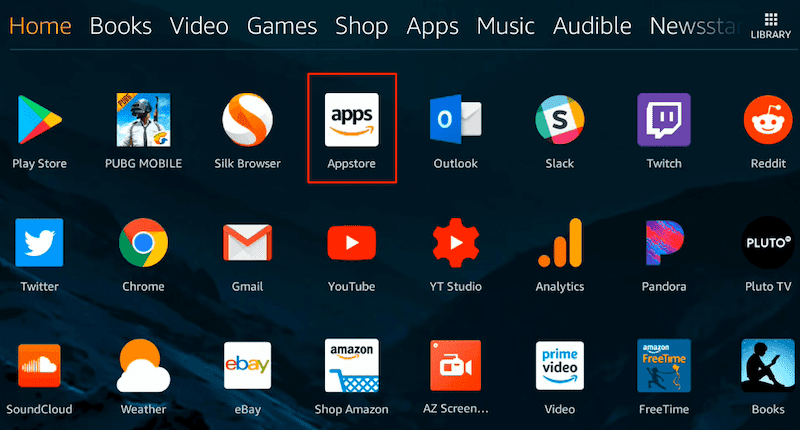
#2. Enter Netflix in the search bar and click the search icon.
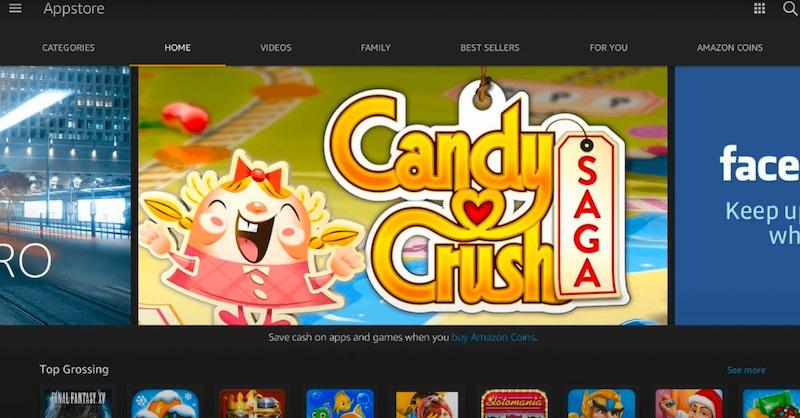
#3. Select the official Netflix app and tap Get > Download to get Netflix on Your Amazon Fire tablet.
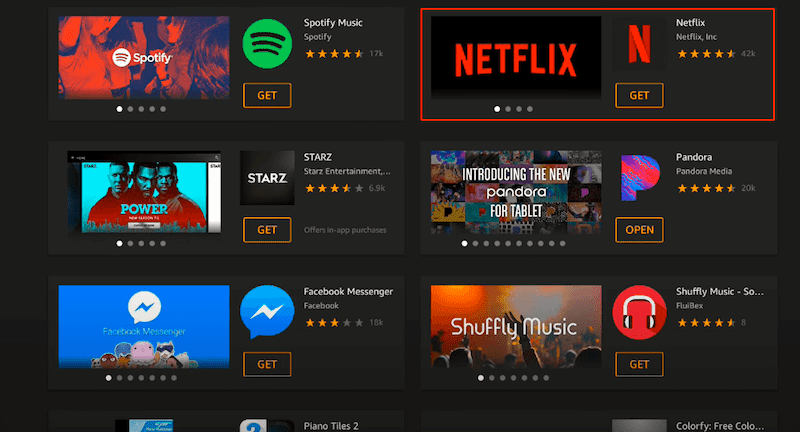
Watch Netflix Movies Offline on Amazon Fire Tablet
The Amazon Netflix app provides an official way to download Netflix movies on Amazon Fire tablet. If you have subscribed to the Netflix ad-free plan or a higher tier, you can download Netflix movies on Amazon Fire tablet with the following steps:
#1. Open the Netflix app on your Fire tablet and sign in to your Netflix account.
#2. Search for the movie you want to download, and then tap on the download button.
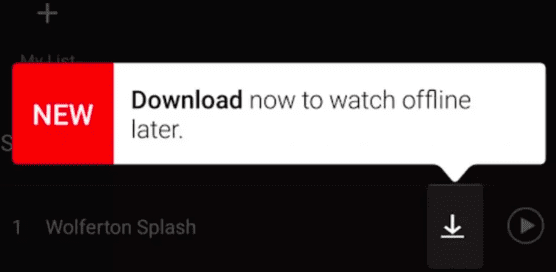
#3. Once the download is complete, go to the “My Downloads” section, and then you can start watching it offline.
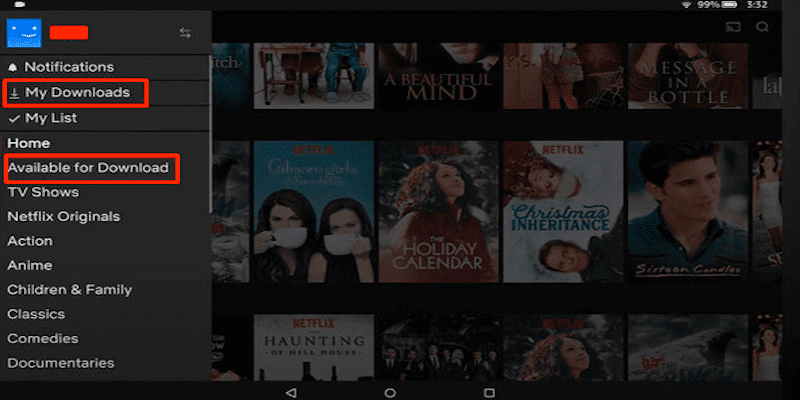
Note:
While the ability to download movies from the Netflix app for offline viewing is a great feature, there are some limitations and restrictions to be aware of, such as:
- Availability: Not all movies and TV shows on Netflix are available for download.
- Device-related Limit: The number of devices for downloaded movies depends on your subscribed plan, varying from 1 to 6 devices.
- Time Limit: Downloaded movies have an expiration date, typically ranging from 7 to 30 days for unwatched offline videos. Once you play it, it will expire in 48 hours to 7 days.
- Download Limit: The number of downloads is limited to 100 per device.
- Playback Restriction: All the downloads can only be played offline within Netflix app on your tablet.
Download Netflix Videos to Amazon Fire Tablet with MovPilot
What if you want to download Netflix episodes on Amazon Fire tablet and keep them forever? How to download Netflix movies on Amazon Fire tablet without the above limits? Don’t worry, all you need is a professional third-party video downloader, and here MovPilot Netflix Video Downloader comes.
MovPilot Netflix Video Downloader is an excellent third-party tool that provides a convenient solution to download Netflix movies to Android tablets or Amazon Fire tablets. With this software, you can overcome the limitations of the Netflix official app and easily save your favorite movies and shows as plain video files for offline viewing on Amazon Fire tablets.
Key Features of MovPilot Netflix Video Downloader
- Download Netflix movies to MP4/MKV in 1080P high resolution.
- Grab Netflix videos at 5X faster & adjustable download speed.
- Preserve the original subtitles and audio tracks of Netflix content.
- Lightweight design with a built-in browser to access the Netflix library.
- Remove the DRM of Netflix content and keep it locally forever.
With all these powerful features above, you can easily download Netflix movies as local files for offline playback. Read on to learn how to download Netflix on Amazon Fire tablet.
Download Netflix Episodes and Transfer to Amazon Fire Tablet
In this part, we will guide you through the step-by-step process of using MovPilot Amazon Netflix Downloader to download Netflix videos on your computer and then transfer them to your Fire Tablet. Let’s get started now.
STEP 1. Launch MovPilot and Log in to Netflix Account
Install MovPilot Netflix Video Downloader on your computer and then launch it. Follow the on-screen instructions to log in to your Netflix account, and then you can access Netflix’s content library in the in-built Netflix interface.

STEP 2. Set up Download Settings
Click the gear icon in the upper right corner to go to the Settings page. You can easily adjust video format, codec, audio track, subtitle settings, etc. Apply the changes to all videos quickly or customize each one individually by clicking the settings icon behind each video result.
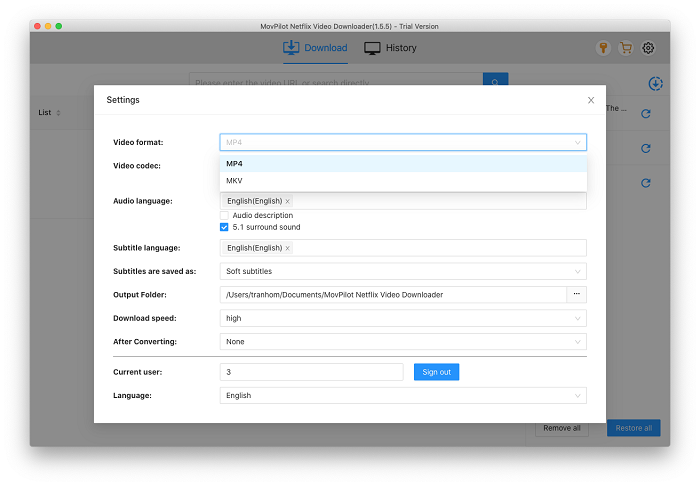
STEP 3. Search Netflix Videos
You can either enter keywords to search for the desired Netflix movie and download it directly or simply paste the URL into the frame bar for quick access.

STEP 4. Download Netflix Movies
Simply click on the download button to get started. The program supports batch downloads at the same time, and it’s easy to track the download progress on the right side. Once done, you can find them in the History tab.

STEP 5. Transfer Downloads to Amazon Fire Tablet
Connect your Fire Tablet to the computer using a USB data cable, which should be recognized as an external device by your computer. Locate the downloaded Netflix videos on your computer and move them to the tablet’s storage directory. Now, you can enjoy Netflix content offline on your Fire Tablet.
FAQs about Netflix Download on Amazon Fire Tablet
Can You Download Netflix on Fire HD 8 Kids Pro?
The answer is Yes if the child’s profile has access to the Amazon Appstore, as Fire HD 8 Kids Pro comes with a secure environment for kids. Or you can just add content to a Child profile on Amazon Parent Dashboard.
Can You Watch Netflix on Kindle Fire without WiFi?
To watch Netflix on a Kindle Fire without Wi-Fi, you must have an ad-free subscription plan, which allows you to download movies and TV shows to the device for offline viewing. Once downloaded, you can enjoy the content offline, making it convenient for travel or areas without Wi-Fi access. However, please note that downloaded content has a limited viewing period.
What if I Can’t Download Netflix on Kindle Fire Tablet?
There are several potential reasons and troubleshooting steps to consider:
- Network Connection: Make sure your tablet has a stable internet connection to access and download apps from the Appstore.
- Available Storage: Check if there is enough available storage on your tablet. Insufficient storage space can prevent app downloads.
- Cache: Cache buildup can sometimes interfere with app downloads. Clearing the cache in the Appstore may help resolve the issue.
- Compatibility: Ensure that your Kindle Fire tablet model is compatible with the Netflix app. Some older or less supported models may not be able to download and install certain apps, including Netflix.
Conclusion
In conclusion, we have explored two methods to download Netflix on Amazon tablets. The official method is simple, but it comes with several limitations, such as limited downloadable content and expiration of downloads.
On the other hand, using MovPilot Netflix Video Downloader can conveniently address these restrictions in one go. To get a more flexible and hassle-free way to download and enjoy Netflix content on your Amazon tablet, start your journey with MovPilot Netflix Video Downloader now!
MovPilot Netflix Video Downloader
Download Netflix Movies and Shows to Watch Offline Easily!








