“Amazon Prime has no sound, and I can’t find any solution or even anyone else having the same problem. Please help!”
Amazon Prime Video is a widely-used service for many people. However, it can be frustrating to encounter a video with no sound. If you’ve already checked your volume settings and mute button but still can’t resolve the issue, here are 6 effective fixes to help you quickly fix Amazon Prime no sound problem, whether it’s for your PC, smartphone, smart TV, or Xbox. Also, you’ll get an ultimate solution to prevent sound problems and ensure smooth offline playback.
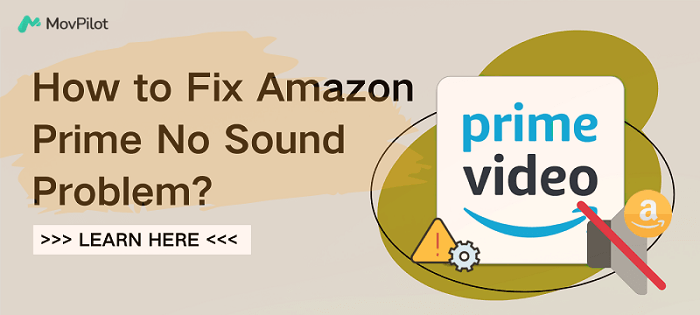
👀 You May Also Like:
Fix 1. Check Amazon Prime Server Status
A sudden server outage can cause problems, such as no sound on Amazon Prime Videos. To check the status of the Amazon Prime server, you can visit the Amazon Prime Video help page or the Prime Video home page to see if there are any announcements about server issues. In addition, if many users are reporting the same issue on social media, it’s likely a server-side issue. You can also use third-party online tools, such as Downdetector or Down Detector, to check the status of the Amazon Prime servers.
While checking the server status can not immediately fix the issue of no sound on Amazon Prime, it can help you identify the cause quickly and avoid unnecessary worry. In this case, you just need to be patient and wait for the server to return to normal. You can also follow Amazon Prime’s social media accounts for updates.
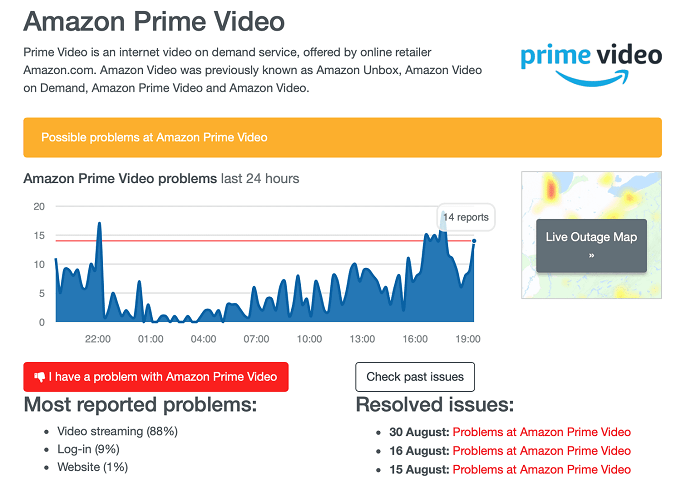
Fix 2. Restart Amazon Prime App and Your Device
Sometimes, a quick restart can often resolve temporary glitches, potentially fixing issues with Amazon Prime Video not working.
Force close the Amazon Prime app:
- iPhone/iPad: Swipe up to view all open apps, then find and swipe up on the Amazon Prime Video preview to remove it.
- Android: Go to Settings > Apps > Manage Apps, then find and tap the Amazon Prime Video app. Tap the Force Stop button.
- PC: Right-click the Amazon Prime app icon in the taskbar and select Close.
Restart your device:
- For phones or tablets, this can usually be done by holding down the power button and selecting Restart.
- For TVs or streaming devices, turn the power off, wait a few seconds, then turn it back on.
After the restart, open Amazon Prime Video again and try to play a video. If the issue persists, you can continue to try other solutions.
Fix 3. Update Device OS and Amazon Prime App
Remember to keep your software and operating system up to date to avoid compatibility issues with Amazon Prime Video. Outdated versions can cause problems such as no sound in Amazon Prime Video or disappearing Amazon Prime Video downloads. Updating your software and operating system can fix known bugs and issues, making it a workable solution for sound issues.
- Check for and install available operating system updates.
- Go to the App Store and update the Amazon Prime app to the latest version.
- After updating, check to see if you’re still experiencing Amazon Prime with no sound issues. If not, try reinstalling the app as it can sometimes fix the problem.
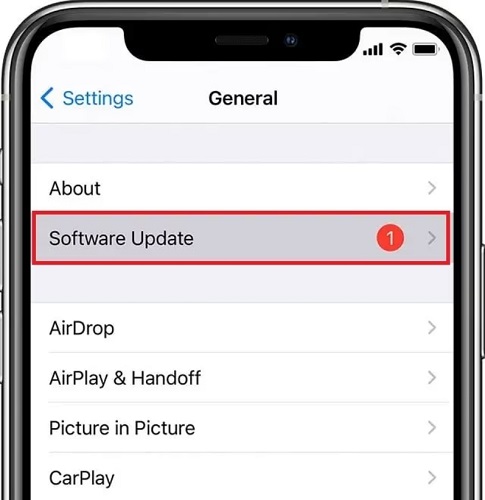
Fix 4. Check Cable Connections
If you are watching Apple Prime videos on Smart TV but have no sound, please check if the HDMI connection is secure.
- You can try unplugging and plugging the cable several times to make sure the connection is reliable.
- You can also try connecting the HDMI to another device to confirm that it is working properly.
If the HDMI cable is damaged or faulty, consider replacing it with another HDMI cable to fix the issue with Amazon Prime Video no sound on TV.
Fix 5. Change Amazon Prime Audio Settings
One possible reason for no sound on Amazon Prime is the audio settings issue. If you are using headphones or speakers, make sure that the audio output device is correctly set to your speakers or headphones. You can try changing the audio output device in your device’s settings.
Additionally, some TVs may have an issue with incompatible audio formats. When you encounter Amazon Prime with no sound on TV, you can try changing the audio format from Dolby Digital Plus to Dolby Digital or PCM in the TV settings. This may help resolve the issue of no sound on the Amazon Prime app.
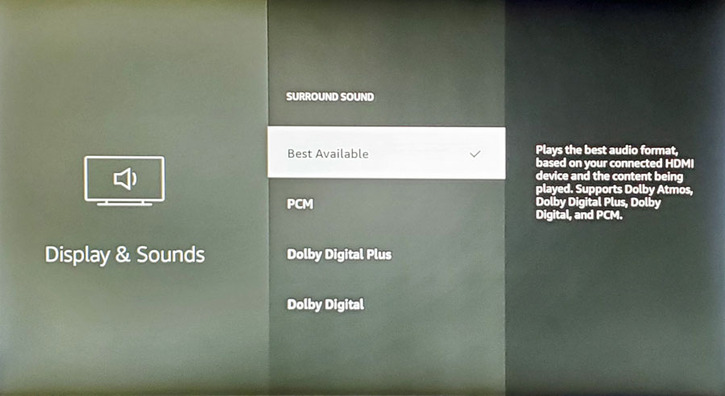
Fix 6. Amazon Prime No Sound on Chromecast
Are you experiencing Amazon Prime on Chromecast with sound but no voices? This is usually caused by a faulty or damaged Chromecast cable, a damaged Smart TV port, or the Chromecast not providing enough power to the Smart TV. Here are some solutions:
- Make sure your Chromecast is plugged into a power source.
- Unplug the Chromecast’s power and HDMI cables, wait 30 seconds, and then reconnect.
- Try using a different HDMI cable to connect to Chromecast.
- In the Chromecast app, go to Settings > Device > Reset Wi-Fi pairing. Then follow the on-screen instructions to reconnect Chromecast to your Wi-Fi network.
If none of these methods work, your Chromecast device may have a hardware issue and needs to be replaced.
Ultimate Way to Prevent Amazon Prime No Sound Issue
After trying the previous fixes, you can easily solve the issue with Amazon Prime video no sound. However, this does not guarantee that you will not encounter the same problem again in the future. To ensure more convenient offline viewing, why not save Amazon Prime videos locally to avoid online streaming?
MovPilot Amazon Prime Video Downloader is just the helper you need. This versatile downloader can effectively bypass Amazon’s download restrictions and convert Amazon Prime videos to MP4 or MKV with DRM-free. This way you can permanently download Amazon Prime movies on computer for offline playback. Moreover, it also makes you free from any Amazon Prime not working issues, including Amazon Prime no sound problem.
👍 More About MovPilot Amazon Prime Video Downloader
- Feature a built-in Amazon Prime video web player to simplify the conversion process.
- Convert Amazon Prime videos to MP4 or MKV for playback on all devices.
- Support up to FHD 1080P image quality for a premium viewing experience.
- Provide 5x faster download speeds for batch downloads.
- Preserve Amazon Prime video’s original audio, subtitles, ID3 tags, metadata information, and more.
Fortunately, MovPilot Amazon Prime Video Downloader boasts a clear and user-friendly interface, making anyone can master it effortlessly. Next, let’s learn how to download Amazon videos for free with MovPilot.
Step 1. Download and install MovPilot Amazon Prime Video Downloader on your computer. After launching, sign in to the Amazon Prime web player with your account.

Step 2. To begin with, hit the gear icon in the upper right corner to customize output settings. Here you can adjust the output video format (MP4 by default), video codec, audio language, subtitle language, and so on.

Step 3. There are two ways available to access Amazon Prime videos. You can copy and paste the video link from Amazon Prime or enter the keyword to search for your wanted videos.
Next, simply hit the download icon to save Amazon Prime videos to your computer for offline playback. You can view the real-time download process on the right.

Step 4. Once it ends, you can move to the History section to view all your downloads. Then, hit the folder icon to pinpoint the saving location. In this way, you can avoid any Amazon Prime no sound issues without any hassle.

Conclusion
This article takes an in-depth look at how to troubleshoot the Amazon Prime no sound issue and provides six effective fixes. By following these methods, you can restore the sound to your Amazon Prime videos. If the problem persists, it is recommended to contact Amazon customer service for further assistance.
Additionally, you can also use MovPilot Amazon Prime Video Downloader as the ultimate solution to prevent the issue with Amazon Prime no sound. This tool not only fixes all Amazon Prime video playback issues but also converts videos to MP4 and MKV formats with up to 1080p resolution, enabling you to enjoy offline viewing anytime, anywhere without any hassle or errors. Give it a try now!
MovPilot Amazon Prime Video Downloader
Download Amazon Prime Movies and Shows to Watch Offline Easily!








