Paras elokuvan katselukokemus ei ole vain itse elokuvasta nauttiminen – se on naurun, kritiikin ja reaktioiden jakamista ystävien ja perheen kanssa. Mutta entä jos sinua erottaa kilometrit? Miten voit vielä katsoa Netflixiä yhdessä?
Onneksi, vaikka Netflix ei tarjoa sisäänrakennettua kellobileiden ominaisuutta, useat kolmannen osapuolen työkalut mahdollistavat katselukokemuksesi synkronoinnin etäisyyden yli. Tässä viestissä opastamme sinua käyttämään näitä työkaluja sekä tietokoneilla että puhelimilla, joten voit pysyä yhteydessä missä tahansa oletkin!
Aiheeseen liittyvää luettavaa:
Kuinka katsella Netflixiä yhdessä verkossa tietokoneilla
Tietokoneissa on suuret näytöt, kristallinkirkas äänenlaatu ja pitkä akunkesto. Lisäksi niiden moniajo-ominaisuudet helpottavat odottamattomien viestien käsittelyä samalla, kun nautit Netflix-bileistä. Jos myös olet samaa mieltä, Teleparty ja Discord ovat kaksi toimivaa tapaa katsomassa Netflixiä netistä ystävien ja perheen kanssa.
Tapa 1. Katso Netflixiä yhdessä Telepartyn kanssa
Telejuhlat, joka tunnettiin aiemmin nimellä Netflix Party, on Chrome-laajennus, joka on suunniteltu Netflixin, Disney Plusin, Hulun ja muiden kellobileiden järjestämiseen. Sen lisäksi, että se voi synkronoida videon kaikille osallistujille, se sisältää myös integroidun chat-ikkunan, jonka avulla sinä ja ystäväsi voivat kommunikoida reaaliajassa ilman alustan vaihtoa.
Sujuvan katselukokemuksen varmistamiseksi Teleparty tukee videon edistymisen ohjausta ja videon laadun säätöä kaikille. Sen asennus on myös yksinkertainen seuraavasti.
Vaihe 1. Varmista, että sinulla on tilaus ja kutsutut henkilöt ovat asentaneet Telepartyn Chromeen.
Vaihe 2. Avaa Netflix-video, jota haluat katsoa yhdessä etänä;
Vaihe 3. Valitse Teleparty-laajennuskuvake ja paina "Aloita juhla" luodaksesi linkin;
Vaihe 4. Pyydä ystäviäsi tai perhettäsi avaamaan linkki liittyäksesi juhliin ja nauttiaksesi Netflixistä yhdessä.
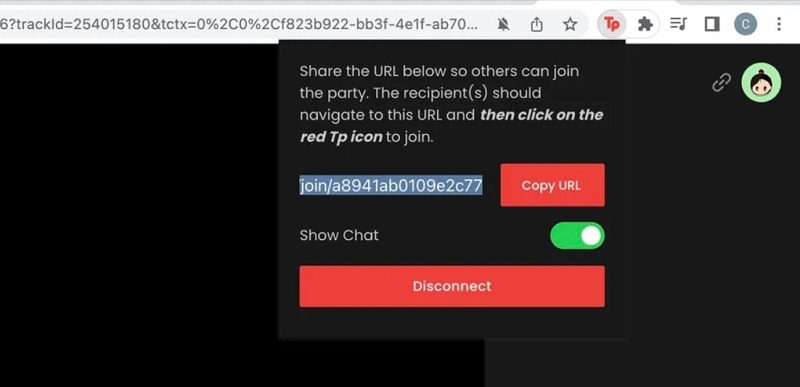
Tapa 2. Suoratoista Netflix-videoita käyttämällä Discordia
Olet luultavasti jo tuttu Ristiriita. Se on suosittu viestintätyökalu, joka on suunniteltu yhdistämään ystäviä, yhteisöjä ja pelaajia. Tekstichatin, ääni- ja videopuhelujen ja näytön jakamisen kaltaisten ominaisuuksien ansiosta Discord voi toimia myös digitaalisena hangoutina, kun on kyse Netflixin katsomisesta yhdessä verkossa.
Perustuu aktiivinen Netflix-sopimus, näin se toimii.
Vaihe 1. Asenna Discord tai kirjaudu sisään tilillesi Discord-verkkosivustolla;
Huomautus:
On suositeltavaa poistaa laitteistokiihdytys käytöstä selaimessasi mustien ruutujen välttämiseksi suoratoiston aikana Netflixiä Discordin verkkoversiolla.
Vaihe 2. Valitse valmisteltava Netflix-ohjelma ja napsauta "Gear"-kuvaketta Discordin alaosassa;
Vaihe 3. Siirry kohtaan "Toiminnan tila" > "Lisää se!". Valitse sitten Netflix-ikkuna ja paina "Lisää peli";
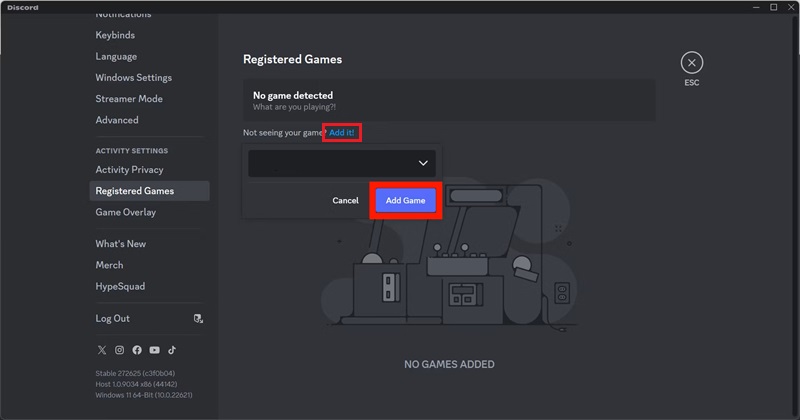
Vaihe 4. Napsauta "Näytön jakaminen", joka sijaitsee "Gear"-kuvakkeen yläpuolella;
Vaihe 5. Viimeistele suoratoistokanava ja laatuasetukset. 720p on saatavilla vain ilman Discord Nitro -tilausta.
Vaihe 6. Paina "Go Live", niin kaikki kanavasi voivat katsoa Netflixiä yhdessä.
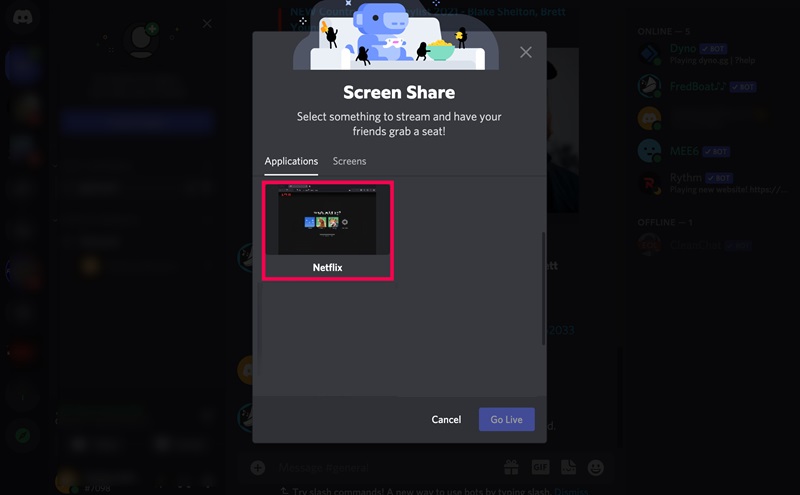
Vinkkejä:
Muita vastaavia työkaluja ovat Scener, MetaStream, Hearo, Kast ja TwoSeven. Ne, joko integroidut Netflixiin tai vaativat Netflix-sovelluksen, ovat osoittautuneet tehokkaiksi ratkaisuiksi katsomaan yhdessä Netflixissä.
Kuinka katsoa Netflixiä yhdessä Androidilla/iPhonella
On olemassa kaksi järkevää ratkaisua katsoa Netflixiä yhdessä puhelimilla: Rave ja zoom. Rave on videobileille tarkoitettu sovellus, kun taas Zoom on tehokas tuottavuustyökalu, joka tarjoaa myös näytön jakamisen. Molemmat sovellukset ovat saatavilla sekä Androidille että iOS:lle.
Tapa 1. Katso Together Netflixistä Raven kautta
Rave ei rajoitu vain Netflixiin. Se integroituu myös muihin suosittuihin alustoihin, kuten Disney+, YouTube ja Amazon Prime. Voimassa olevalla tilauksella voit helposti aloittaa videotoistohuoneen ja katsella sitä ystäviesi ja perheesi kanssa samalla, kun juttelet reaaliajassa. Parasta on, että sinun ei tarvitse vaihtaa puhelimen sovellusten välillä. Voit tehdä sen seuraavasti:
Vaihe 1. Sinä ja ystäväsi asennat Raven ja kirjaudut sisään;
Vaihe 2. Etsi ystävien nimiä ja lisää ne. Tai jatka napauttamalla valikkokuvaketta;
Vaihe 3. Napauta Plus-painiketta, valitse Netflix ja kirjaudu sisään tilaamallesi tilillesi.
Vaihe 4. Toista ohjelma tai elokuva ja kutsu ystäväsi videohuoneeseen. Voit estää luvattoman käytön asettamalla huoneen yksityiseksi.
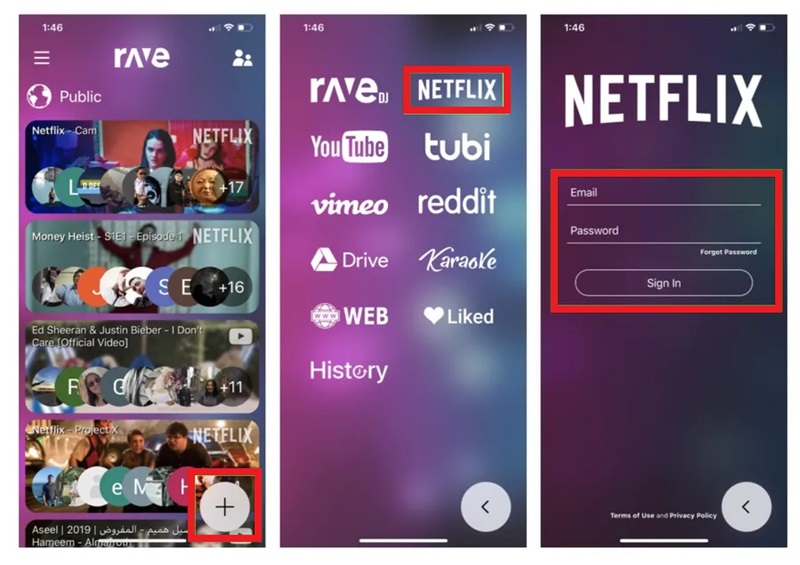
Tapa 2. Jaa Netflix-näyttö zoomin kanssa
Zoomin näytön jakaminen ja yhteistyö tekevät siitä loistavan vaihtoehdon Netflixin katsomiseen yhdessä puhelimilla. Teksti- ja kuvakeskustelun lisäksi se tukee videopuheluita, joten voit nähdä toistensa reaktiot. Vielä kiinnostavamman kokemuksen saamiseksi taulu- ja merkintätyökalut voidaan ottaa käyttöön myös Zoomissa, jolloin Netflix-bileistä tulee interaktiivisia. Aloita noudattamalla alla olevia ohjeita.
Vaihe 1. Avata Zoomaa puhelimellasi, aloita kokous ja lisää ystäväsi puheluun;
Vaihe 2. Paina "Jaa" alareunassa ja valitse "Näyttö";
Vaihe 3. Napauta "Aloita lähetys" vahvistaaksesi lupa näyttää muiden sovellusten päällä (jos se ei toimi, ota käyttöön "Salli näyttö muiden sovellusten päällä" puhelimen asetuksista);
Vaihe 4. Avaa Netflix-sovellus ja voit katsoa videoita ystävien ja perheen kanssa yhdessä.
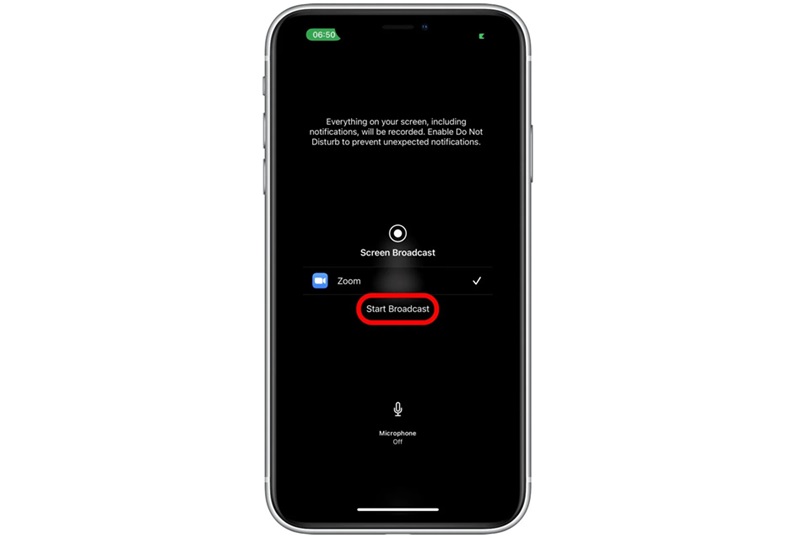
Bonus: Kuinka jakaa Netflix-sisältöä MP4-muodossa ilman rajoituksia
Yllä olevien työkalujen käyttäminen Netflix-sisällön jakamiseen verkossa on kätevää, mutta siinä on saalis: sinun on varmistettava sujuva toisto. Muuten ystäväsi voivat päätyä katsomaan heikkolaatuista suoratoistoa. Tämän välttämiseksi Netflix-elokuvien lataaminen MP4:lle laadukkaasti ja niiden katsominen yhdessä muiden kanssa on parempi vaihtoehto.
Siellä MovPilot Netflix Video Downloader Tämä erittäin suositeltava työkalu, joka on yhteensopiva sekä Windowsin että Macin kanssa, antaa sinun ohittaa DRM-rajoitukset ja ladata Netflix-videoita MP4- tai MKV-muodossa. Täydellä 1080P-laadulla ja Dolby-surround-äänellä se takaa saumattoman, korkealaatuisen katselukokemuksen, olitpa sitten jakamassa videota ystävien kanssa tai suoratoistamassa sitä Zoomin kaltaisten alustojen kautta.
MovPilot Netflix Video Downloaderin kohokohdat
- Sisäänrakennettu laitteistokiihdytys takaa 5X nopeamman latausnopeuden.
- Lataa Netflix-sisältöä MP4- tai MKV-muotoon tallennettavaksi ikuisesti.
- Jatkaa tehtävien lataamista verkkokatkostenkin jälkeen.
- Säilyttää videon metatiedot sekä Dolby-ääni- ja tekstitysasetukset.
- Tarjoaa kolme tekstitysvaihtoehtoa: pehmeä, kova ja ulkoinen tekstitys;
Näiden kimaltelevien ominaisuuksien lisäksi MovPilot Netflix Video Downloader on myös helppo tarttua. Katsotaanpa nyt, miten se toimii.
Vaihe 1. Asenna ohjelmisto ensin ja käynnistä se. Kirjaudu sitten Netflix-tilillesi.

Vaihe 2. Hae videota, jonka haluat ladata avainsanoilla tai liitä videolinkki Netflix-sovelluksesta

Vaihe 3. Vie hiiri hakutuloksen päälle ja napsauta "Asetukset" -kuvaketta säätääksesi äänen, videon laatua ja tekstityksiä. Sarjoissa sinun on määritettävä nämä asetukset erikseen jokaiselle jaksolle.
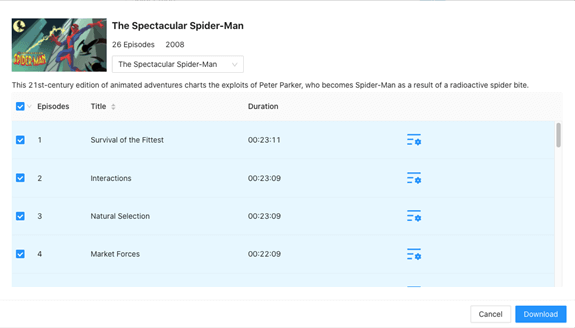
Vaihe 4. Napsauta "Lataa" -painiketta aloittaaksesi Netflixin muuntamisen MP4: ksi. Oikean sivupalkin latausluettelo näyttää edistymisen.

Kun olet valmis, voit siirtyä kohtaan "Historia" ja paikantaa sinut määränpäähän. Nyt voit tallentaa Netflix-latauksia puhelimeesi, siirtää ne ystävillesi jaettavaksi tai käyttää Zoomia tai vastaavia työkaluja katsoaksesi Netflixiä yhdessä ilman rajoituksia!
Saatat pitää:
Usein kysyttyä, kuinka katsoa yhdessä Netflixissä
Onko Netflixissä katso yhdessä -tila?
Elokuvien ja ohjelmien tekijänoikeuksien suojelemiseksi Netflix ei tällä hetkellä tarjoa virallista yhteiskatselu- tai videobileiden tilaa. Tästä syystä kolmannen osapuolen työkalut, kuten Teleparty, Rave ja Scener, jotka integroituvat Netflixiin mahdollistaakseen samanaikaisen online-katselun, ovat tulleet yhä suositummiksi.
Voinko jakaa Netflixin ystävien kanssa FaceTimessa?
iOS 15 esitteli SharePlay-ominaisuuden FaceTimeen, jonka avulla voit katsella videoita sellaisista alustoista kuin Disney+, HBO Max, Hulu ja Paramount+ ystävien kanssa. Netflix ei sisälly tähän tuettuun luetteloon. Joten et voi jakaa Netflixiä ystävien kanssa FaceTimen kautta. Jos kuitenkin turvaudut MovPilot Netflix Video Downloaderiin ja lataat Netflixin ensin MP4- tai MKV-tiedostoiksi, voit helposti jatkaa Netflixin katsomista FaceTimessa.
Johtopäätös
Lopuksi tehokkaita ratkaisuja Netflixin katsomiseen yhdessä ovat kolmannen osapuolen työkalut, kuten Teleparty, Discord ja Rave, jotka on suunniteltu erityisesti Netflixiä tai näytön jakamista varten. Koska ne ovat kuitenkin edelleen Netflixin DRM:n alaisia, se on suositeltavaa MovPilot Netflix Video Downloader varmuuskopiona. Sen MP4-latausominaisuus vapauttaa sinut toistorajoituksista, ja 1080p-resoluutio ja Dolby Sound takaavat erinomaisen katselukokemuksen!
MovPilot Netflix Video Downloader
Lataa Netflix-elokuvia ja -ohjelmia katsoaksesi offline-tilassa helposti!







