The new Netflix app for Windows 11 and 10 is not a user-friendly upgrade. Instead of a traditional desktop application, it now functions as a web wrapper that requires Microsoft Edge. This means Netflix can only be accessed through a web browser, removing the dedicated app experience.
Additionally, the latest update has removed the download feature. This review will highlight the changes in the new Netflix app for Windows PCs and laptops, showing how it alters your access to Netflix, and provide you extra tips to download Netflix videos on PC easily. Let’s dive in!
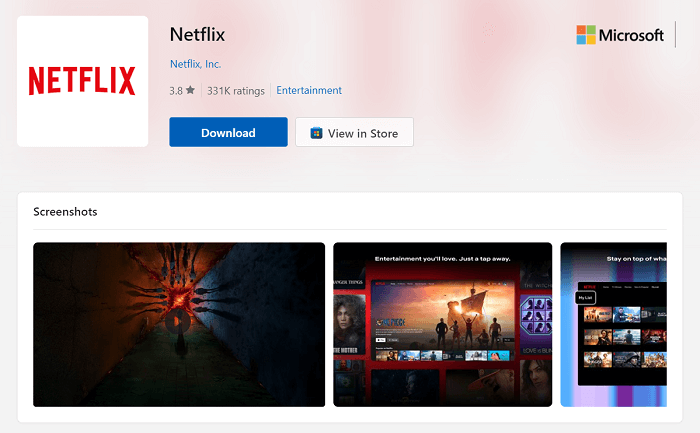
Related Reading:
What’s Changed in the Netflix App for Windows
As mentioned, when Netflix stopped developing its software and switched to a PMA version, requiring access via a web browser, it also changed how users stream videos both online and offline. Below are the key differences from the previous Netflix software for Windows.
#1. Unavailable to Download Netflix Videos
The biggest change in the Netflix app for Windows should be its cancellation of providing the download function. Although Netflix delivers the offline mode with several download limits, it has been one of Netflix’s great features to deliver a smooth streaming experience to users, so it’s now regarded as a big loss.
Even if online video streaming can bring negative results because of the inconsistency and playback errors resulting from an unstable network connection, you need to tolerate them when Netflix has removed the function in its latest web app.
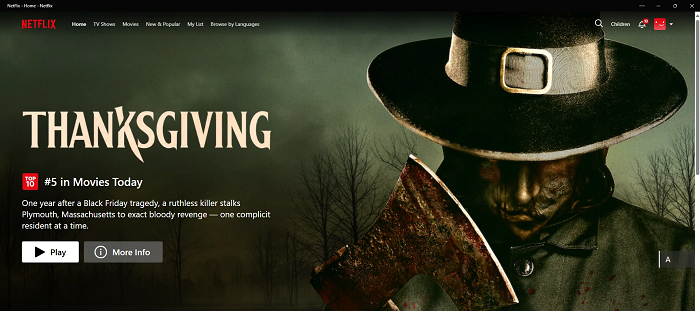
#2. Bitrate Dropped from 4K
Netflix once offered 4K streaming on PC. However, many Windows 10/11 users report that the latest Netflix Windows Metro UI essentially loads netflix.com in a Microsoft Edge container, limiting the Netflix video online streaming to HD 1080P.
The 4K option is no longer available directly in Netflix’s web browser. Instead, you will need to install the Netflix_Extension to enable the 4K streaming while accessing high-resolution videos on the platform on your Windows PC.
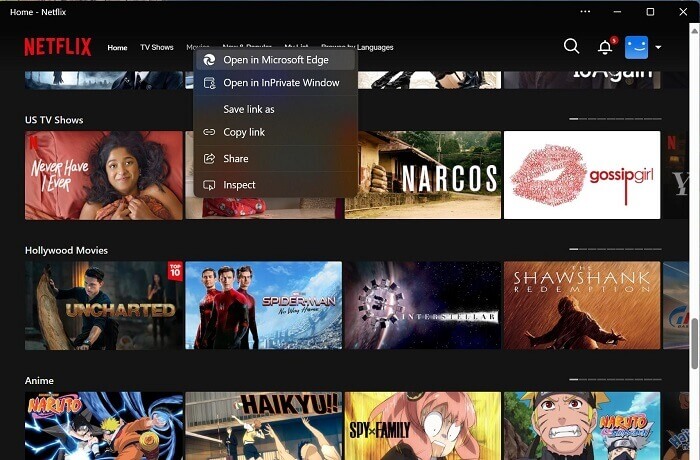
#3. No Surround Sound Effect
On the latest Netflix web app for Windows laptops, the surround sound effect is also removed. Once in the original Netflix app, the 5.1 system sound can be directly played while streaming the videos. However, when this is no longer available on the website, your video streaming experience can be greatly weakened.
To address this issue, you’ll now need to install and purchase the Dolby Access app. After that, whenever you want to watch movies using the Netflix Windows app, make sure you’ve enabled Dolby Atmos (under speaker settings) to get the same experience as before.
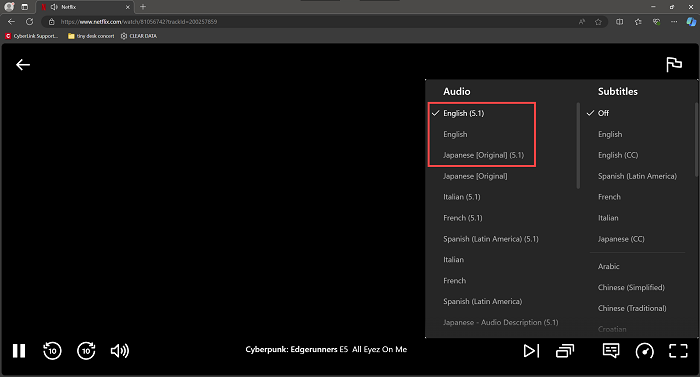
How to Download Netflix Videos on Windows 10/11 Without App
Among all of the latest changes, the biggest issue that brings inconvenience to Netflix streaming is the unavailability of the download function. Therefore, here is a backup to help you download Netflix videos on Windows 11/10, even with the 5.1 surround sound and HD quality preserved.
MovPilot Netflix Video Downloader is the best alternative to the Netflix app on Windows computers. It offers a powerful solution to download streaming videos offline in popular MP4 and MOV formats, after seamless Netflix DRM removal. It preserves uncompressed HD quality and original surround sound, ensuring the same high-quality viewing experience offline.
With hardware acceleration, MovPilot boosts download efficiency, while its built-in web browser provides direct access to Netflix resources for stable performance. Currently, MovPilot boasts the highest conversion success rate, allowing you to save Netflix videos offline with minimal errors.
Highlights of MovPilot Netflix Video Downloader:
- Embedded Netflix web player to search videos to download without limitations.
- Maintain the highest success rate in dealing with video downloads without installing the Netflix app on your desktop at all.
- Mainstream MP4 and MOV are available to output Netflix video downloads.
- Uncompressed HD quality and original sound effects are retained to deliver you an incredible streaming experience offline.
- 5X or faster speedy performance ensured by hardware acceleration technologies.
- Preservation of full audio tracks and subtitles in provided languages in your preferences.
In the following, also grasp the brief guide and download Netflix videos on Windows computers that no longer with the Netflix app installation:
STEP 1. Launch MovPilot Netflix Video Downloader and complete the account login. Then you will be able to access the built-in Netflix web player to search for any Netflix videos you’d like to download.

STEP 2. Now, directly add your favorite Netflix videos by dragging them to the converting panel on the right side. You can also paste the exact video URL to add the video to your conversion queue quickly.

STEP 3. Next, customize the output parameters in the “Settings” window by clicking the gear icon in the upper-right corner. The language for both subtitle and audio track can also be adjusted here.
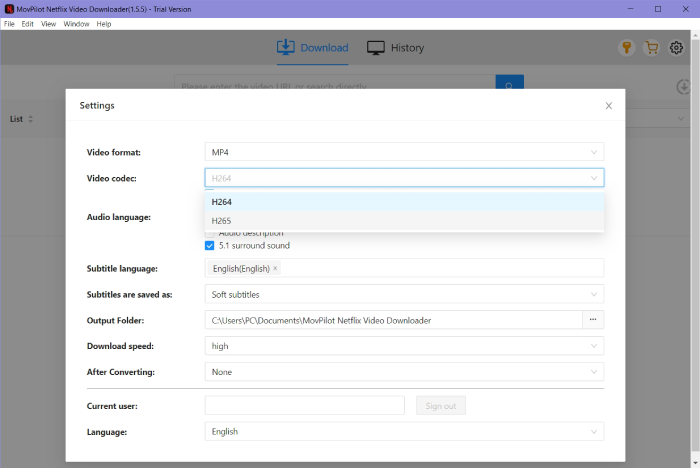
STEP 4. Finally, give it a go by hitting the “Convert X Items” icon. Then MovPilot Netflix Video Downloader will batch process Netflix video download. Once complete, you can access them and then enjoy the offline Netflix video streaming on Windows even without the Netflix app installation required.

Conclusion
Overall, the new Netflix app for Windows 11/10 is widely seen as a downgrade, losing the benefits of a dedicated app and the offline streaming feature. To download Netflix videos for offline playback, you’ll need a tool like MovPilot Netflix Video Downloader. This software is fully compatible with Windows, offering efficient performance and lossless quality. Install it now and give it a try!
MovPilot Netflix Video Downloader
Download Netflix Movies and Shows to Watch Offline Easily!








