With Amazon Prime, Android users can not only stream its large library of movies online, but also download movies to their Android tablet or phone for offline viewing. This feature is especially helpful when you are traveling or when you have limited access to the internet.
In this article, we will introduce 2 ways to download Amazon Prime Videos on Android devices. By exploring these options, you can select the one that best suits your offline playback requirements. Let’s dive in and find the perfect solution.
You May Like:
How to Rip Amazon Prime Video [The Best Method]
Download Amazon Prime Video to Kindle Fire
Method 1. Download Amazon Prime Movies on Android with the Official App
Amazon Prime provides a direct way to download Amazon Prime movies within the official Amazon Prime app. As a result, once you install the Amazon Prime Video Android app on your Android device, you can directly download available content for playback offline with your account.
It is important to note that the official app is only available on devices with Android 5.0 or above. Amazon Prime subscription is required to download Amazon Prime movies and shows. (If your device is not supported by the official app, jump to Method 2.)
Below are the steps to officially download Amazon Prime videos to your Android phone/tablet.
- Launch the Amazon Prime Video app on your Android. Sign in with your subscribed Prime Video account.
- Search for an Amazon Prime movie, and go to its information page.
- Tap the “Download” button, choose the download options, and tap “Start Download”.
- You can check your downloaded Amazon Prime movie in “Downloads” and watch it offline.

Tip:
Unfortunately, while Amazon Prime provides a download feature to watch movies offline, you would meet some Amazon download limits, for example:
- The download feature is only available on the dedicated app. Amazon Prime for web only supports video streaming services.
- Only Amazon Prime Video subscribers can access the download function to enjoy Amazon Prime movies offline.
- Some Amazon Prime movies are not supported to be downloaded even if you are an Amazon Prime subscriber.
- The downloaded Amazon Prime videos are valid for 30 days. Once you start watching a downloaded video, it will remain accessible for 48 hours before expiring.
- The downloaded Amazon Prime movies will be removed when your subscription period ends unless you have purchased the movies.
Method 2. Download Amazon Prime Movies to Android with Video Downloader
As mentioned, Amazon downloads can only be kept temporarily on the app due to the download limits above. Even though you can download Amazon Prime videos for offline watching, you can only watch them within the app on the exact device. That’s because the downloads are encrypted. For example, you can save Prime movies to Kindle Fire, but the downloads can not be transferred to your Android phones or tablets.
Therefore, if you want to keep your downloads forever without limitation, the best recommended method to download Amazon Prime movies to Android is using MovPilot Amazon Prime Video Downloader. MovPilot can help you download any Amazon Prime movies due to its DRM-removing feature.
Also, it offers an excellent download service to download movies to MP4 or MKV format on Windows and Mac. With MovPilot, you can keep Amazon Prime movies forever on your device without expiration and transfer them to any device you want.
Key Features of MovPilot:
- Offers widely-used MP4/MKV formats to save downloaded Amazon Prime movies
- Keeps the best 1080P for enjoying offline Amazon movies with great experience
- Saves all the audio tracks and subtitles in up to 6 languages as you need
- Preserve subtitles as soft subtitles, hard subtitles, or external subtitles
- Plays movies on all devices without installing the Amazon Prime Video app
Now follow the steps below to download Amazon Prime movies and shows to your Android devices with MovPilot:
Step 1. Download, install, and launch MovPilot Amazon Prime Video Downloader, sign in with your Amazon Prime Video account.

Step 2. Search for your desired Amazon Prime movie or show through keywords or URLs in the search bar.

Step 3. Go to “the gear icon” to adjust the output settings if necessary. If you don’t have special needs, just keep them as default.

Step 4. Find your desired Amazon Prime movie or show, then click the corresponding result to enter the details page of the show. Check the episodes you want, and click Download to save them to your computer. Once finished, access them in the Finished section.

Step 5. Transfer your downloaded Amazon Prime movies or shows to Android.
On Windows:
- Connect your Android device to the computer using a USB cable.
- Open File Explorer and navigate to the Android folder.
- Locate the downloaded Amazon Prime movies on your computer.
- Simply drag and drop the movies from your computer into the Android device’s storage for transferring.
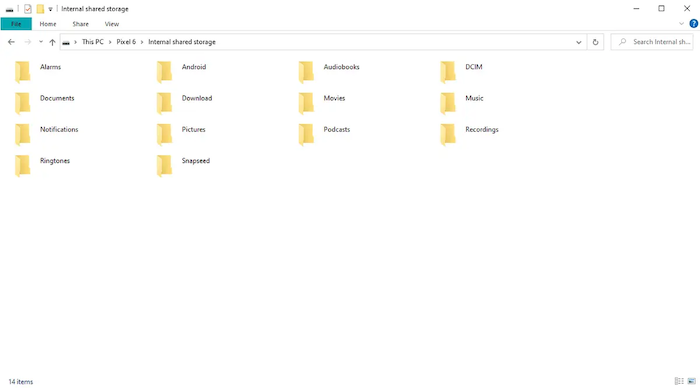
On Mac:
- Install Android File Transfer on your Mac if you haven’t already.
- Connect your Android device to the computer using a USB cable.
- Open Android File Transfer.
- Locate the downloaded Amazon Prime movies on your Mac.
- Simply drag and drop the movies from your Mac into the Android device’s storage via Android File Transfer.

FAQs About Downloading Amazon Prime Movies to Android
Where Are Downloaded Amazon Prime Videos Stored on Android?
You can find the downloaded Amazon Prime movies after downloading them on your Android devices. Just follow the steps here to access them.
- Open “File Manager” on your Android device.
- Navigate to the path: “/data/data/com.amazon.avod.thirdpartyclient” or “internal storage/android/data/ com.amazon.avod.thirdpartyclient”.
- From the list, you will find the downloaded Amazon Prime videos.
How to Move Amazon Prime Downloads to SD Card?
If you want to download Amazon Prime movies to an SD card on Android to save the internal memory, you can follow the steps below to do it.
- Open the Amazon Prime Video app and then sign in to your Amazon account.
- Tap the menu icon in the top-left corner and select “Settings”.
- Choose the “Streaming and Download” option, then enter the page to turn on the “Download Videos to SD card”. The downloaded Amazon Prime videos will be saved to the SD card on your Android from then on.
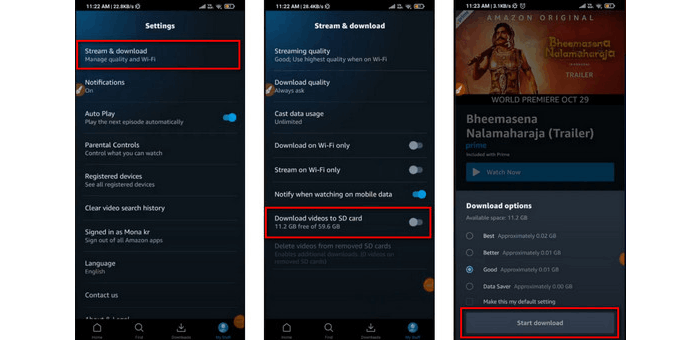
Conclusion
To download high-quality Amazon Prime movies for playing back on Android devices without any limitation, MovPilot Amazon Prime Video Downloader is still the best choice, although it is not an Android app that can be directly installed on your Android devices. Still, it offers a professional download function and removes the DRM protection from all Amazon Prime movies, ensuring you have a better movie playback experience offline. Get started with its free version right now:
MovPilot Amazon Prime Video Downloader
Download Amazon Prime Movies and Shows to Watch Offline Easily!








