Kindle Fire، الذي أعادت أمازون تسميته رسميًا لاحقًا إلى Fire Tablet، هو جهاز محمول يمكن استخدامه ليس فقط لقراءة الكتب ولكن أيضًا لتشغيل الموسيقى ومقاطع الفيديو. يمكنك تنزيل تطبيق Amazon Prime video مباشرةً على جهاز Kindle Fire اللوحي الخاص بك لبث الفيديو بشكل مرن ومريح.
إذا حصلت أيضًا على بعض مشتريات الأفلام من Amazon Prime، فسترشدك هذه المقالة أيضًا خلال عملية تنزيل الأفلام من Amazon Prime إلى Kindle Fire/Fire Tablet لتشغيلها دون اتصال بالإنترنت. هناك أيضًا طريقة أخرى لمنع انتهاء صلاحية الأفلام التي تم تنزيلها. الآن، ألق نظرة!
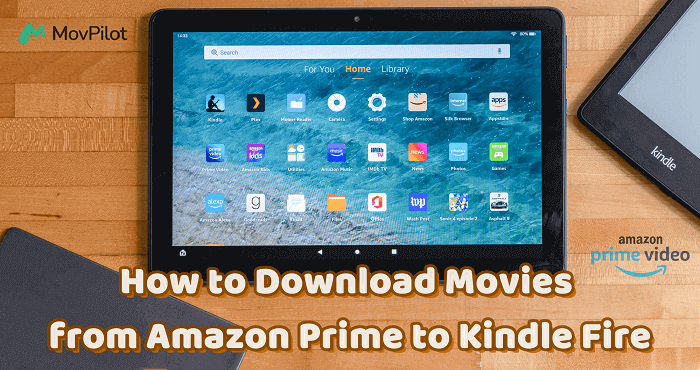
الطريقة 1. كيفية تنزيل أفلام Amazon Prime باستخدام تطبيق Amazon Prime على Kindle Fire
يأتي Kindle Fire مع تطبيق Amazon Prime الذي يمنحك إمكانية الوصول الكامل إلى مكتبة الفيديو الشاملة من Amazon Prime سواء للبث المباشر أو التنزيل دون اتصال بالإنترنت. للاستمتاع بتجربة تشغيل سلسة دون اتصال بالإنترنت على Kindle Fire، اتبع الخطوات التالية لمعرفة كيفية تنزيل وحفظ مقاطع فيديو Amazon Prime باستخدام تطبيق Amazon Prime.
- على جهاز Kindle Fire/Fire Tablet، افتح تطبيق "التطبيقات أو الألعاب".
- ابحث عن تطبيق Prime Video وحدده لتنزيله على الجهاز على الفور.
- بمجرد تثبيت تطبيق Prime Video، افتحه وقم بتسجيل الدخول باستخدام حساب Amazon Prime الخاص بك.
- الآن، ابحث مباشرةً عن مقاطع الفيديو التي تعجبك وانقر على زر "تنزيل" لحفظها في وضع عدم الاتصال بالإنترنت.
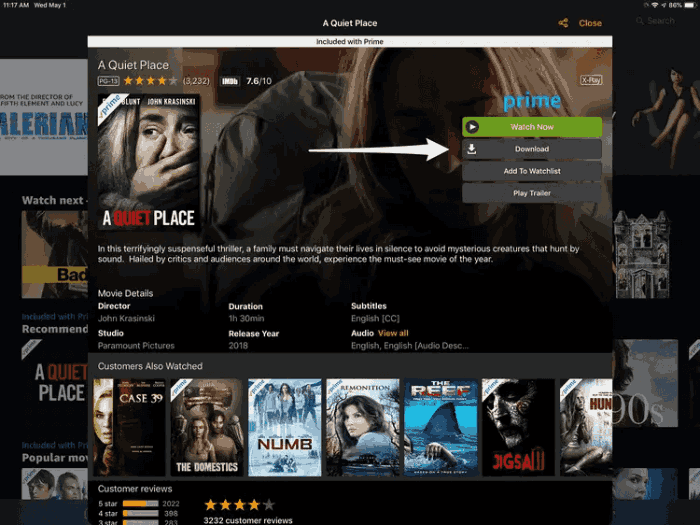
🏕 Tips:
الجيل الأول من Kindle Fire غير متوافق مع تطبيق Prime Video، لذا لا يمكنك بث مقاطع فيديو Amazon Prime مباشرة على الجهاز.
لا يمكن لمستخدمي Amazon Prime Video المجانيين الوصول إلا إلى خدمة بث الفيديو عبر الإنترنت. ولا يتوفر التشغيل دون اتصال بالإنترنت إلا إذا قمت بشراء أو استئجار مقاطع الفيديو.
يجب أن تعلم أنه لا يُسمح بتنزيل جميع مقاطع فيديو Amazon Prime حتى لو كنت مشتركًا في Amazon Prime.
الطريقة 2. كيفية تنزيل الأفلام من Amazon Prime إلى Kindle Fire بدون تطبيق Amazon Prime
يتيح لك تثبيت Amazon Prime Video على Kindle Fire تشغيل فيديو Amazon بسهولة. ومع ذلك، هناك قيود تنزيل Amazon Prime داخل التطبيق، مثل متطلبات الشراء أو الإيجار أو الاشتراك في خطط Amazon Prime لتنزيل المحتوى للعرض دون اتصال بالإنترنت، وانتهاء صلاحية التنزيلات المستأجرة والمشتركة بعد 30 يومًا (أو 48 ساعة بعد بدء التشغيل)، وما إلى ذلك.
ونتيجة لذلك، إذا كنت تريد التغلب على هذه القيود والاستمتاع بفيديوهات Amazon Prime في وضع عدم الاتصال على Kindle Fire دون قيود، فإن استخدام MovPilot Amazon Prime Video Downloader هو خيار رائع لك.
استخدم MovPilot Amazon Prime Video Downloader
برنامج MovPilot Amazon Prime Video Downloader يقدم خدمة تنزيل قوية واحترافية تتيح لك تنزيل مقاطع فيديو Amazon Prime بسهولة إلى ملفات فيديو شائعة بتنسيق MP4/MKV، والتي يمكنك بعد ذلك نقلها بسهولة إلى Kindle Fire أو أجهزة أخرى كما يحلو لك للاستمتاع بتشغيل الفيديو دون اتصال بالإنترنت. لضمان أفضل تجربة مشاهدة، يوفر البرنامج جودة HD بدقة 1080 بكسل وصوت محيطي Dolby Atmos 5.1 لحفظ تنزيلات فيديو Amazon Prime.
بالإضافة إلى ذلك، مع الترجمة الأصلية بالإضافة إلى المسارات الصوتية باللغات التي تحتاج إلى حفظها، يمكنك الاستمتاع بنفس تجربة التشغيل بعد تنزيلها وحفظها على جهاز Kindle Fire الخاص بك دون الحاجة إلى تطبيق Prime Video.
الميزات الرئيسية
-
يدعم تنسيقات MP4 وMKV الشهيرة للاحتفاظ بمقاطع فيديو Amazon Prime إلى الأبد
-
السماح بتنزيل أي محتوى من Amazon Prime بمعدل نجاح يقارب 100%
-
يوفر سرعة أكبر بخمس مرات لتنزيل مقاطع فيديو Amazon Prime دفعة واحدة لتشغيلها دون اتصال بالإنترنت
-
يدعم تنزيل الأفلام من Amazon Prime مع ترجمات متعددة ومسارات صوتية
الآن، يمكنك اتباع الخطوات التالية لمحاولة تنزيل مقاطع فيديو Amazon Prime وحفظها على Kindle Fire بمساعدة MovPilot Amazon Prime Video Downloader بسهولة. (إذا كنت تتساءل عن كيفية تنزيل فيديوهات برايم على الكمبيوترفقط انقر هنا.)
الخطوة 1. تسجيل الدخول إلى حساب أمازون
قم بتثبيت MovPilot Amazon Prime Video Downloader وافتحه، ثم قم بتسجيل الدخول إلى حساب Amazon Prime الخاص بك.

الخطوة 2. ابحث عن أفلام Amazon Prime للتنزيل
أدخل الكلمات الرئيسية مباشرةً في محرك البحث المدمج، أو الصق عنوان URL الصحيح للعثور على الفيديو الدقيق لتوفير الوقت.

الخطوة 3. إعداد إعدادات الفيديو قبل التنزيل
ثم انقر فوق زر "الإعدادات" الموجود في الزاوية اليمنى العليا لضبط تنسيق الإخراج، مثل "تنسيق الفيديو"، و"ترميز الفيديو"، و"لغة الصوت"، و"لغة الترجمة" ونوع الترجمة.

الخطوة 4. تنزيل Amazon Prime Videos دون اتصال بالإنترنت
بمجرد الانتهاء من ذلك، انقر مباشرةً على زر "تنزيل" الموجود بعد كل نتيجة بحث عن فيديو Amazon Prime، ثم سيبدأ MovPilot Amazon Prime Video Downloader في معالجة تنزيل الفيديو لك.

الخطوة 5. قم بتوصيل Kindle Fire بالكمبيوتر ونقله إلى Kindle Fire
بعد تنزيل أفلام Amazon Prime، حدد موقع ملفات فيديو Amazon Prime التي قمت بتنزيلها من خلال النقر فوق أيقونة "ملف" في واجهة "السجل".

ثم قم بتوصيل جهاز Kindle Fire بالكمبيوتر باستخدام كابل USB. قم بتمكين نقل الملفات على جهاز Kindle Fire الخاص بك بالانتقال إلى إعدادات > تفضيلات USB > نقل الملفات.
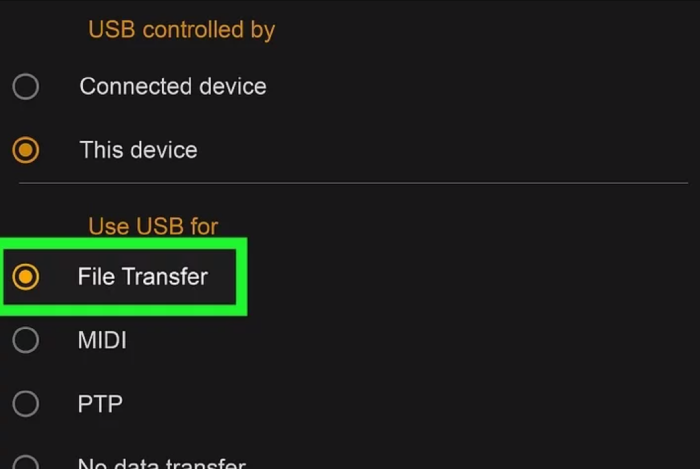
على جهاز الكمبيوتر الخاص بك، افتح النافذة المنبثقة وانقر فوق "فتح المجلد لعرض الملفات" للوصول إلى مجلد التخزين الداخلي لجهاز Kindle Fire.
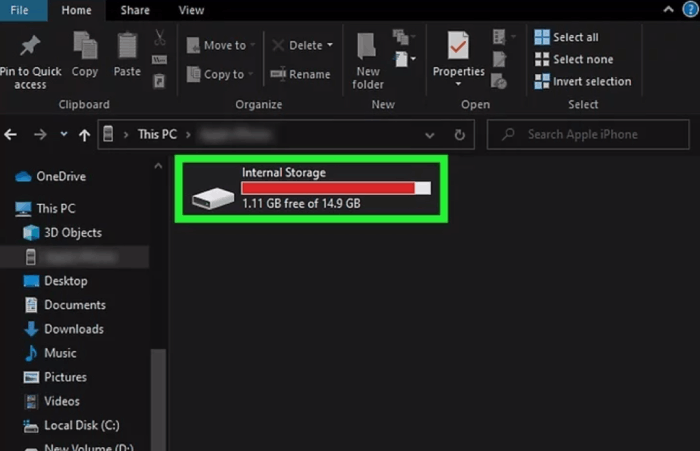
أخيرًا، اسحب ملفات الفيديو التي تم تنزيلها من Amazon وأفلِتها في مجلد التخزين الداخلي. ستتم مزامنة الملفات مع جهاز Kindle Fire، مما يتيح لك العثور على مقاطع الفيديو والاستمتاع بتشغيلها، حتى بدون تثبيت تطبيق Prime Video.
🌰 Tip:
يمكن لمستخدمي الجيل الأول من Kindle Fire أيضًا استخدام هذه الطريقة لتشغيل مقاطع فيديو Amazon Prime على الجهاز بسهولة!
الأسئلة الشائعة حول تنزيل الأفلام من Amazon Prime إلى Kindle Fire
كيفية مشاهدة الأفلام التي تم تنزيلها من Amazon على Kindle Fire؟
بمجرد تنزيل أي فيديو في تطبيق Amazon Prime Video على Kindle Fire، يمكنك الوصول إلى المحتوى الذي تم تنزيله بالانتقال إلى "تنزيلاتي" من القائمة. هنا سيتم إدراج جميع التنزيلات المتاحة للتشغيل دون اتصال بالإنترنت. إذا وجدت أن مقاطع الفيديو التي استأجرتها أو اشتركت فيها لم تعد موجودة، فقد تكون انتهت صلاحيتها وتمت إزالتها. لمشاهدتها مرة أخرى، استأجرها مرة أخرى أو اشترك في خطط Amazon Prime لتنزيلها مرة أخرى للاستمتاع بها دون اتصال بالإنترنت.
كيفية تنزيل مقاطع فيديو Amazon Prime على بطاقة SD على جهاز Fire اللوحي؟
تتيح لك زيادة سعة تخزين جهاز Fire اللوحي الخاص بك باستخدام بطاقة SD حفظ المزيد من المحتوى، بما في ذلك مقاطع فيديو Amazon Prime. اتبع الخطوات التالية تنزيل مقاطع فيديو Amazon Prime على بطاقة SD على الجهاز اللوحي Fire.
-
أدخل بطاقة SD في فتحة بطاقة SD على جهازك اللوحي Fire، وافتح تطبيق Amazon Prime Video على جهازك اللوحي Fire.
-
اضغط على أيقونة "القائمة" (ثلاثة خطوط أفقية) في الزاوية العلوية اليسرى من الشاشة، وانتقل إلى "الإعدادات" > "التنزيلات" > "موقع التنزيل".
-
اختر خيار حفظ التنزيلات على بطاقة SD.
-
ارجع إلى الشاشة الرئيسية لتطبيق Amazon Prime Video وابحث عن الفيديو الذي تريد تنزيله.
-
في صفحة تفاصيل الفيديو، انقر على زر "تنزيل" وأكد التنزيل.
-
سيتم الآن تنزيل فيديو Amazon Prime مباشرةً على بطاقة SD على جهازك اللوحي Fire.
لماذا لا يمكنني تنزيل Amazon Prime على Kindle Fire الخاص بي؟
إذا واجهت مشكلات تتعلق بعدم تشغيل Prime Video على جهاز Kindle Fire، وتأكدت من أن اتصال الشبكة لديك واشتراك حساب Amazon يعملان بشكل صحيح، فإليك بعض الأسباب المحتملة للمشكلة:
- مساحة تخزين غير كافية: تتمتع بعض الموديلات، مثل Fire HD 10، بسعة تخزين قصوى تبلغ 64 جيجابايت فقط، وهو ما قد لا يكون كافياً في الوقت الحاضر.
- نموذج قديم: كما ذكرنا سابقًا، لا يدعم الجيل الأول من Kindle Fire تطبيق Prime Video. قد تحتاج إلى طراز أحدث، مثل Fire Max 11، لتنزيل Prime Video.
- مواصفات الموديل المختلفة: إذا قمت بشراء جهاز Fire Tablet Kids، فقد لا تغطي عضوية Amazon Kids+ المضمنة الأفلام التي تريد تنزيلها.
خاتمة
إن تشغيل مقاطع فيديو Amazon Prime على Kindle Fire/Fire Tablet ليس بالأمر الصعب لأن تطبيق Prime Video متوافق بشكل جيد مع الأجهزة. ولكن إذا كنت تريد مشاهدة مقاطع فيديو Amazon دون اتصال بالإنترنت في أي وقت تريد، فمن المستحسن تجربة برنامج MovPilot Amazon Prime Video Downloader، وهو برنامج مذهل يمكنه أن يوفر لك تشغيل فيديو Amazon Prime بشكل أكثر ملاءمة دون الاتصال بالإنترنت. فقط جربه مجانًا الآن.
برنامج MovPilot Amazon Prime Video Downloader
قم بتنزيل أفلام وعروض Amazon Prime لمشاهدتها دون اتصال بالإنترنت بسهولة!







