将 Netflix 电影下载到 USB 驱动器可以帮助您轻松地在电视和其他媒体播放器上播放 Netflix 电影。然而,残酷的现实是 Netflix 已从其新的 Windows 应用程序中删除了下载功能。
但别担心!您仍然可以使用专业的第三方 Netflix 视频下载器将 Netflix 电影下载到闪存驱动器并永久保存。您可以自由地将下载的 MP4 格式的 Netflix 视频传输到任何设备,并使用任何本地播放器播放它们。
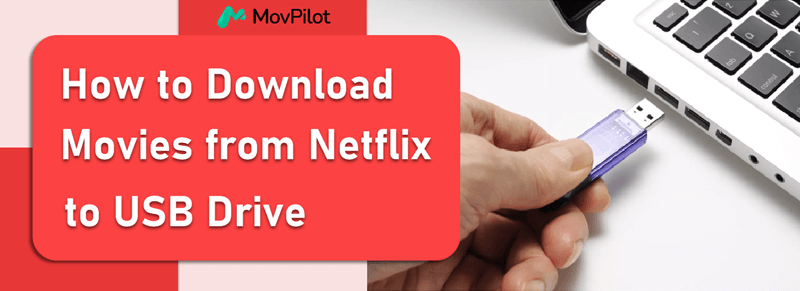
👉 另请阅读: 如何下载并保存 Netflix 电影到外部硬盘
推荐工具:MovPilot Netflix 视频下载器
Netflix 已加密所有下载的电影和电视节目,以确保它们只能在应用程序内播放,从而防止用户将 Netflix 下载传输到 USB 驱动器或其他设备。幸运的是,您可以使用 MovPilot Netflix 视频下载器 将它们作为无 DRM 的通用视频文件下载到 Windows PC 或 Mac 上。
后 下载 Netflix 电影 不受 DRM 限制,您可以将喜爱的 Netflix 视频传输到 USB 驱动器,以便灵活播放。此外,由于 MovPilot 支持自定义输出文件夹,您可以将 USB 驱动器连接到计算机并将其设置为输出文件夹,这样您就可以 直接将 Netflix 视频下载到 USB 记忆棒.
🌞 Main Features of MovPilot Netflix Video Downloader
- 将 Netflix 视频转换为 MP4 或者 美军 在 全高清 1080P 高分辨率
- 保存 杜比数字 5.1 环绕立体声带来更佳播放效果
- 内置 Netflix 浏览器可直接搜索任何 Netflix 节目和电影
- 5X 下载速度可同时下载多集 Netflix 剧集
- 3个字幕选项: 软字幕、硬字幕或外部字幕
现在,让我们看看如何借助 MovPilot Netflix 视频下载器将 Netflix 视频下载到 USB 驱动器。

流程 1. 在计算机上将 Netflix 电影下载为 MP4/MKV
步骤 1. 在 MovPilot 中登录 Netflix
下载 MovPilot Netflix 视频下载器并将其安装到您的计算机上。然后启动它。之后,在登录窗口弹出时登录您的 Netflix 帐户。

步骤2.调整输出设置
点击 齿轮 右上角的图标可自定义输出设置。您可以选择输出格式、视频编解码器、音频语言、字幕语言等。
具体来说,您可以将 USB 驱动器连接到计算机并将其设置为输出文件夹,从而直接将 Netflix 电影下载到 USB 记忆棒。

步骤 3. 搜索要下载的 Netflix 电影/电视节目
返回主页。在 下载 模块,直接在栏中输入要下载的Netflix电影或电视节目的名称,然后点击右侧的搜索按钮。此外,您还可以在栏中复制并粘贴视频的URL以获取视频。

步骤 4. 下载电影/电视节目并将其传输到 USB 驱动器
点击 下载 所有 Netflix 电影/电视节目后面都有按钮。下载完成后,您可以点击 历史 模块来检查您的下载并将其传输到 USB 驱动器。

流程 2. 将 Netflix 下载从计算机传输到 USB 驱动器
完成上述步骤后,就可以将 Netflix 下载从 PC 传输到 USB 驱动器了。请按照以下教程操作:
步骤1. 将 USB 驱动器插入您的计算机。

第 2 步。 在 “历史” MovPilot Netflix 视频下载器模块,点击 文件夹 图标来找到您计算机上的 Netflix 下载内容。

步骤3. 只需将 Netflix 下载文件拖到 USB 驱动器,或将其复制并粘贴到 USB 驱动器文件夹中即可。然后安全地拔下 USB 驱动器。现在,您可以永久保存这些 Netflix 下载,并随时随地享受它们。
关于将 Netflix 电影下载到 USB 驱动器的常见问题解答
将 Netflix 电影下载到 USB 上是否违法?
在大多数司法管辖区,将 Netflix 电影下载到 USB 驱动器上供个人使用是合法的。但是,请务必记住,将下载的 Netflix 内容用于商业目的(例如出售或分发)可能会违反当地版权法。始终确保您以负责任的方式使用下载的内容并遵守 Netflix 的服务条款。
如何通过 USB 观看 Netflix?
要通过 USB 驱动器观看 Netflix,您可以使用支持 USB 播放的智能电视或游戏机。首先,通过 MovPilot Netflix 视频下载器将 Netflix 电影或电视节目下载到 USB 驱动器。然后,从计算机中弹出 USB 驱动器并将其插入电视的 USB 端口。使用电视的媒体播放器或内置软件访问和 在电视上播放 Netflix 内容 直接从 USB 闪存驱动器。
最后的话
现在你已经了解了将 Netflix 电影下载到 USB 闪存盘的全面方法, MovPilot Netflix 视频下载器 脱颖而出,成为终极解决方案。它突破了 Netflix 电影的 DRM 限制,让您能够轻松地将 Netflix 下载传输到 USB 磁盘,甚至可以将 Netflix 电影直接下载到 USB 驱动器。立即下载并使用 MovPilot,使用 USB 棒自由享受 Netflix 电影!







