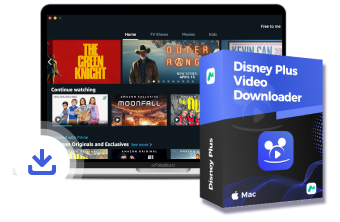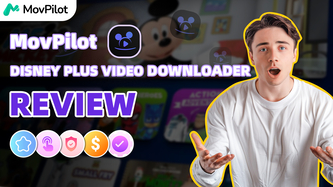In This Video
This video will show you three ways to record Disney Plus content without a black screen, both suitable for Mac and PC users. Tap the DOWNLOAD button below to get Disney Plus Video Downloader for FREE!
Transcription
Introduction
One way to keep watching Disney Plus movies after your subscription expires is to record them in advance so you can view them whenever you want, but you might end up with a black screen. So today, I will show you how to record Disney Plus movies on Mac and PC without a black screen. Remember to watch till the end. I’ll also share an easier and faster way to get Disney Plus videos directly.
Before we get started, both Mac and PC users need to download and use the Mozilla Firefox browser as it can help you get rid of a black screen.
Chapter 1. Screen Record Disney Plus on Mac
If you are on a Mac, QuickTime player can be used directly to record Disney Plus movies. Simply run the software and find the new screen recording. Choose to record the entire screen and press the record button.
Chapter 2. Screen Record Disney Plus on PC
And for Windows users, the Xbox Game Bar is a great recording option. Just press the Windows key and G to run it, then go to the Disney Plus video you want to record and click the record button. You can give it a go, but just a heads up that QuickTime player can’t capture sound and Xbox Game Bar recordings are easily interrupted. So why don’t you just download it directly?
Chapter 3. Screen Record Disney Plus with MovPilot
MovPilot Disney Plus video downloader is the dedicated downloader for Disney Plus. It helps you get Disney content directly to your PC in high-quality MP4 or other common formats. Now let’s see how this simple method works.
Chapter 4. Download and Launch MovPilot
To get started, run the MovPilot Disney Plus video downloader. Log in to your Disney Plus account.
Chapter 5. Search for Disney Plus Movies or Shows
Here, you can either search for the movie name or directly copy and paste its link into the search bar.
Chapter 6. Set the Output Parameters
Once you’ve got the result, go ahead and set the output parameters as high quality and MP4 format, as well as keeping the original subtitles and audio tracks.
Chapter 7. Start to Download Disney Plus Movies
Now click the download. MovPilot will batch download smoothly at five times faster speeds.
After downloading, you can enjoy the DRM-free Disney Plus movie instead of facing a black screen.
Conclusion
In short, rather than spending ages recording on Disney Plus, why not use a dedicated downloader to get the video quickly? Don’t hesitate anymore. Hit the download link and give it a try.
Read in Article
If you want to screen record Disney Plus movies, this post is going to show you how to do it on Windows, Mac, iPhone, and Android with workable methods.
View PostDownload Disney Plus Movies and Shows to Watch Offline Easily!