O Kindle Fire, mais tarde renomeado oficialmente pela Amazon para Fire Tablet, é um dispositivo portátil que pode ser usado não apenas para ler livros, mas também para reproduzir músicas e vídeos. Você pode baixar diretamente o aplicativo Amazon Prime Video no seu tablet Kindle Fire para streaming de vídeo flexível e conveniente.
Se você também compra alguns filmes do Amazon Prime, este artigo também o guiará pelo processo de download de filmes do Amazon Prime para o Kindle Fire/Fire Tablet para reprodução offline. Há também outro método para evitar que os filmes baixados expirem. Agora, dê uma olhada!
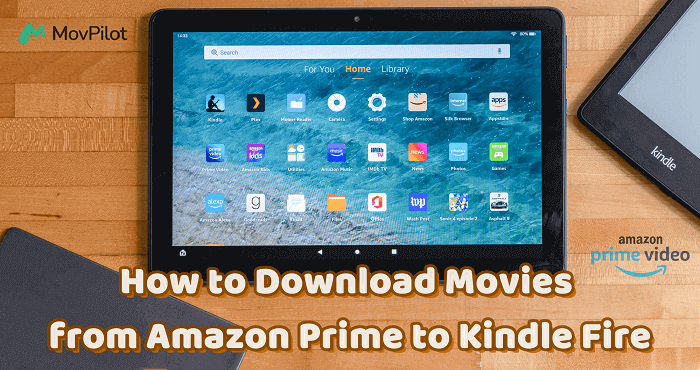
Método 1. Como baixar filmes do Amazon Prime com o aplicativo Amazon Prime no Kindle Fire
O Kindle Fire vem com um aplicativo Amazon Prime que lhe dá acesso total à extensa biblioteca de vídeos do Amazon Prime para streaming e downloads offline. Para aproveitar uma experiência de reprodução offline perfeita no seu Kindle Fire, siga os passos abaixo para aprender como baixar e salvar vídeos do Amazon Prime usando o aplicativo Amazon Prime.
- No seu Kindle Fire/Fire Tablet, abra o aplicativo “Aplicativos ou Jogos”.
- Encontre o aplicativo Prime Video e selecione para baixá-lo para o dispositivo imediatamente.
- Depois de instalar o aplicativo Prime Video, abra-o e entre com sua conta Amazon Prime.
- Agora, pesquise diretamente os vídeos que você gosta e clique no botão “Download” para salvá-los offline.
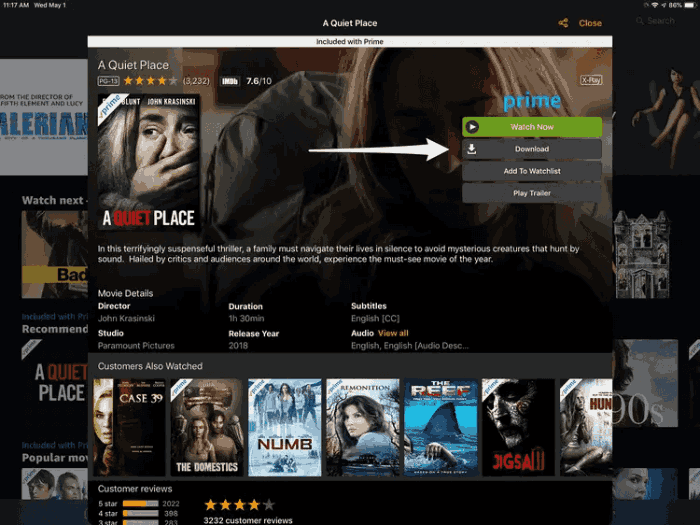
🏕 Tips:
O Kindle Fire de 1ª geração não é compatível com o aplicativo Prime Video, então você não pode assistir vídeos do Amazon Prime diretamente no dispositivo.
Usuários gratuitos do Amazon Prime Video só podem acessar o serviço de streaming de vídeo online. A reprodução offline não está disponível a menos que você compre ou alugue os vídeos.
Você precisa saber que nem todos os vídeos do Amazon Prime podem ser baixados, mesmo se você for assinante do Amazon Prime.
Método 2. Como baixar filmes do Amazon Prime para o Kindle Fire sem o aplicativo Amazon Prime
A instalação do Amazon Prime Video no Kindle Fire permite a reprodução conveniente de vídeos da Amazon. No entanto, existem Limitações de download do Amazon Prime dentro do aplicativo, como a exigência de comprar, alugar ou assinar planos do Amazon Prime para baixar conteúdo para visualização offline, a expiração de downloads alugados e assinados após 30 dias (ou 48 horas após o início da reprodução) e assim por diante.
Como resultado, se você deseja superar essas limitações e aproveitar vídeos do Amazon Prime offline no Kindle Fire sem restrições, usar o MovPilot Amazon Prime Video Downloader é uma ótima escolha para você.
Use o MovPilot Amazon Prime Video Downloader
MovPilot Amazon Prime Video Downloader oferece um serviço de download poderoso e profissional para permitir que você baixe facilmente vídeos do Amazon Prime para arquivos de vídeo comuns no formato MP4/MKV, que você pode então transferir facilmente para o Kindle Fire ou outros dispositivos conforme desejar para aproveitar a reprodução de vídeo offline. Para garantir a melhor experiência de visualização, o software oferece qualidade HD em 1080P e som surround Dolby Atmos 5.1 para salvar downloads de vídeo do Amazon Prime.
Além disso, com as legendas originais e as faixas de áudio nos idiomas que você precisa manter, você pode aproveitar a mesma experiência de reprodução depois de baixá-las e salvá-las no seu Kindle Fire sem o aplicativo Prime Video.
Principais características
-
Suporta formatos populares MP4 e MKV para manter os vídeos do Amazon Prime para sempre
-
Permita o download de qualquer conteúdo do Amazon Prime com uma taxa de sucesso de quase 100%
-
Oferece velocidade 5X mais rápida para baixar vídeos do Amazon Prime em lote de uma só vez para reprodução offline
-
Suporta download de filmes do Amazon Prime com várias legendas e faixas de áudio
Agora, você pode seguir os passos abaixo para tentar baixar vídeos do Amazon Prime e salvá-los no Kindle Fire com a ajuda do MovPilot Amazon Prime Video Downloader facilmente. (Se você quer saber como baixar vídeos Prime para o computador, basta clicar aqui.)
Etapa 1. Faça login na conta da Amazon
Instale o MovPilot Amazon Prime Video Downloader e abra-o. Depois, faça login na sua conta Amazon Prime.

Etapa 2. Procure filmes do Amazon Prime para baixar
Insira palavras-chave diretamente no mecanismo de busca integrado ou cole a URL correta para encontrar o vídeo exato e economizar tempo.

Etapa 3. Configure as configurações de vídeo antes de baixar
Em seguida, clique no botão “Configurações” fornecido no canto superior direito para ajustar o formato de saída, como “Formato de vídeo”, “Codec de vídeo”, “Idioma de áudio”, “Idioma da legenda” e o tipo de legenda.

Etapa 4. Baixe Amazon Prime Videos Offline
Uma vez feito isso, clique diretamente no botão “Download” fornecido após cada resultado de vídeo pesquisado do Amazon Prime, e então o MovPilot Amazon Prime Video Downloader começará a processar o download do vídeo para você.

Etapa 5. Conecte o Kindle Fire ao computador e transfira-o para o Kindle Fire
Após baixar os filmes do Amazon Prime, localize os arquivos de vídeo do Amazon Prime baixados clicando no ícone “Arquivo” na interface do Histórico.

Em seguida, conecte seu Kindle Fire ao computador usando um cabo USB. Habilite a transferência de arquivos em seu Kindle Fire acessando Configurações > Preferências USB > Transferência de arquivo.
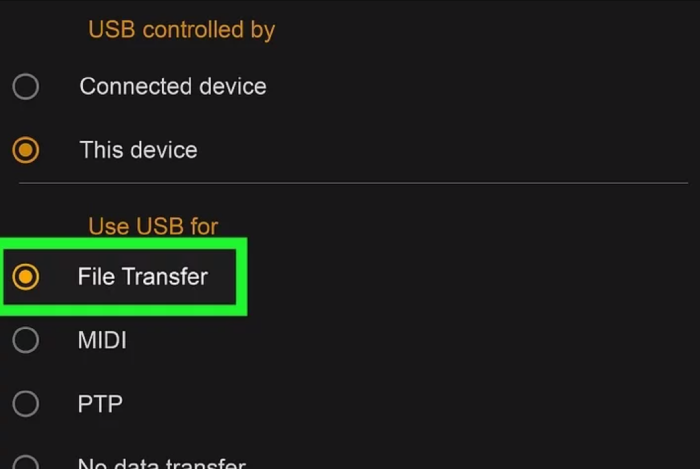
No seu computador, abra a janela pop-up e clique em “Abrir pasta para visualizar arquivos” para acessar a pasta de armazenamento interno do Kindle Fire.
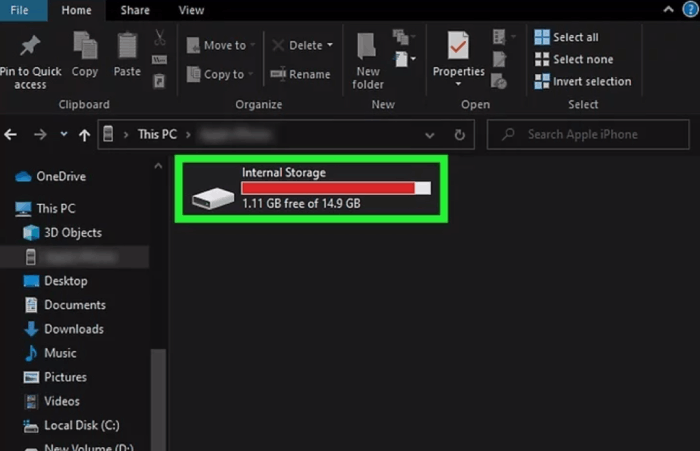
Por fim, arraste e solte os arquivos de vídeo baixados da Amazon na pasta de armazenamento interno. Os arquivos serão sincronizados com seu Kindle Fire, permitindo que você encontre e aproveite a reprodução dos vídeos, mesmo sem o aplicativo Prime Video instalado.
🌰 Tip:
Os usuários do Kindle Fire de 1ª geração também podem usar esse método para reproduzir vídeos do Amazon Prime no dispositivo facilmente!
Perguntas frequentes sobre como baixar filmes do Amazon Prime para o Kindle Fire
Como assistir filmes baixados da Amazon no Kindle Fire?
Depois de baixar qualquer vídeo no aplicativo Amazon Prime Video no Kindle Fire, você pode acessar o conteúdo baixado indo em “Meus Downloads” no menu. Aqui listará todos os downloads que estão disponíveis para reprodução offline para você. Se você descobrir que seus vídeos alugados ou assinados não existem mais, eles podem ter expirado e foram removidos. Para assisti-los novamente, alugue-os novamente ou assine os planos do Amazon Prime para baixá-los novamente para aproveitar offline.
Como baixar vídeos do Amazon Prime para o cartão SD no tablet Fire?
Expandir a capacidade de armazenamento do seu tablet Fire com um cartão SD permite que você salve mais conteúdo, incluindo vídeos do Amazon Prime. Siga os passos abaixo para baixar vídeos do Amazon Prime no cartão SD no tablet Fire.
-
Insira o cartão SD no slot de cartão SD do seu tablet Fire e abra o aplicativo Amazon Prime Video no seu tablet Fire.
-
Toque no ícone “Menu” (três linhas horizontais) no canto superior esquerdo da tela e vá em “Configurações” > “Downloads” > “Local de download”.
-
Escolha a opção para salvar downloads no cartão SD.
-
Retorne à tela principal do aplicativo Amazon Prime Video e procure o vídeo que deseja baixar.
-
Na página de detalhes do vídeo, toque no botão “Download” e confirme o download.
-
O vídeo do Amazon Prime agora será baixado diretamente para o cartão SD do seu tablet Fire.
Por que não consigo baixar o Amazon Prime no meu Kindle Fire?
Se você tiver problemas com o Prime Video não reproduzindo no seu Kindle Fire e tiver verificado que sua conexão de rede e assinatura da conta Amazon estão funcionando corretamente, aqui estão alguns possíveis motivos para o problema:
- Espaço de armazenamento insuficiente: Alguns modelos, como o Fire HD 10, têm capacidade máxima de armazenamento de apenas 64 GB, o que pode não ser suficiente hoje em dia.
- Modelo desatualizado: Como mencionado anteriormente, a primeira geração do Kindle Fire não suporta o aplicativo Prime Video. Você pode precisar de um modelo mais novo, como o Fire Max 11, para baixar o Prime Video.
- Especificações de modelos diferentes: Se você comprou um Fire Tablet Kids, a assinatura Amazon Kids+ incluída pode não cobrir os filmes que você deseja baixar.
Conclusão
Reproduzir vídeos do Amazon Prime no Kindle Fire/Fire Tablet não é difícil porque o aplicativo Prime Video tem sido bem compatível nos dispositivos. Mas se você quiser assistir a vídeos do Amazon offline sempre que quiser, é recomendável tentar MovPilot Amazon Prime Video Downloader, que é um software incrível que pode lhe trazer uma reprodução de vídeo Amazon Prime offline ainda mais conveniente. Experimente-o gratuitamente agora.
MovPilot Amazon Prime Video Downloader
Baixe filmes e programas do Amazon Prime para assistir offline facilmente!







