Kindle Fire, senere officielt omdøbt af Amazon til Fire Tablet, er en bærbar enhed, der ikke kun kan bruges til at læse bøger, men også til at afspille musik og videoer. Du kan downloade Amazon Prime-videoappen direkte på din Kindle Fire-tablet for fleksibel og bekvem videostreaming.
Hvis du også får nogle Amazon Prime filmkøb, vil denne artikel også guide dig gennem processen med at downloade film fra Amazon Prime til Kindle Fire/Fire Tablet til offline afspilning. Der er også en anden metode til at forhindre downloadede film i at udløbe. Se nu lige!
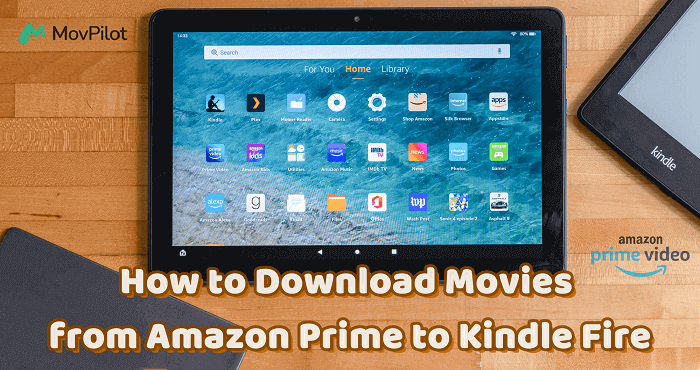
Metode 1. Sådan downloades Amazon Prime-film med Amazon Prime-appen på Kindle Fire
Kindle Fire kommer med en Amazon Prime app, der giver dig fuld adgang til Amazon Primes omfattende videobibliotek til både streaming og offline downloads. For at nyde en problemfri offline afspilningsoplevelse på din Kindle Fire skal du følge trinene nedenfor for at lære, hvordan du downloader og gemmer Amazon Prime-videoer ved hjælp af Amazon Prime-appen.
- Åbn appen "Apps eller spil" på din Kindle Fire/Fire-tablet.
- Find Prime Video-appen, og vælg at downloade den til enheden med det samme.
- Når du har installeret Prime Video-appen, skal du åbne den og logge ind med din Amazon Prime-konto.
- Søg nu direkte efter de videoer, du kan lide, og klik på knappen "Download" for at gemme dem offline.
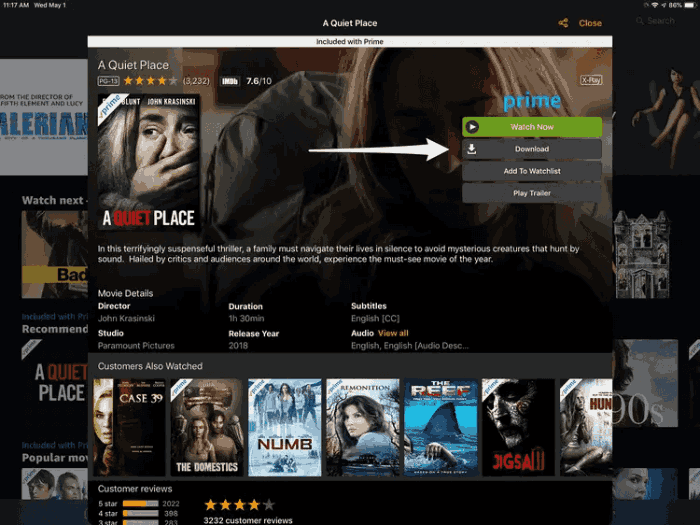
🏕 Tips:
1. generation af Kindle Fire er ikke kompatibel med Prime Video-appen, så du kan ikke direkte dampe Amazon Prime-videoer på enheden.
Amazon Prime Video gratis brugere kan kun få adgang til online videostreamingtjenesten. Offline afspilning er ikke tilgængelig, medmindre du køber eller lejer videoerne.
Du skal vide, at ikke alle Amazon Prime-videoer er tilladt at blive downloadet, selvom du er en Amazon Prime-abonnent.
Metode 2. Sådan downloader du film fra Amazon Prime til Kindle Fire uden Amazon Prime App
Installation af Amazon Prime Video på Kindle Fire giver mulighed for bekvem Amazon-videoafspilning. Der er dog Amazon Prime download begrænsninger i appen, såsom kravet om at købe, leje eller abonnere på Amazon Primes planer om at downloade indhold til offlinevisning, udløb af lejede og abonnerede downloads efter 30 dage (eller 48 timer efter afspilning starter) og så videre.
Som et resultat, hvis du ønsker at overvinde disse begrænsninger og nyde Amazon Prime-videoer offline på Kindle Fire uden begrænsninger, er det et godt valg for dig at bruge MovPilot Amazon Prime Video Downloader.
Brug MovPilot Amazon Prime Video Downloader
MovPilot Amazon Prime Video Downloader tilbyder en kraftfuld og professionel downloadtjeneste, så du nemt kan downloade Amazon Prime-videoer til almindelige videofiler i MP4/MKV-format, som du derefter nemt kan overføre til Kindle Fire eller andre enheder, mens du kan lide at nyde videoafspilningen offline. For at sikre den bedste seeroplevelse tilbyder softwaren HD-kvalitet ved 1080P og Dolby Atmos 5.1 surroundlyd for at gemme Amazon Prime-videodownloads.
Med de originale undertekster samt lydspor på de sprog, du skal beholde, kan du også nyde den samme afspilningsoplevelse efter at have downloadet dem og gemt dem på din Kindle Fire uden Prime Video-appen.
Nøglefunktioner
-
Understøtter populære MP4- og MKV-formater for at bevare Amazon Prime-videoer for evigt
-
Tillad download af alt indhold fra Amazon Prime med en succesrate på næsten 100%
-
Tilbyder 5X hurtigere hastighed til batch-download af Amazon Prime-videoer på én gang til offline afspilning
-
Understøtter download af film fra Amazon Prime med flere undertekster og lydspor
Nu kan du følge trinene nedenfor for nemt at prøve at downloade Amazon Prime-videoer og gemme dem til Kindle Fire ved hjælp af MovPilot Amazon Prime Video Downloader. (Hvis du spekulerer på, hvordan download Prime-videoer til computeren, klik bare her.)
Trin 1. Log ind på Amazon-konto
Installerede MovPilot Amazon Prime Video Downloader, og åbn den. Log derefter ind på din Amazon Prime-konto.

Trin 2. Søg efter Amazon Prime Movies til download
Indtast søgeord direkte i den indbyggede søgemaskine, eller indsæt den korrekte URL for at finde den nøjagtige video for at spare tid.

Trin 3. Konfigurer videoindstillinger før download
Klik derefter på knappen "Indstilling" i øverste højre hjørne for at justere outputformatet, såsom "Videoformat", "Video-codec", "Lydsprog", "Undertekstsprog" og underteksttypen.

Trin 4. Download Amazon Prime Videos Offline
Når det er gjort, skal du direkte klikke på knappen "Download" efter hvert søgt Amazon Prime-videoresultat, og derefter begynder MovPilot Amazon Prime Video Downloader at behandle videooverførslen for dig.

Trin 5. Forbind Kindle Fire med computer og overfør den til Kindle Fire
Efter at have downloadet Amazon Prime-film, skal du finde de downloadede Amazon Prime-videofiler ved at klikke på "File"-ikonet i historikgrænsefladen.

Tilslut derefter din Kindle Fire til computeren ved hjælp af et USB-kabel. Aktiver filoverførsel på din Kindle Fire ved at gå til Indstillinger > USB-præferencer > Filoverførsel.
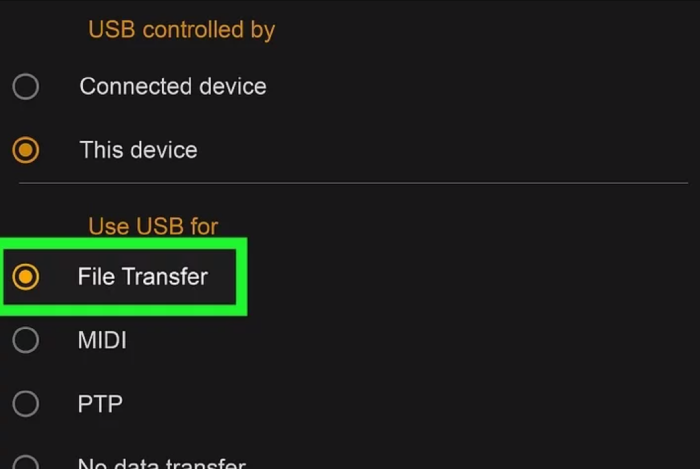
På din computer skal du åbne pop op-vinduet og klikke på "Åbn mappe for at se filer" for at få adgang til Kindle Fires interne lagermappe.
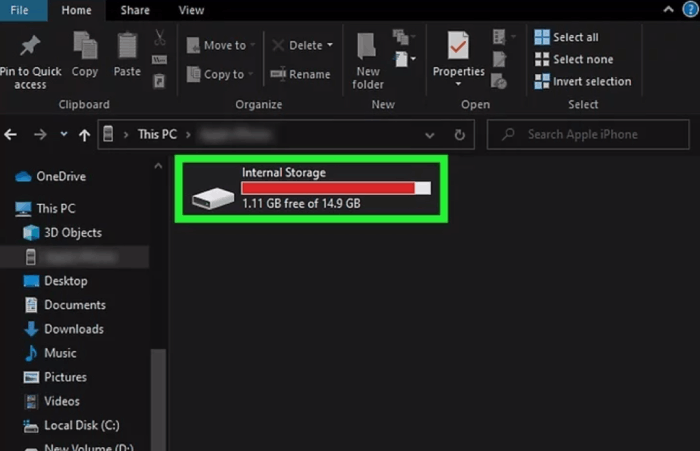
Til sidst skal du trække og slippe de downloadede Amazon-videofiler til den interne lagermappe. Filerne synkroniseres til din Kindle Fire, så du kan finde og nyde afspilningen af videoerne, selv uden Prime Video-appen installeret.
🌰 Tip:
Brugerne af 1. generation Kindle Fire kan også bruge denne metode til nemt at afspille Amazon Prime-videoer på enheden!
Ofte stillede spørgsmål om download af film fra Amazon Prime til Kindle Fire
Hvordan ser man film downloadede fra Amazon på Kindle Fire?
Når du har downloadet en video i Amazon Prime Video-appen på Kindle Fire, kan du få adgang til det downloadede indhold ved at gå til "Mine downloads" fra menuen. Her vil en liste over alle de downloads, der er tilgængelige for at spille offline for dig. Hvis du opdager, at dine lejede eller abonnerede videoer ikke længere eksisterer, kan de være udløbet og fjernet. For at se dem igen skal du leje dem igen eller abonnere på Amazon Primes planer om at downloade dem igen for at nyde dem offline.
Sådan downloades Amazon Prime-videoer til SD-kort på Fire-tablet?
Udvidelse af lagerkapaciteten på din Fire-tablet med et SD-kort giver dig mulighed for at gemme mere indhold, inklusive Amazon Prime-videoer. Følg nedenstående trin for at download Amazon Prime-videoer til SD-kortet på Fire-tabletten.
-
Indsæt SD-kortet i din Fire-tablets SD-kortslot, og åbn Amazon Prime Video-appen på din Fire-tablet.
-
Tryk på "Menu"-ikonet (tre vandrette linjer) i øverste venstre hjørne af skærmen, og gå til "Indstillinger"> "Downloads"> "Download placering."
-
Vælg muligheden for at gemme downloads på SD-kortet.
-
Vend tilbage til hovedskærmen i Amazon Prime Video-appen, og søg efter den video, du vil downloade.
-
På videoens detaljeside skal du trykke på knappen "Download" og bekræfte overførslen.
-
Amazon Prime-videoen vil nu blive downloadet direkte til SD-kortet på din Fire-tablet.
Hvorfor kan jeg ikke downloade Amazon Prime til min Kindle Fire?
Hvis du støder på problemer med, at Prime Video ikke afspilles på din Kindle Fire, og du har sikret dig, at din netværksforbindelse og Amazon-kontoabonnement fungerer korrekt, er her nogle mulige årsager til problemet:
- Utilstrækkelig lagerplads: Nogle modeller, såsom Fire HD 10, har en maksimal lagerkapacitet på kun 64 GB, hvilket måske ikke er tilstrækkeligt i dag.
- Forældet model: Som tidligere nævnt understøtter den første generation af Kindle Fire ikke Prime Video-appen. Du skal muligvis have en nyere model, såsom Fire Max 11, for at downloade Prime Video.
- Forskellige modelspecifikationer: Hvis du har købt en Fire Tablet Kids, dækker det inkluderede Amazon Kids+-medlemskab muligvis ikke de film, du vil downloade.
Konklusion
Afspilning af Amazon Prime-videoer på Kindle Fire/Fire Tablet er ikke svært, fordi Prime Video-appen har været godt kompatibel på enhederne. Men hvis du vil se Amazon-videoer offline, når du vil, anbefales det at prøve MovPilot Amazon Prime Video Downloader, som er en fantastisk software, der kan give dig endnu mere bekvem Amazon Prime-videoafspilning offline. Bare prøv det gratis nu.
MovPilot Amazon Prime Video Downloader
Download Amazon Prime-film og -serier for nemt at se offline!







