If you are a fan of Disney movies and TV shows, you’ll probably, more or less, enjoy those video clips on big screens like smart TVs to attain a more immersive viewing experience. To achieve this target, you should first realize disneyplus.com login/begin code activation on your device.
Disneyplus.com login/begin is not a valid link. Disneyplus.com login refers to the URL disneyplus.com/login while the other one refers to disneyplus.com/begin. By clicking the first URL, you can access your Disney+ account and log in, and clicking the second one will enable you to activate the Disney+ application on your smart TV or TV-connected device.
Still have no idea what to do? Don’t worry, this article will show you some practical ways for disneyplus.com login/begin code activation to enjoy your Disney+ relish on TV seamlessly. Scroll down and start your work!
Bonus: Full Video Walkthrough
Part 1. Login to Disney Plus on disneyplus.com/login URL
If you have a Disney Plus account, you can directly log in to your account after accessing the disneyplus.com login URL on your PC. Here is the detailed tutorial:
Step 1. Click on the URL “disneyplus.com/login” to open a login screen. Enter your email address in the “Email” box, then click “Continue”.
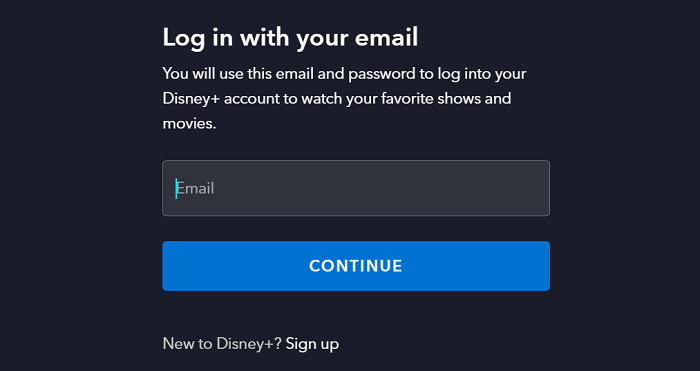
Step 2. On the subsequent page, your password should be typed in the designated “Password” box. Ensure precise entry, including any uppercase letters or special characters. If you want a double-check your typed password, click on the eye icon on the right of the box.
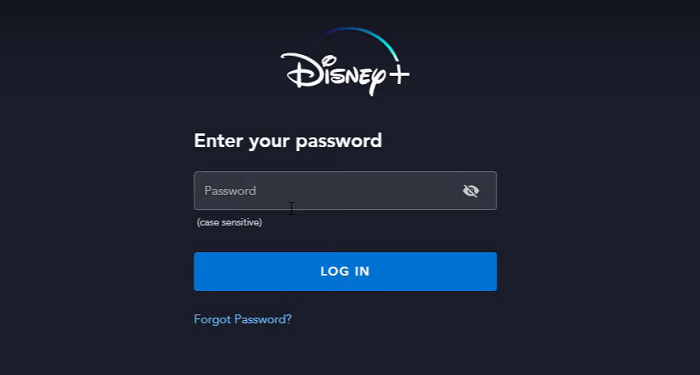
Step 3. After inputting your login details and successfully navigating any required security challenges, click the “Log In” or “Sign In” button to access your account.
During the login process, if you’re using a trusted personal device, you can select the “Remember Me” or “Keep me logged in” option positioned beneath the password field. If prompted, please follow the provided instructions for a security check, which may involve selecting images from a list, entering a verification code sent to your associated email address or phone number, etc.
Tips:
Make sure you won’t be puzzled by “disneyplus.com/login”, which is the URL for logging in to your Disney+ account. If you don’t have a Disney+ account, you need to create one first via the official website at disneyplus.com/sign-up, then log in through the official website at disneyplus.com/login.
Part 2. Activate Disney Plus on disneyplus.com/begin Code
After logging into your account, you can start enjoying Disney Plus on many devices including smart TVs, gaming consoles, etc., not just PCs and phones. Then how to? All you need to do is activate a disneyplus.com login/begin 8-digit code on those streaming devices. Here is the tutorial on different devices.
1. Disneyplus.com login/begin Activation on Smart TVs and Gaming Consoles
Step 1. Install the Disney Plus app on your smart TV/gaming console. Then select “Log In” to access your account. After that, there will be an 8-digit code displayed on the screen.
Step 2. On your computer/mobile device, open the web browser and visit the address “disneyplus.com/begin”.
Step 3. Note down the 8-digit code on your TV/gaming console screen and type it on the webpage mentioned above.
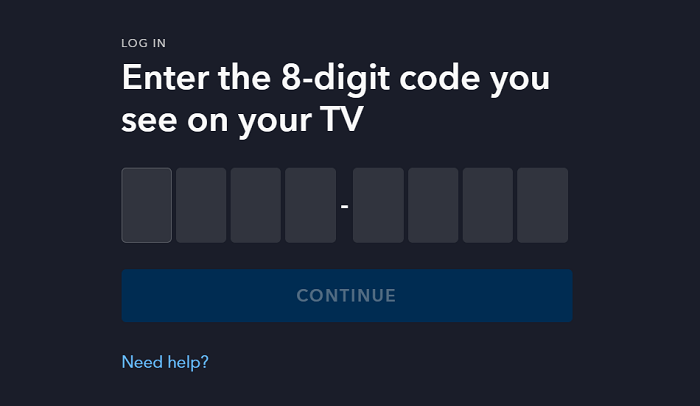
Step 4. After completing this step, your smart TV/gaming console screen will refresh, and you will receive a confirmation message indicating successful activation.
Step 5. Select “Start Streaming” and you can now start enjoying Disney Plus TV shows on your smart TV/gaming console.
2. Disneyplus.com login/begin Activation on Mobile Devices
Step 1. On your mobile devices like iPad and Android gadgets, launch the Disney Plus app. Then sign in with your account.
Step 2. Select Following your login, an 8-digit code will be displayed on the screen.
Step 3. Open your web browser and navigate to the web address “disneyplus.com/begin”.
Step 4. Select Input the 8-digit code and then press the “Enter” key.
Part 3. Fix disneyplus.com login/begin Common Error
If you hit a snag during login or activation, feel free to fix those disneyplus.com login/begin common errors following the methods listed below. Before dealing with the error, ensure that there is nothing wrong with your Internet connection, and your Disney Plus App has been updated to the latest version.
1. Check Login Information
Check whether you are entering the right email address/username and password in the box. If you forget about the password, reset it by clicking the “Forgot Password?” on the log-in page.
2. Check Device Compatibility
If there is nothing wrong with your login information, maybe you should check whether your device is compatible or not. Disney Plus Official has listed the devices that support Disney media streaming platforms (click for the details).
Note:
The supported devices may change depending on your location, and some regions may have limited access.
3. Check Subscription Status
If you have successfully logged in but cannot activate it, visit the Disney Plus Account Page to check whether your subscription is out of date or not. Your expired subscription will probably result in an activation failure.
4. Enable Profile Creation
Given that you have tried the 3 methods above but still can not fix the problem, maybe it is because your Restrict Profile Creation option is ON, which prevents you from accessing your devices like smart TVs. Don’t worry, just go to Profile>Account>Restrict Profile Creation, and make sure the option turns OFF.
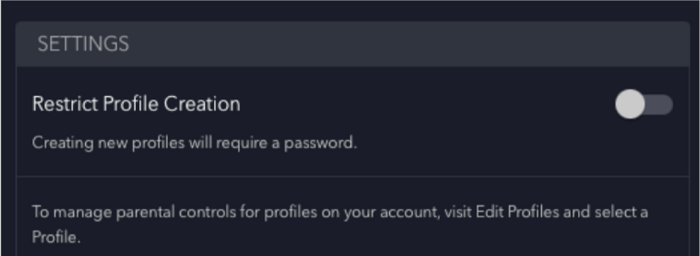
If you’ve tried all of the above solutions and still can’t get the problem resolved, please contact the Disney Plus after-sales team for professional assistance.
Bonus Tip: Enjoy Disney Plus Without Activation
If you don’t have a compatible device, or your Disney Plus subscription has expired while you are not willing to renew it, or you find trouble in dealing with the disneyplus.com login/begin code, maybe you can consider using MovPilot Disney Plus Video Downloader to avoid these problems.
As a powerful Disney Plus video downloader, it will spare no effort to help you download all Disney Plus videos as MP4 files on any desired device for offline playing. You can then directly play them on a PC, or download the Disney Plus videos to USB drives to play on other gadgets like TV or gaming console, anytime and anywhere.
⭐ Main Features of MovPilot Disney Plus Video Downloader
-
- Download Disney Plus movies or TV series to MP4/MKV
- 5X faster speed to rip videos from Disney Plus in batch
- Save all original audio and subtitles in various languages
- Retain Dolby Atmos 5.1 surround sound for superior playback
- Fully compatible with Windows/Mac
Those features mentioned above make MovPilot Disney Plus Video Downloader stand out as one of the best Disney Plus video downloaders. Let’s see how to watch Disney Plus offline forever on Mac, for example, in a few simple steps.
Step 1. Install and Run MovPilot Disney Plus Video Downloader
Download and install MovPilot Disney Plus Video Downloader. Then launch it on your computer. Sign in to your Disney Plus Account. When the sign-in window pops up, complete logging by entering your Disney Plus account and password.

Step 2. Search for Disney Plus Movies/TV Shows to Download
On the “Download” module, directly type the title of your desired Disney Plus movies or TV shows in the bar, and then click the button on the right. Alternatively, you can also copy & paste the URL of the video into the bar to complete the search more directly and precisely.

Step 3. Customize Output Settings
Navigate to the gear icon in the upper right corner to start the customization. You can choose the output format, video codec, audio language, subtitle language, etc. Alternatively, you can customize specific movies via the buttons to their right on the search page. Select the desired episode to start the customized settings if it is a TV show.

Step 4. Download Disney Plus Movies for Offline Playing
When the customized settings are completed, tap on the Download button provided behind the Disney Plus movies/TV shows to start the conversion. MovPilot Disney Plus Video Downloader will quickly complete the conversion in high quality on your Mac with GPU hardware acceleration technology.
When finishing the previous step, you can tap the “History” module to check and enjoy your cinema-like Disney Plus downloads. You can also move them to other devices for offline viewing or recreation.

Note:
The downloaded Disney Plus movies/TV shows are for personal use only. Please do not use them for commercial purposes or infringe on copyright.
Conclusion
To sum up, it is necessary to learn how to use the disneyplus.com login/begin code and how to activate it on multiple playable smart devices. Since it could be troublesome due to various problems like device incompatibility, MovPilot Disney Plus Video Downloader will help you enjoy any Disney Plus movies/TV shows more easily and more smoothly. Hit the button below, and have fun with your movie time!
MovPilot Disney Plus Video Downloader
Download Disney Plus Movies and Shows to Watch Offline Easily!








