How to Register
Download Videos from Netflix to MP4/MKV
Download Amazon Prime Movies to MP4/MKV
Download Videos from Disney Plus Locally
Download Movies and Shows from Hulu Easily
Download HBO Max Streaming Videos to MP4/MKV
FAQs
How to Register MovPilot All-in-One Video Downloader?
You can download and use MovPilot All-in-One Video Downloader without registration, but you can only download the first 6 minutes of streaming content. If you want to get the complete movies, shows, or even entire TV series, you can purchase and register the tool to download the full version.
Step 1. Enter MovPilot Shop
Install and run MovPilot All-in-One Video Downloader on your Windows/Mac computer. Click the shopping cart icon located on the top-right of the homepage.
Step 2. Purchase a Registration Code
Select your preferred subscription plan and proceed with payment. Remember to provide your accurate email address. Once confirmed, MovPilot will send a registration code consisting of numbers and letters to your inbox.
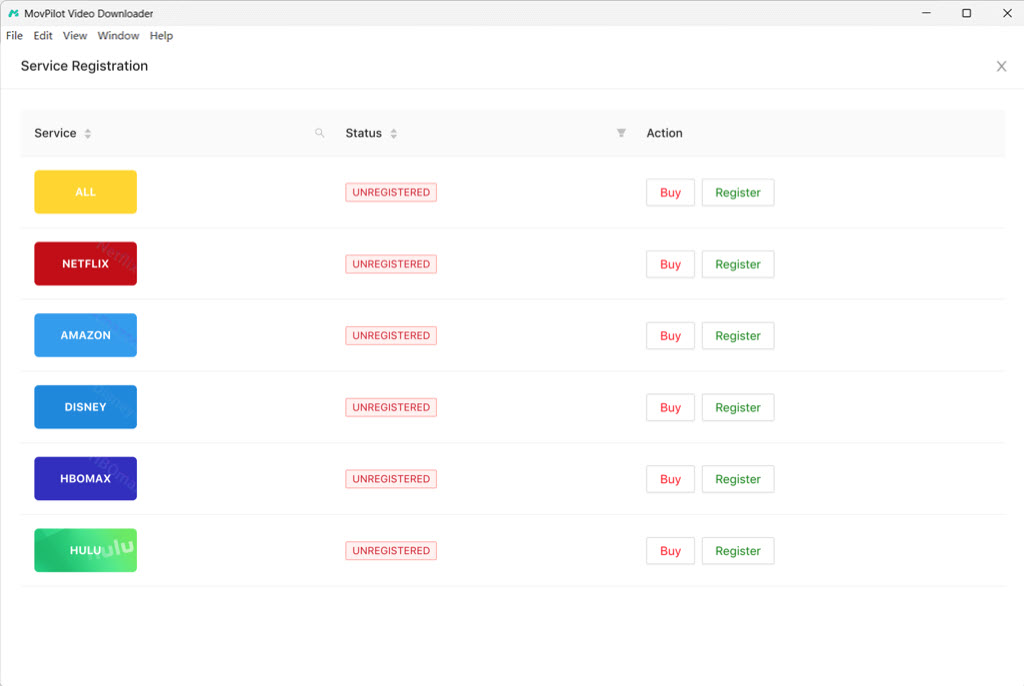
Step 3. Register MovPilot All-in-One Video Downloader
Click on the key icon at the top right corner of MovPilot All-in-One Video Downloader homepage. Choose the service that you have bought. Copy and paste the registration code you receive. Click the "Register" button, and you will activate the software.
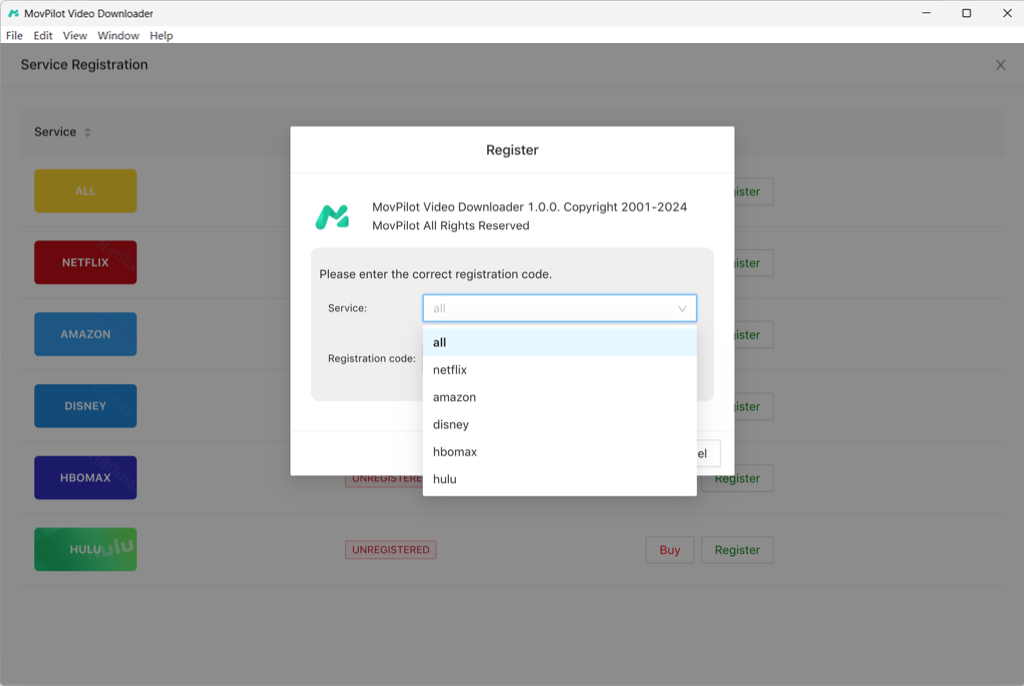
Download Videos from Netflix to MP4/MKV
You can use MovPilot All-in-One Video Downloader to download videos from Netflix. You can choose different seasons and episodes, and select to save original audio tracks and subtitles in different languages.
Step 1. Choose Netflix OTT Service and Login
On the homepage of MovPilot All-in-One Video Downloader, you can see 5 streaming platforms listing on it. Choose Netflix, and log into your account.

Step 2. Search for Videos to Download
Once you've entered the software, you can directly search for the movies or TV series you want, and wait for the result to show up.

Step 3. Tweak Output Settings
If you want to customize your downloads, you can click on the gear icon at the top right corner to access "Settings," then choose different output formats (MP4, MKV), audio languages, subtitle output (embedded or saved as separate subtitle files), download location, and more.

Step 4. Download Netflix Videos Locally
Once you have finished all the settings, you can now select your desired seasons or episodes of the shows, and hit the "Download" button to download them.

Download Amazon Prime Movies to MP4/MKV
You can download HD 1080P videos from Amazon Prime at 5X faster batch-download speed, and save them in MP4/MKV format to watch offline on your computer, phone, tablet, or TV.
Step 1. Sign into Amazon Prime
Run MovPilot All-in-One Video Downloader. On its interface, choose Amazon Prime as the target platform, and log into your account. Please make sure the "Website(Country/Region)" option from the software is the same as the region of your Amazon account.

Step 2. Search for Amazon Prime Movies
Once you've entered the Amazon Prime library, you can simply type the name of your favorite videos on the search bar to find them.

Step 3. Customize Video Settings
Before downloading, you can click on the gear icon to customize the downloads according to your preferences, such as selecting specific video encoding, subtitle and audio track languages, etc. If you want to get videos for other uses like editing and creating, you can choose MP4 as the output format.

Step 4. Choose Episodes to Download
For a single movie, just click the "Download" icon. For TV series, you can navigate to the details page, select the episodes you want to download, and then batch-download them as local files to your computer.

Download Videos from Disney Plus Locally
You can use MovPilot All-in-One Video Downloader to download any Disney+ original content, shows, or movies available for streaming to your computer, whether it's a Windows laptop or a MacBook/iMac.
Step 1. Run MovPilot and Login
On your computer, open MovPilot software, and then choose Disney+ as the service on the homepage. Click it, and then log into your Disney Plus account.

Step 2. Search for Disney+ Content
You can directly input the titles of Disney+ movies or shows into the search bar at the top of the screen and search for them. If you're streaming Disney+ on a browser, you can also copy the URL of the video and paste it into the software to automatically parse it.

Step 3. Set Output Parameters
You can adjust video quality, format, subtitle styles, and output location in "Settings" located at the top right corner of the screen. If you don't make any adjustments, the download will follow the default settings.

Step 4. Download Disney Plus Videos to MP4/MKV
You can now easily download Disney+ movies to your computer. If it's for a TV show with multiple episodes, you can also click on the "Download" icon to enter the detailed page and select the ones you want.

Download Movies and Shows from Hulu Easily
You can use MovPilot All-in-One Video Downloader to save Hulu movies, shows, and anime for free as MP4/MKV files to your computer, regardless of whether you subscribe to the ad-supported or no-ads plan.
Step 1. Log into Hulu on MovPilot
Run MovPilot All-in-One Video Downloader on your Windows or Mac device, choose Hulu as the OTT platform, and log into your Hulu account.
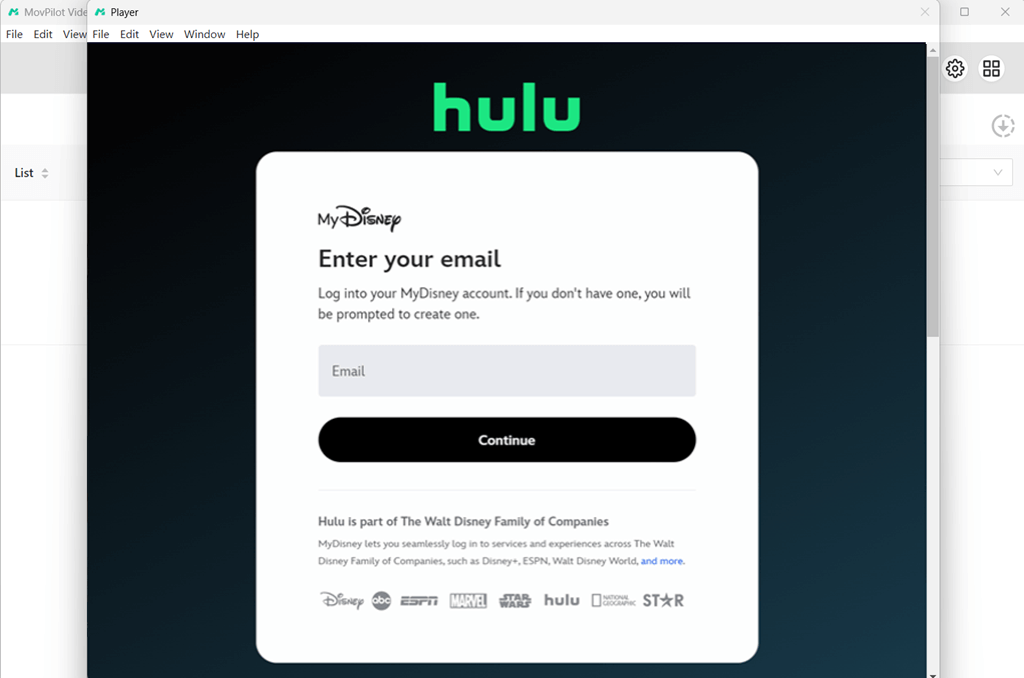
Step 2. Find Hulu Video Resources
Within the software, you can directly type the name of the movies/shows you want on the search bar. Wait for a second, and the result will appear on the screen.
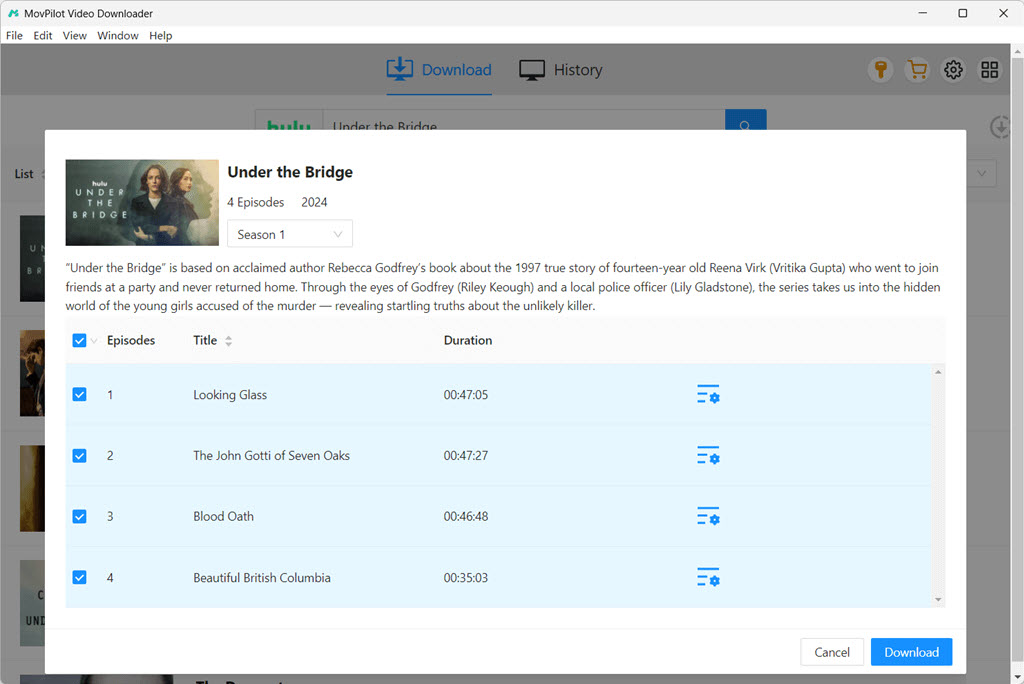
Optional. Tweak Output Settings
Hit the gear icon on the right to select the output format as MP4/MKV. Also, you can choose language for audio tracks and subtitles.

Step 3. Easily Download Hulu Movies
Hit the "Download" button to download Hulu videos as local files on your computer. Once finished, you can locate your downloads under the "History" tag to watch them offline without hassle.
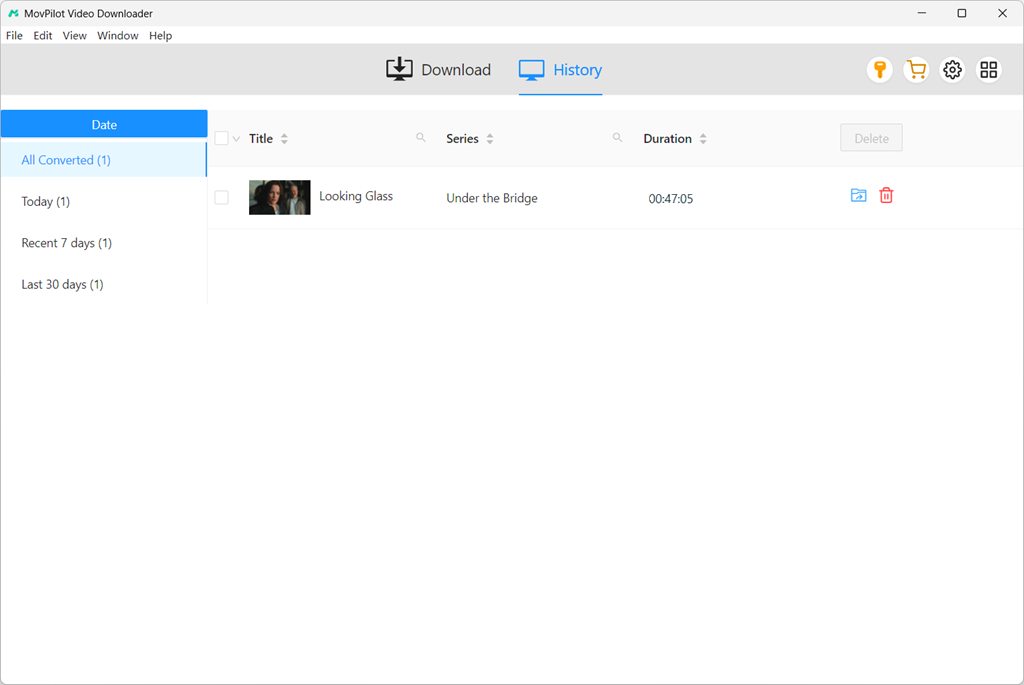
Download HBO Max Streaming Videos to MP4/MKV
MovPilot is here to make it possible for you to stream HBO Max videos offline on your Windows laptops or Mac devices for free, and save them permanently as MP4/MKV files without limits.
Step 1. Choose Max and Sign in
Launch MovPilot All-in-One Video Downloader on your computer, select HBO, and log into your account. Ensure that the software's "Country/Region" matches your account's location.
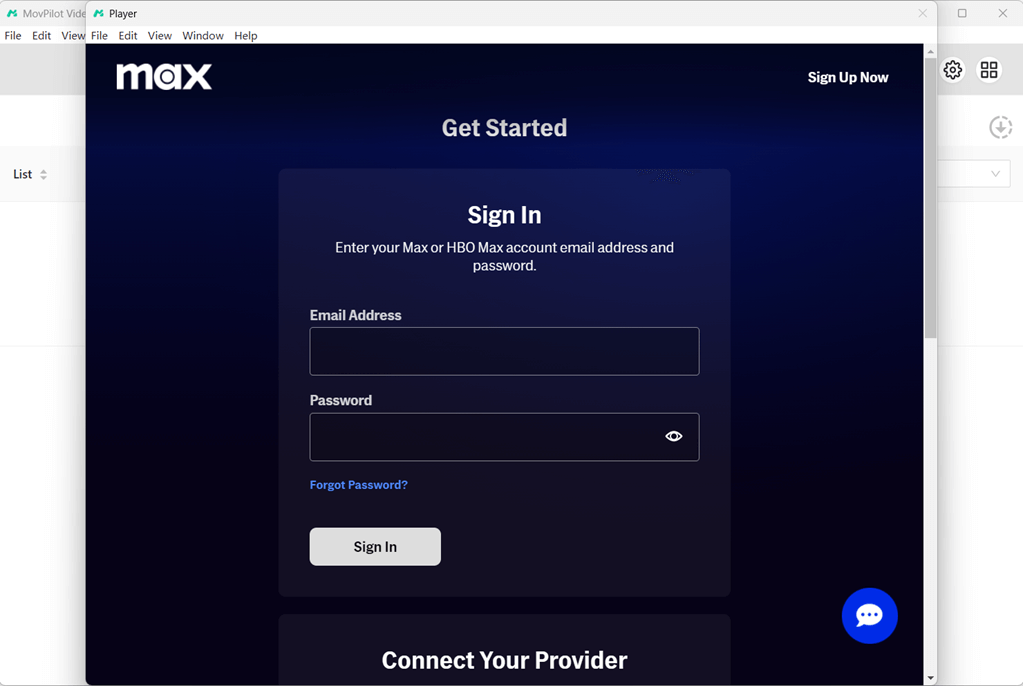
Step 2. Search for HBO Max Videos
Enter keywords or paste the URL of the desired HBO video into the search bar. Typically, for TV shows containing multiple videos, you will need to click on the download icon and select the exact video you want to download.
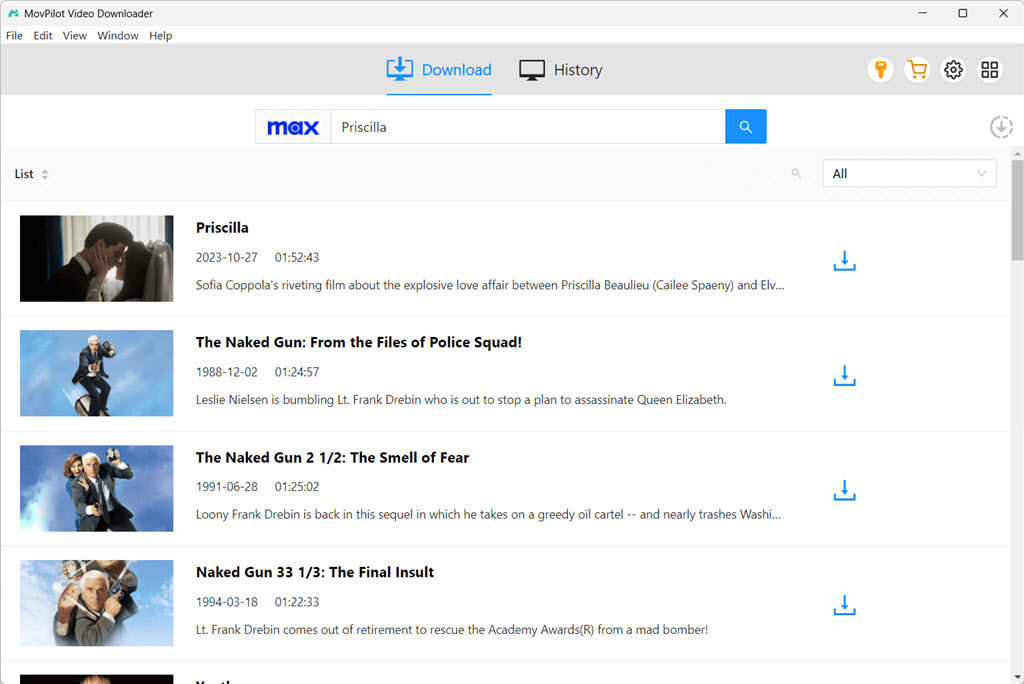
Step 3. Adjust Download Customization
Click the "Setting" icon on the right of the result, then you can adjust the output format, audio track, and subtitle settings for HBO Max movies to be downloaded on your computer.

Step 4. Download Max Content to MP4/MKV
After that, you can simply download HBO videos by hitting the "Download" icon. Then, you can find them under the location you choose, and easily watch them offline on your computer.
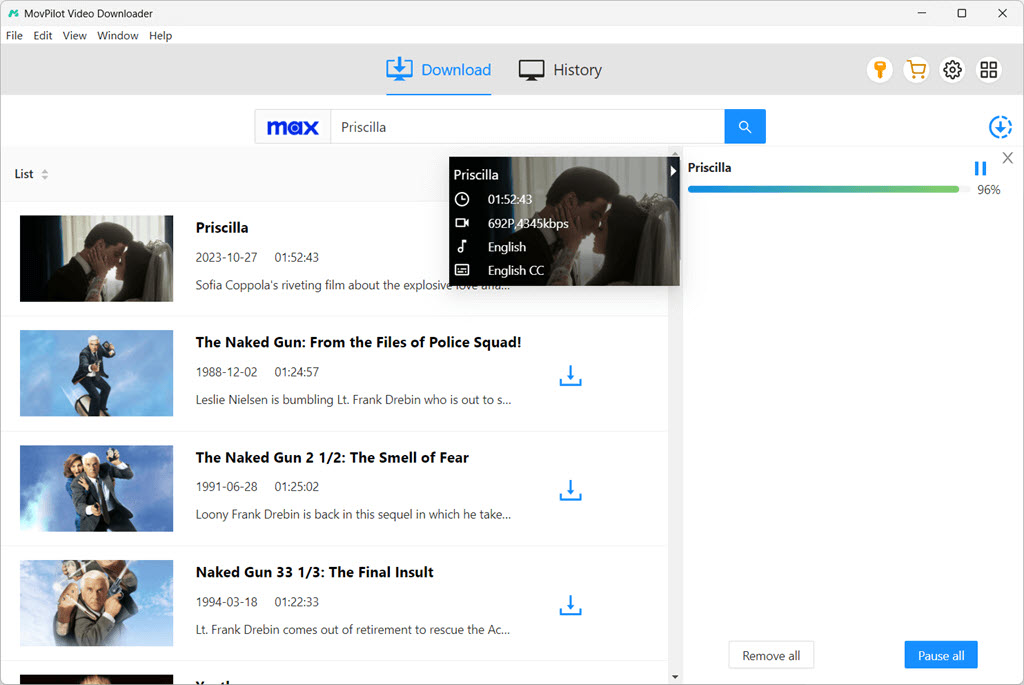
FAQs on MovPilot All-in-One Video Downloader
Q1. What is the Quality of Downloaded Streaming Movies?
All movies downloaded using MovPilot All-in-One Video Downloader will be saved as local files with up to HD 1080P quality. Even better, you can choose to retain Dolby Atmos for an enhanced viewing experience.
Q2. How Long Can I Keep the Downloaded Streaming Videos?
Unlike the offline viewing feature on OTT platforms, all streaming movies downloaded by MovPilot All-in-One Video Downloader will never expire. They are saved permanently on your computer, and you can watch them anytime or move them anywhere without limits.
Q3. Hard Subtitles, Soft Subtitles, and External Subtitles: What's the Difference?
- Hard subtitles: They are permanently embedded into the video frames and cannot be turned off or adjusted during playback, but instead remain visible at the bottom of the screen throughout.
- Soft subtitles: They are separate files containing subtitle information that can be toggled on or off during playback, offering you the flexibility to choose whether to display subtitles and a range of customization options.
- External subtitles: They are standalone subtitle files not embedded in the video, requiring compatible media player software to be played alongside the video.
In conclusion, when downloading streaming movies, it's advisable to choose the subtitle format that best suits your needs to make your viewing experience better.





