อัปเดตเดือนกันยายน 2024:
ในการอัปเดตล่าสุด แอป Netflix สำหรับ Windows ไม่รองรับคุณสมบัติการดาวน์โหลดอีกต่อไป หากคุณต้องการบันทึกวิดีโอ Netflix ที่คุณชื่นชอบเพื่อเล่นแบบออฟไลน์ การริปวิดีโอจาก Netflix อาจเป็นวิธีแก้ปัญหาที่เป็นไปได้
โดยปกติแล้ว คุณสามารถดาวน์โหลดเนื้อหา Netflix ที่คุณชื่นชอบเพื่อดูแบบออฟไลน์ได้ แต่เนื้อหาจะหมดอายุลงในช่วงเวลาสั้นๆ ดังนั้น จึงมีบางคนพยายามบันทึกและบันทึกเนื้อหาเหล่านั้นลงในไดรฟ์ภายในเครื่อง อย่างไรก็ตาม การบันทึกหน้าจอไม่สามารถรักษาคุณภาพที่ยอดเยี่ยมของภาพยนตร์ Netflix ได้
ในบทความนี้ คุณจะได้เรียนรู้โดยตรงว่า การดาวน์โหลดวิดีโอ Netflix เป็น MP4 เป็นทางออกที่ดีที่สุด นอกจากนี้เรายังมีบริการ โปรแกรมริปวิดีโอ Netflix แบบมืออาชีพ เพื่อช่วยคุณ รับการบันทึกภาพยนตร์จาก Netflix คุณภาพสูง เพียงอ่านเพื่อรับมัน!
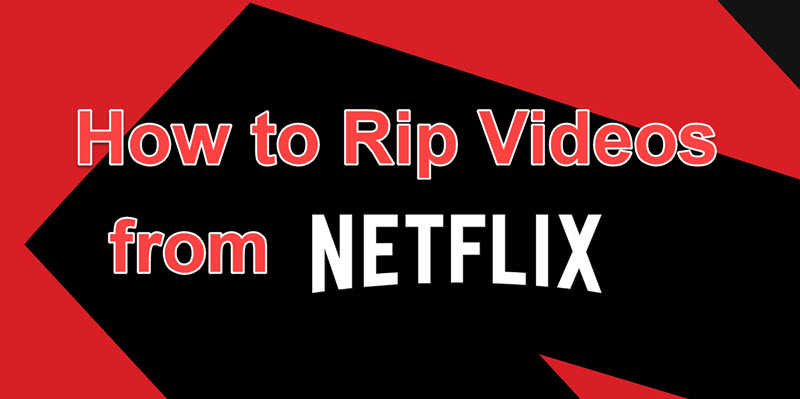
1. คัดลอกภาพยนตร์ Netflix โดยไม่สูญเสียข้อมูลด้วย Netflix Video Downloader
ในขณะที่ Netflix อนุญาตให้คุณดาวน์โหลดเนื้อหาที่มีอยู่โดยใช้โหมดออฟไลน์ ยังมีข้อจำกัดในการดาวน์โหลดอยู่บ้างตัวอย่างเช่น เนื้อหาทุกชิ้นที่คุณดาวน์โหลดจาก Netflix จะได้รับการปกป้องอย่างเข้มงวด และคุณไม่สามารถเล่นเนื้อหาเหล่านั้นบนเครื่องเล่นอื่นได้ นอกจากนี้ เมื่อการสมัคร Netflix ของคุณหมดอายุลง แม้แต่วิดีโอที่ดาวน์โหลดมาก็ไม่สามารถรับชมได้อีกต่อไป
ดังนั้นเพื่อหลีกเลี่ยงข้อจำกัดได้อย่างง่ายดาย คุณสามารถลองใช้โปรแกรมดาวน์โหลดของบุคคลที่สามที่มีชื่อว่า MovPilot โปรแกรมดาวน์โหลดวิดีโอ Netflixด้วยความช่วยเหลือของมัน คุณสามารถริปได้โดยไม่สูญเสียข้อมูลและ แปลงวิดีโอจาก Netflix เป็น MP4นอกจากนี้ คุณยังปรับเปลี่ยนการตั้งค่าต่างๆ ตามที่คุณต้องการได้ เช่น คำบรรยาย การแปลงรูปแบบ และโฟลเดอร์เอาท์พุต เพื่อเพลิดเพลินกับประสบการณ์การรับชมวิดีโอ Netflix ที่แยกออกมาได้ดียิ่งขึ้นบนอุปกรณ์ส่วนใหญ่โดยไม่มีข้อจำกัด

คุณสมบัติหลักของ MovPilot Netflix Downloader:
- ริปภาพยนตร์ Netflix ไป 1080P MP4/MKV ไฟล์
- เสนอ หลายภาษา แทร็กเสียงและคำบรรยาย
- รักษา Dolby Digital 5.1 ไว้ เสียงรอบทิศทาง
- ดาวน์โหลดวิดีโอ Netflix ขั้นสูง ความเร็วเทอร์โบ 5 เท่า
- การรับประกันการดาวน์โหลด เนื้อหาใด ๆ จาก Netflix
อ่านต่อเพื่อเรียนรู้วิธีการริพวิดีโอ Netflix แบบไม่สูญเสียข้อมูลด้วย MovPilot:
ขั้นตอนที่ 1. รับซอฟต์แวร์วิดีโอ MovPilot Netflix
ขั้นแรก คุณต้องดาวน์โหลดและติดตั้งซอฟต์แวร์ เมื่อเปิดใช้งาน ให้ลงชื่อเข้าใช้บัญชี Netflix ของคุณเพื่อรับเนื้อหาจาก Netflix

ขั้นตอนที่ 2. ปรับแต่งการดาวน์โหลดของคุณ
ก่อนจะเริ่มดาวน์โหลด ให้ไปที่ “การตั้งค่า” (ไอคอนรูปฟันเฟือง) แล้วตั้งค่าพารามิเตอร์ต่างๆ เช่น รูปแบบเอาต์พุต แทร็กเสียง และภาษาคำบรรยาย รวมถึงประเภทคำบรรยายสำหรับวิดีโอ Netflix เป้าหมายของคุณ

ขั้นตอนที่ 3. ค้นหาวิดีโอเป้าหมายของคุณ
คุณสามารถคัดลอกและวาง URL หรือพิมพ์คำสำคัญลงในแถบค้นหาเพื่อรับวิดีโอที่คุณต้องการ หากคุณเห็นตอนต่างๆ จากผลการค้นหา คุณสามารถดาวน์โหลดเฉพาะตอนที่ต้องการได้
บันทึก:
หากคุณต้องการปรับแต่งการตั้งค่าสำหรับตอนบางตอน ให้คลิกที่ไอคอนการตั้งค่าพารามิเตอร์

ขั้นตอนที่ 4. เริ่มดาวน์โหลดวิดีโอของคุณ
เมื่อคุณทำตามขั้นตอนทั้งหมดข้างต้นเสร็จเรียบร้อยแล้ว คุณก็สามารถเริ่มดาวน์โหลด Netflix ในรูปแบบเอาต์พุต MP4 ได้ ด้วยความเร็วในการดาวน์โหลดที่รวดเร็วเป็นพิเศษ MovPilot จะประมวลผลและดาวน์โหลดเสร็จภายในไม่กี่นาที หลังจากนั้น คุณสามารถแยกวิดีโอที่ดาวน์โหลดมาจาก Netflix ไปยังอุปกรณ์ใดก็ได้เพื่อเพลิดเพลินกับความบันเทิงแบบภาพยนตร์ได้อย่างง่ายดาย

วิดีโอแนะนำ: วิธีดาวน์โหลดภาพยนตร์ Netflix เป็น MP4
2. คัดลอกวิดีโอ Netflix ในคุณภาพสูงด้วยการบันทึกหน้าจอ
นอกจากการริปวิดีโอ Netflix ผ่าน MovPilot Netflix Video Downloader แล้ว คุณยังสามารถลองริปวิดีโอ Netflix ผ่านการบันทึกหน้าจอได้อีกด้วย หากคุณเพียงแค่ต้องการริปคลิป Netflix สั้นๆ นี่คือโปรแกรมอื่นที่เราขอแนะนำ: เครื่องบันทึกหน้าจอ FonePaw.
เป็นเครื่องมือจับภาพหน้าจอแบบครบวงจรที่บันทึกวิดีโอ Netflix ได้ คุณภาพสูง (ถึง 4K) และบันทึกไว้ใน รูปแบบต่างๆ บนคอมพิวเตอร์ของคุณ ด้วยเครื่องมือนี้ คุณสามารถ บันทึกรายการและภาพยนตร์ Netflix ที่คุณชื่นชอบ ด้วยทุกรายละเอียดและเพลิดเพลินในภายหลังได้ตามสะดวกของคุณ
เคล็ดลับ:
เนื่องจากวิดีโอ Netflix ทั้งหมดได้รับการปกป้องโดย DRM คุณอาจจำเป็นต้อง สตรีมภาพยนตร์ Netflix ผ่าน Firefox จากนั้นบันทึกด้วย FonePaw Screen Recorder นอกจากนี้ คุณยังสามารถปิดการเร่งความเร็วด้วยฮาร์ดแวร์บน Google Chrome และสตรีมตอนต่างๆ ของ Netflix ได้ด้วย หลีกเลี่ยงการบันทึกหน้าจอสีดำบางส่วน.
นี่คือขั้นตอนในการบันทึกภาพยนตร์ Netflix ด้วย FonePaw Screen Recorder:
ขั้นตอนที่ 1. ดาวน์โหลดและติดตั้ง FonePaw Screen Recorder เปิดและคลิกโหมดบันทึกวิดีโอบนเมนูหลัก
ขั้นตอนที่ 2. ตรวจสอบให้แน่ใจว่าคุณได้ตั้งค่าพื้นฐานให้เสร็จสิ้นก่อนทำการบันทึกบนหน้าจอ คุณต้องเปิดเสียงระบบและปิดเสียงไมโครโฟน เลือกการบันทึกแบบเต็มหน้าจอจากส่วนการแสดงผลโดยคลิกปุ่มลูกศรลง

ขั้นตอนที่ 3. เล่นภาพยนตร์ Netflix ผ่าน Firefox คลิกปุ่ม REC เพื่อเริ่มการบันทึกบนหน้าจอ หลังจากนับถอยหลัง 3 วินาที ระบบจะเริ่มบันทึกวิดีโอ Netflix

ขั้นตอนที่ 4. แตะปุ่ม "หยุด" หากคุณต้องการยุติการบันทึก คลิก "บันทึก" เพื่อเลือกปลายทางที่คุณต้องการ
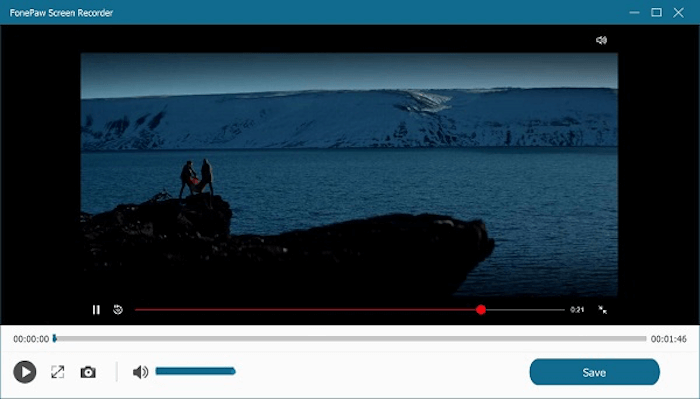
3. คำถามที่พบบ่อยเกี่ยวกับการริปวิดีโอจาก Netflix
ต่อไปนี้เป็นปัญหาทั่วไปบางส่วนที่ลูกค้าของเรากังวลเป็นหลักเมื่อทำการริปวิดีโอจาก Netflix:
จะริปวิดีโอจาก Netflix Lossless ได้อย่างไร?
ในฐานะหนึ่งในผู้ดาวน์โหลดวิดีโอ Netflix ที่เป็นมืออาชีพที่สุด มอฟไพลอต ช่วยคุณได้อย่างง่ายดาย ดาวน์โหลดวิดีโอต้นฉบับของ Netflix ในความละเอียดระดับ Full HDนั่นเป็นเพียงจุดเริ่มต้นเท่านั้น สิ่งสำคัญที่สุดคือคุณภาพของวิดีโอและเสียงทั้งหมดจะคงเดิมไว้เหมือนเดิม และ Dolby Atmos 5.1 ช่วยให้คุณได้รับประสบการณ์การเล่นแบบออฟไลน์แบบเดิมเช่นเดียวกับที่ Netflix มอบให้
การริพวิดีโอจาก Netflix เป็นเรื่องถูกกฎหมายหรือไม่? บัญชีของฉันจะถูกแบนหรือไม่?
หากริปวิดีโอเพื่อการใช้งานส่วนตัวเท่านั้น จะไม่ถือว่าผิดกฎหมายแต่อย่างใด MovPilot โปรแกรมดาวน์โหลดวิดีโอ Netflix ขอให้คุณเข้าสู่ระบบบัญชี Netflix เพื่อเข้าถึงคลัง Netflix ทั้งหมด คุณไม่จำเป็นต้องกังวลเรื่องความเสี่ยงที่บัญชีของคุณจะถูกระงับ
บทสรุป
ในบทความนี้ เราจะแนะนำ 2 วิธีง่ายๆ ในการริปวิดีโอจาก Netflix และบันทึกไว้แม้ว่าการสมัครของคุณจะสิ้นสุดลงแล้วก็ตาม ด้วยคำแนะนำโดยละเอียดและเครื่องมือริป Netflix ที่ทรงพลัง คุณจะสามารถริปภาพยนตร์ Netflix และเพลิดเพลินกับภาพยนตร์เหล่านั้นได้ง่ายและสะดวกยิ่งขึ้นอย่างแน่นอน!
MovPilot โปรแกรมดาวน์โหลดวิดีโอ Netflix ฉีกหนัง Netflix ออกไปอย่างไม่สูญเสียข้อมูล ในขณะที่ เครื่องบันทึกหน้าจอ FonePaw เป็นที่รู้จักในด้านการบันทึกหน้าจอคุณภาพสูง ไม่ว่าจะด้วยวิธีใดก็ตาม เราเชื่อว่านี่คือสิ่งที่ดีที่สุด ตราบใดที่เหมาะกับคุณ
MovPilot โปรแกรมดาวน์โหลดวิดีโอ Netflix
ดาวน์โหลดภาพยนตร์และรายการบน Netflix เพื่อดูแบบออฟไลน์ได้อย่างง่ายดาย!







