I dagens go-go-go-verden er det å slappe av med litt Amazon Prime Video for å overskue favorittprogrammene eller filmene dine den perfekte måten å slappe av på. Men når Prime Video ikke fungerer på TV eller datamaskin, er det veldig irriterende, spesielt etter at du har betalt for et abonnement. Enten det er uendelig bufring, påloggingshikke eller avbrudd i avspillingen, kan disse problemene krenke strømmestilen din.
Heldigvis er de fleste problemer med Prime Video ikke rakettvitenskap å fikse. Denne artikkelen er din veiledning til feilsøking av Prime Video som ikke fungerer problemer med letthet, slik at du kan komme tilbake til overstadig seende lykke uten å gå glipp av noe. Uten videre, la oss komme i gang.
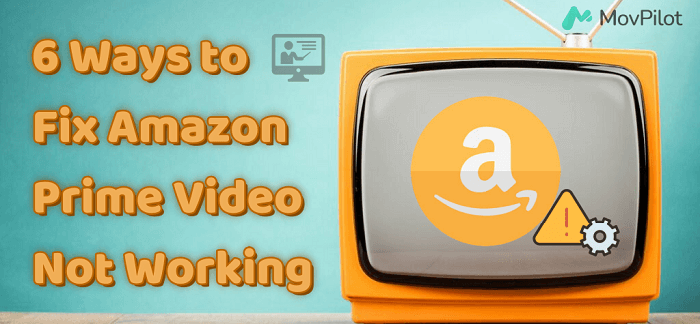
👉 Related Reading:
Hvorfor fungerer ikke Prime Video? Er Prime Video nede?
Det er en hel rekke grunner til at Prime Video ikke fungerer, og å sortere det kan ta litt tålmodighet å håndtere det. Hvis strømmingen din har gått jevnt frem til nå, og den bare har truffet en ulempe, er det en god sjanse for at Prime Video selv er nede. I tilfeller som dette kan du spille detektiv ved å gå over til en spesialisert Prime Video ned detektor for å sjekke gjeldende status for Amazon Prime-appen.
Når Amazon Prime Video går på spissen, kan den skyldige være alt fra enheten din, nettverksproblemer eller serverhikke, til feil i selve programvaren. Hvis du noen gang blir møtt med en feilkode, kan du gå over til Amazons offisielle støttetjeneste for å slå inn den feilkoden og få en oversikt over hvorfor skjermen din har blitt mørk og hvordan du kan fikse det.
1. Bekreft Internett-tilkoblingen din
Før du går inn i mer komplekse feilsøkingstrinn, er det avgjørende å starte med det grunnleggende: Internett-tilkoblingen din. Amazon Prime Video, som enhver streaming-titan, krever en anstendig mengde digital juice for å få disse HD-videoene til skjermen uten problemer. Spesielt ser du på å trenge minst 1,5 Mbps nedlastingshastighet for å strømme HD-innhold jevnt.
For dette er en rask måte å åpne opp andre apper eller nettsteder på enheten din. Hvis de laster uten problemer, er det sannsynligvis ikke tilkoblingen din som er problemet. Men hvis du stirrer ned tønnen til en "Insufficient Bandwidth"-melding eller den fryktede feilen 1060, hopper du bare over til et annet WiFi-nettverk eller trykker på mobildataene dine for å sikre at streamingen din ikke treffer en fartsdump.
2. Sjekk medlemskapene og abonnementene dine
Etter å ha forsikret deg om at internettforbindelsen din er i orden, er neste trinn å sjekke Prime-medlemskapene og -abonnementene dine. Hvis medlemskapet ditt har utløpt, vil Amazon Prime Videos dør være stengt for deg – fornyelse er nøkkelen din igjen. Følg trinnene nedenfor for å se om kontoen din er aktiv:
- Gå til Amazon Prime Video ved å klikke www.amazon.com.
- Velg deretter Kontoer og lister > Ditt Prime-medlemskap eller konto > Prime Video-innstillinger for å sjekke medlemskap og abonnementer.
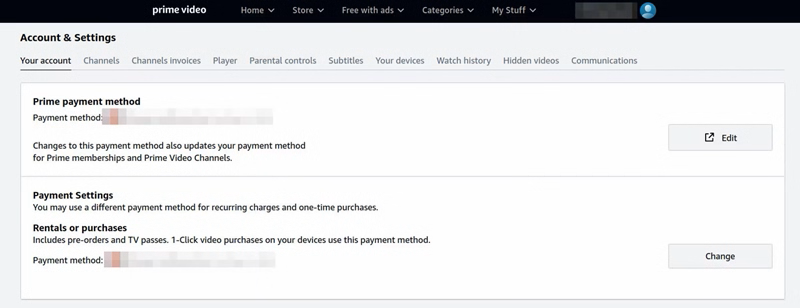
I tillegg setter Amazon grenser for hvor mange enheter som kan kose seg på kontoen din samtidig. Hvis enhetsparaden din har blitt litt for lang, er det på tide å tynne ut rekkene ved å fjerne overskuddet. Hvis problemet ditt handler mer om «nedlasting nektet» enn «streaming stoppet», kan det hende du støter mot Amazon Primes nedlastingsgrenser. Det er et tak på hvor mye innhold du kan hamstre offline, så hvis du har vært fornøyd med nedlastingen, kan det å sjekke disse grensene kaste lys over situasjonen din.
3. Start enheten eller appen på nytt
Når du har krysset av for internett- og abonnementssjekker, men Amazon Prime Video fortsatt ikke fungerer, kan du starte enheten eller appen på nytt. Enten du prøver å strømme på en smart-TV, smarttelefon, nettbrett eller datamaskin, har hver enhet sine særegenheter og en omstart for å fjerne midlertidige feil, oppdatere systemet og få ting til å gå jevnt. Noen ganger er problemet ikke med selve tjenesten, men ligger i enhetskompatibilitet eller systemkonflikter som en omstart kan løse.
4. Tøm appbuffer og data
Å takle appbuffer og dataoppbygging er en enkel, men effektiv måte å jevne ut de irriterende Prime Video-ytelsesproblemene. Akkumulert hurtigbuffer og unødvendige data kan legge ned appen, noe som fører til en mindre enn fantastisk strømmeopplevelse eller, enda verre, hindrer appen i å kjøre i det hele tatt. Her er hvordan du kan tømme tavlen og potensielt bli kvitt de irriterende feilene:
- Gå inn i enheten din Innstillinger.
- Naviger til Appadministrasjon (eller tilsvarende).
- Rull til du finner Prime Video.
- Trykk på den og velg alternativene for Tøm buffer eller Fjern data.
Etter tømning vil appen behandle deg som en ny bruker, og krever brukernavn og passord for å komme tilbake i svingen.
5. Avinstaller og installer Prime Video-appen på nytt
Eldre versjoner av appen spiller kanskje ikke bra med enhetens nåværende operativsystem, noe som fører til at Prime Video ikke fungerer. Å gi appen en ny start ved å avinstallere og deretter installere den på nytt kan gjøre underverker. For dette, bare gå til enhetens Innstillinger for å avinstallere appen og gå over til enheten din Microsoft Store for å laste ned og installere Prime Video på nytt.
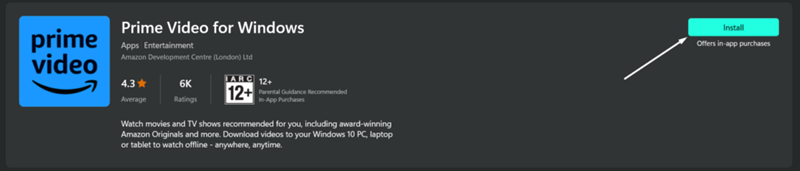
Det er lurt å sørge for at selve enheten din er oppdatert. Å kjøre den nyeste versjonen av enhetens operativsystem sikrer optimal kompatibilitet og ytelse med Prime Video-appen og andre applikasjoner.
6. Sjekk HDMI-kabeltilkobling
Når du streamer Amazon Prime Video gjennom enheter som spillkonsoller eller Blu-ray-spillere, som er avhengige av HDMI-kabler for tilkobling til TV-en din, er det avgjørende å sikre en solid kobling. Den enkleste måten er å koble kabelen fra både enheten og TV-en, og deretter sette den godt inn igjen for å forhindre problemer forårsaket av en løs tilkobling.
Hvis du bruker en strømmeenhet som en Fire TV Stick, sørg for at HDMI-porten på TV-en kan gjenkjenne andre enheter. Dette kan hjelpe deg med å finne ut om problemet ligger i porten i stedet for selve kabelen eller strømmeenheten.

Tips: Slik forhindrer du at Amazon Prime Video ikke fungerer
Hvis du har gått gjennom alle feilsøkingstrinnene og fortsatt står ansikt til ansikt med en ikke-samarbeidende Amazon Prime-video, kan det være ditt neste beste grep å kontakte Amazons kundeservice. Hvis du vil ha en mer stabil seeropplevelse, er nedlasting av videoer fra Amazon Prime offline den beste måten.
For å gjøre dette, MovPilot Amazon Prime Video Nedlaster skinner som et fremtredende alternativ. Den har et innebygd Prime Video-søkeverktøy, som kan hjelpe deg med å enkelt fjerne DRM fra Amazon og Last ned Prime-videoer til datamaskinen på høy kvalitet. Se nå flere funksjoner i MovPilot som skiller den fra hverandre.
👍 Key Features of MovPilot Amazon Prime Video Downloader:
Praktisk videosøk. Det er ikke nødvendig å installere Amazon Prime Video-appen. MovPilot tilbyr en innebygd søkemotor som lar deg finne videoene du ønsker ved å bruke søkeord eller URL-er direkte.
Videoutgang av høy kvalitet. Nedlasteren støtter MP4- og MKV-formater i 1080P. I tillegg bevarer den filmmetadata og støtter flere språkspor, inkludert 5.1-lyd og surroundlyd, noe som sikrer en rik seeropplevelse.
5X raskere nedlastingshastigheter. MovPilot tilbyr batch-nedlasting med imponerende 5X raskere nedlastingshastigheter, støttet av maskinvareakselerasjonsfunksjoner, noe som reduserer ventetiden betydelig på at videoene dine skal være klare.
Høy systemkompatibilitet. Nedlasteren er kompatibel med et bredt spekter av operativsystemer, inkludert Windows 11/10/8.1/8/7 (32 og 64-bit) datamaskiner og Mac-systemer versjon 10.11 og nyere.
Hvis du vil laste ned videoer fra Prime ved å bruke MovPilot, prøv bare følgende trinn:
Trinn 1. Installer MovPilot Amazon Prime Video Downloader og logg på med Amazon-kontoen din.

Trinn 2. Klikk på utstyr ikonet øverst til høyre på MovPilot og velg ønskede innstillinger, for eksempel videoformat, lydspråk og andre preferanser.

Trinn 3. Skriv inn navnene på favorittfilmene dine i søkefeltet eller lim inn URL-en fra Prime Video. Etter det trykker du bare på nedlastingsknapp for å begynne å laste ned det valgte innholdet.

Etter å ha fullført det, kan du gå til Historie-delen for å nyte Prime-videoer på hvilken som helst enhet og når som helst.
Konklusjon
Ovennevnte er hovedårsakene til at Amazon Prime ikke fungerer. Hvis Prime Video ikke fungerer, prøv bare disse metodene én etter én for å identifisere spørsmålene og fikse dem. Når du vil unngå avbrudd av avspilling av Prime-videoer så mye som mulig, kan du prøve å laste dem ned offline ved å bruke MovPilot Amazon Prime Video Nedlaster for å forbedre seeropplevelsen og slappe av når som helst.
MovPilot Amazon Prime Video Nedlaster
Last ned Amazon Prime-filmer og -serier for å se enkelt uten nett!







