How to Register
Download Netflix Videos to MP4/MKV
Watch Video Tutorial
FAQs
How to Register MovPilot Netflix Video Downloader?
MovPilot Netflix Video Downloader allows you to download Netflix movies or shows without the software registration. But you can only download the first 6-minute part of each episode. If you have already bought the software, here's a step-to-step guide on how to register your video downloader for the entire Netflix video download.
Step 1. Launch MovPilot Netflix Video Downloader
After installing MovPilot Netflix Video Downloader on your computer, launch it and log in to Netflix with your account.
Step 2. Copy Your Registration Code
Open the email with the registration code from MovPilot and copy it, which consists of numbers and letters.
Step 3. Register MovPilot Netflix Video Downloader
Click on the key icon at the top right corner on MovPilot Netflix Video Downloader and paste the code to it. Hit the "Register" button and you will get the software registered, after which you will be able to download any Netflix movies or shows in full length.
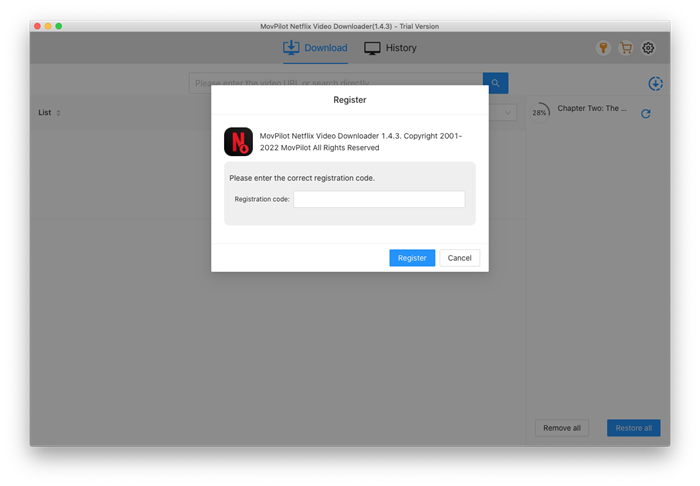
How to Download Netflix Videos to MP4/MKV
All Netflix users can use MovPilot Netflix Video Downloader to download movies or shows from Netflix. Besides, episodes from each season can all be downloaded to MP4/MKV with original audio tracks and subtitles in different languages.
Step 1. Launch MovPilot Netflix Video Downloader
Download and install MovPilot Netflix Video Downloader and launch it. Then log in to Netflix with your account to get the tool ready. If you check the option "Remember me" when logging in, you won't need to sign in again the next time.

Step 2. Search for Netflix Movies/Shows
Input the movie/show title or copy the URL from the address bar when you are watching a Netflix movie/show on your computer browser and paste it on MovPilot Netflix Video Downloader.

Step 3. Download Netflix Videos to MP4
Click on the download button and you can download the Netflix movie. If you are downloading series or TV shows, you will be asked to select the episodes before downloading. When you finish checking them, hit the download button to get them all downloaded.

The default video output format is MP4 and the language of the audio and subtitle will be the original ones. The subtitle downloaded will be an embedded one that supports font-size adjustment and hiding-and-showing toggling. For advanced output settings, please check the following tutorials.
Optional: Select the Output Format, Audio/Subtitle Language
There are two kinds of ways to set up Netflix video output. If you wish to download all Netflix movies/shows in the same format, audio/subtitle language and subtitle type, go with option 1. If you want to make exceptions for some specific episodes, go with option 2.
Option 1. Set Up All Video Output
Click on the gear icon on the top right to reach the settings.

Video format: you can select the output format as MP4 or MKV.
Audio Language: You can select one or more audio language options from Chinese, English, French, German, Japanese, and Spanish and every movie or show containing these languages will be downloaded in the languages you check.
Here you can also choose if you download the audio with its description and surround sound. If you choose more than one option, the downloaded Netflix video will be with original multi-language audio from which you can switch the audio track easily.
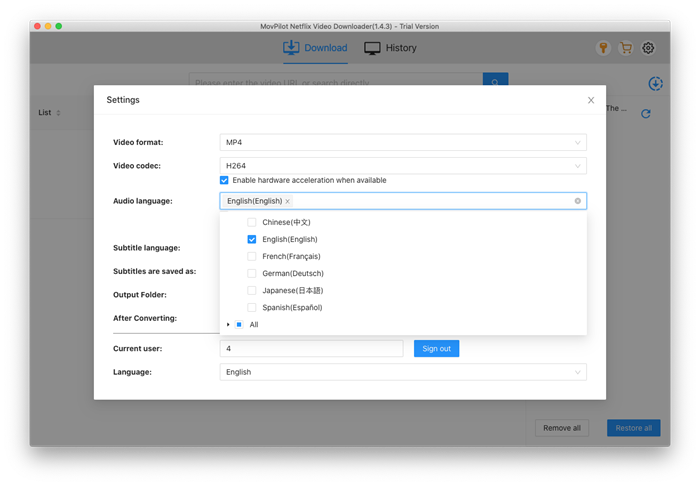
Subtitle Language:Only the embedded subtitles and independent subtitles options support multiple language subtitle downloads. You can select one or more options here and they will be all preserved. If you play the downloaded Netflix video on a player supporting the subtitle edition, you can change the subtitles during the playback.
Subtitles are saved as: MovPilot Netflix Video Downloader supports downloading Netflix movies and shows with soft subtitles, hard subtitles and external subtitles.

Option 2. Set Up Output for a Single Video
After searching for a movie, if you move your mouse over the title, you will see the setting button.
If what you search for is a series or a TV show, you will see the setting icon after clicking on the download icon.
Click on the Settings button of the episode you wish to make an exception.
The subtitle tab: You can select the subtitles type from "hard subtitles, embedded subtitles and independent subtitles" and the language for the subtitles here.

FAQs on MovPilot Netflix Video Downloader
Q1. What's the Difference Among Hard Subtitles, Soft Subtitles and External Subtitles?
- Hard subtitles: The downloaded subtitles will be merged into the video and you can't hide or edit them.
- Soft subtitles: Multiple-language preservation is supported and you can hide/show the subtitles or change the subtitle language. The downloaded subtitle files will be merged into the video.
- External subtitles: Multiple language selection is supported and the download subtitles will be in SRT format.
If you don't need an SRT file, the option "Embedded subtitles" is always recommended.
Q2. Can I Choose Multiple Languages for Hard Subtitles?
No. There will be one language for the downloaded hard subtitles.
Q3. What's the Quality of the Downloaded Netflix Movie?
Netflix movies or shows downloaded on MovPilot Netflix Video Downloader will be in full HD 1080P.
Q4. How to Download Netflix Movies Faster?
You can utilize hardware acceleration on MovPilot Netflix Video Downloader. Moreover, you can select "H265" as the video codec instead of "H264". H265 allows you to download Netflix videos in a further smaller size than using H264 and keeps the same quality. When the Netflix video size is smaller, it's less time-consuming to download it.





