How to Register MovPilot Hulu Video Downloader?
How to Download Hulu Movies/Shows to MP4/MKV on PC?
FAQs on MovPilot Hulu Video Downloader
How to Register MovPilot Hulu Video Downloader?
You can download Hulu movies or shows even the originals on MovPilot Hulu Video Downloader without the software registration. But you can only download the first 6-minute part of each video. To download a full Hulu movie or show, you’ll need to register it first. Buy it and register following the steps below.
Step 1. Launch MovPilot Hulu Video Downloader
Launch the Hulu video downloader, select the correct Hulu website you use and log in to Hulu with your account after installing it on your computer.

Step 2. Copy Your Registration Code
If you purchase the downloader, you will receive an email with the registration code from MovPilot. Open the email and copy the code which consists of numbers and letters.
Step 3. Register MovPilot Hulu Video Downloader
Hit the key icon on the top right on MovPilot Hulu Video Downloader. Then paste the code to it. Click the register button and you will be able to download the full Hulu movies/shows.
How to Download Hulu Movies/Shows to MP4/MKV on PC?
No matter if you subscribe to Hulu (Ad-Supported), Hulu (No Ads), or Hulu (No Ads)+Live TV, you can use MovPilot Hulu Video Downloader to download your favorite movies or shows on your Mac or Windows computer. All videos downloaded from this tool will be ad-free.
Step 1. Launch MovPilot Hulu Video Downloader
After downloading and installing MovPilot Hulu Video Downloader on your computer, launch it and log in to Hulu. Go to the Settings by clicking the gear icon, and select the correct region of your account under “Website(Country/Region)” .
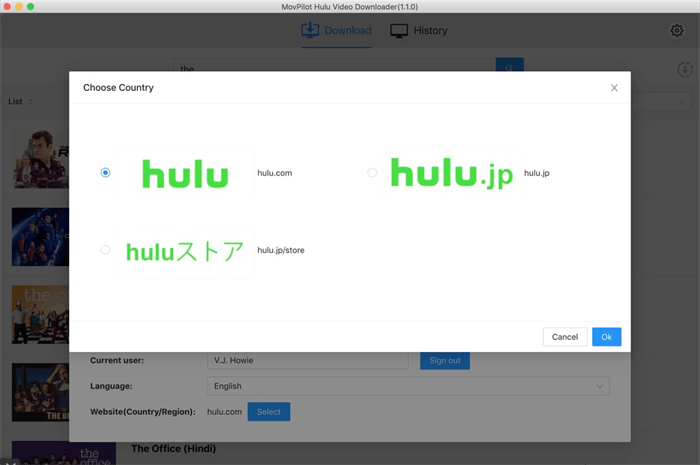
Step 2. Search for Hulu Movies/Shows
Search for the Hulu movie or show you wish to download with its title or URL.
Tip: The URL should be the one from your computer browser address bar when you are watching the video on Hulu.

Step 3. Download Hulu Shows/Movies to MP4/MKV
Click on the download button and you can get the Hulu videos downloaded on your Mac/Windows computer.

FAQs on MovPilot Hulu Video Downloader
Q1. How to Download Hulu Shows/Movies to MP4?
You need to preset it from the settings by clicking on the gear icon on the main interface. In the “Video format” option, you can select “MP4/MKV” as the output format.
Q2. How to Select the Audio Language for Hulu Video Download?
You can select it from the software settings for all video downloads, or set it for a single episode when downloading the Hulu videos.
On the settings, you can select one or more audio language options from Chinese, English, French, German, Japanese and Spanish, and every movie or show containing these languages will be downloaded in the languages you check.
Here you can also choose if you download the audio with its description and surround sound. If you choose more than one option, the downloaded Hulu video will be with original multi-language audio from which you can switch the audio track easily.
For a single episode setting exception, you need to click on the setting icon from each title and select the audios.
Q3. How to Select Subtitles as Multiple Languages?
It’s similar to Multi-lingual audio selection. You can select the subtitles for all Hulu video downloads from the settings or during downloading an episode, select the subtitles by clicking on the setting icon of the title.
Only the embedded subtitles and independent subtitles options support multiple language subtitle downloads. You can select one or more options here and they will be all preserved.
Q4. What Kind of Subtitle Types Can I Choose from?
MovPilot Hulu Video Downloader supports downloading Hulu movies and shows with hard subtitles, embedded subtitles, and independent subtitles.
Q5. What’s the Difference Among Hard Subtitles, Embedded Subtitles and Independent Subtitles?
- Hard subtitles: The downloaded subtitles are merged into the video and you can’t change them or hide them.
- Soft subtitles: Multiple-language preservation is supported and you can hide/show the subtitles or change the subtitle language. The downloaded subtitle files will be merged into the video.
- External subtitles: Multiple language selection is supported and the downloaded subtitles will be in SRT format.
If you don’t need an SRT file, the option “Embedded subtitles” is always recommended.
Q6. Can I Choose Multiple Languages for Hard Subtitles?
No. There will be one language for the downloaded hard subtitles. You can only download multi-language subtitles for embedded subtitles and independent subtitles.







