How to Register MovPilot Disney Plus Video Downloader?
How to Download Disney Plus Movies/Shows to MP4 on Mac/Windows?
FAQs on MovPilot Disney Plus Video Downloader
How to Register MovPilot Disney Plus Video Downloader?
To register MovPilot Disney Plus Video Downloader, you will need to buy it and copy the registration code from the email from MovPilot. Even though you can download as many Disney+ movies as you want without registering the downloader, you cannot download full-length videos from Disney+ until you get MovPilot Disney Plus Video Downloader registered.
Step 1. Copy the Registration Code
Navigate to your email box and copy the code in the email from MovPilot.
Step 2. Paste It and Register the Downloader
Launch MovPilot Disney Plus Video Downloader and log in to your Disney Plus account. Click on the key icon on the upper right and paste the code into it. Press the register button and you will get the downloader registered.
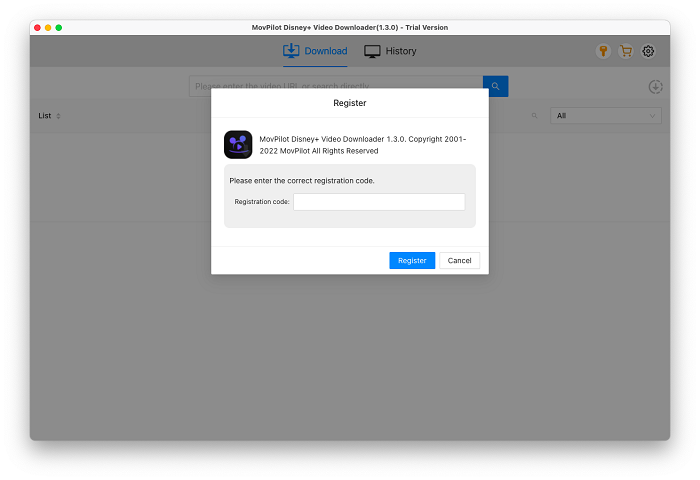
How to Download Disney Plus Movies/Shows to MP4 on Mac/Windows?
MovPilot Disney Plus Video Downloader allows you to download any Disney+ original, shows, or movies you can stream to MP4 or MKV on your computer, whether it's running macOS or Windows OS. Moreover, you can preserve all original audio tracks and subtitles in multiple languages.
Step 1. Launch MovPilot Disney Plus Video Downloader
Install and launch MovPilot Disney Plus Video Downloader , then you will see a pop-up window asking you to sign in Disney+. Log in to it with your account.

Step 2. Search for Disney Plus Movies/Shows
Put the Disney Plus movie or show title into the search bar on MovPilot Disney Plus Video Downloader and search for it. If you copy the URL of the movie/show while watching it on your browser, this download can also parse it automatically.

Step 3. Download Disney Plus Movies/Shows
Click on the download icon and you can download the Disney Plus movies/shows you want to MP4 with the original subtitles and audio.
Optional: Advanced Settings for Disney Plus Video Downloads
A. From the Settings
Click on the gear icon in the upper right corner and you can preset the output settings for all your Disney Plus video downloads.
- Video format:You can select either MP4 or MKV for your downloads.
- Audio/Subtitle language:One or more languages can be selected here and they will be downloaded if the movie/show you are downloading contains that language.
- Subtitles are saved as:You can choose to download the subtitles as hard subtitles, soft subtitles, or external subtitles.
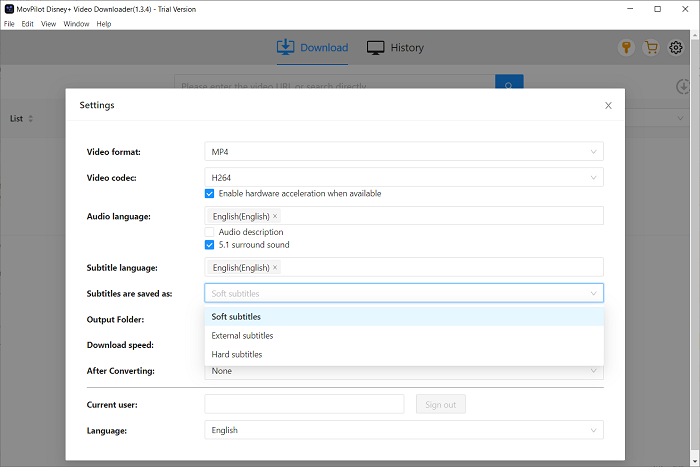
B. Make Some Exceptions
If you want to make some setting exceptions for some episodes, you can change the settings when you are downloading them. Click on the setting icon from the title you want to make an exception and then you can set the audio/subtitles in the pop-up window.
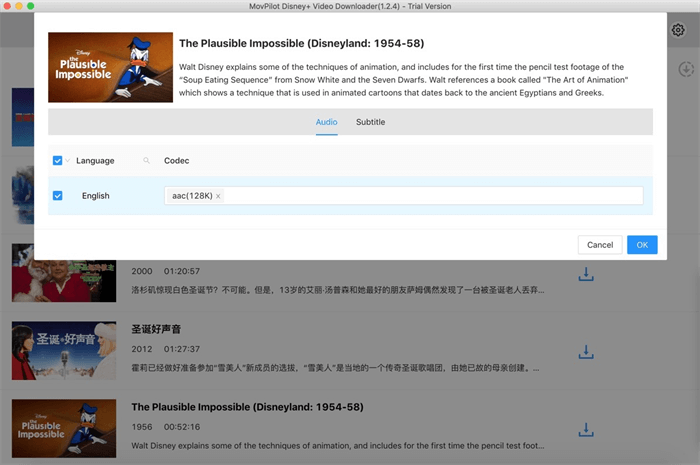
FAQs on MovPilot Disney Plus Video Downloader
Q1. How Long Can You Keep the Disney Plus Movie Downloads?
You can keep the downloads from MovPilot Disney Plus Video Downloader permanently as long as you don't delete them.
Q2. How Many Disney Plus Movies Can You Download?
You can download as many as you want unless you cancel your Disney+ subscription. But the downloads can still be played after the cancellation.
Q3. What's the Difference Among Hard Subtitles, Embedded Subtitles and Independent Subtitles?
- Hard subtitles: The downloaded subtitles are merged into the video and you can't change them or hide them.
- Soft subtitles: Multiple-language preservation is supported and you can hide/show the subtitles or change the subtitle language. The downloaded subtitle files will be merged into the video.
- External subtitles: Multiple language selection is supported and the downloaded subtitles will be in SRT format.
Q4. What's the Difference Between H264 and H265?
Video codec H265 allows you to download a video with the same quality but in a further smaller size than that with H264. But some players might fail to load the video with the H265 codec.
Q5. Can I Choose Multiple Languages for Hard Subtitles?
No. There will be one language for the downloaded hard subtitles. You can only download multi-language subtitles for soft subtitles and external subtitles.





