I henhold til din Hulu-plan, især den mest populære Hulu + Live TV-plan, kan du nyde et stort udvalg af on-demand-indhold, herunder hitfilm, tv-shows, livebegivenheder og over 60+ kanaler. En større skærm kan bestemt give en bedre seeroplevelse. Så denne fulde guide vil introducere 6 brugbare måder at se Hulu på tv selvom Hulu ikke understøtter din tv-model. Lad os nu gennemgå alle metoderne nedenfor!
Du kan lide:
Premiere på at se Hulu-shows på tv
Før du går i gang, kan det være nyttigt at lære om at se Hulu-indhold på tv, inklusive de understøttede tv-modeller og de påkrævede abonnementsplaner.
Kan jeg se Hulu på tv gratis?
Ja. Lige nu i 2024, hvis du er ny til Hulu Basic Plan (med annoncer) eller Hulu + Live TV Plan, så kan du få en Hulu gratis prøveperiode for disse planer i 3 – 30 dage. Hvis ikke, skal det bemærkes, at Hulu er en premium streamingtjeneste, så du skal betale for det.
Hulu udruller også forskellige planer og bundter afhængigt af dine behov. Så før du begynder at betale for dets planer og se Hulu på dit tv, så tjek hvordan Hulu virker først.
Ekstra bemærkninger til Hulu-abonnementsplaner:
- Disney+ (Med annoncer) understøttes kun på visse udvalgte enheder.
- T-Mobile-brugere kan ikke få adgang til Disney+ og ESPN+ gennem vores Live TV-planer.
- Hulu (med annoncer) + live-tv, Disney+ (ingen annoncer) og ESPN+ (med annoncer) kan ikke længere købes eller skiftes til abonnement.
- Der er 3 tilgængelige planer, der giver brugerne mulighed for at downloade tv-shows og film fra Hulu til offline afspilning på understøttede enheder, herunder iPhones, iPads, Android-mobilenheder og Amazon Fire-tablets.
Hvilke tv-modeller understøtter Hulu?
Hvordan får jeg Hulu på mit tv? Hulu-appen kommer forudinstalleret på nogle smart-tv'er. I dette tilfælde kan du logge direkte ind på din Hulu-konto og begynde at streame dine yndlingsprogrammer. Hvis ikke, kan du downloade og installere Hulu-appen direkte, hvis dit tv er på supportlisten nedenfor.
| Understøttede tv'er |
Android TV (udvalgte modeller) Apple TV (4. generation eller nyere) Fire TV og Fire TV Stick LG TV (udvalgte modeller) Samsung TV (udvalgte modeller) |
Roku (udvalgte modeller) VIZIO SmartCast TV Xfinity X1 tv-bokse Xfinity Flex Streaming tv-boks |
1. Se Hulu på tv via Hulu Official App
Hvis dine tv-modeller matcher kravene, vi viste ovenfor, kan du gå til App Store på dit tv, søge efter Hulu-appen og installere Hulu på Apple TV/Samsung TV/Roku TV. For at være mere specifik, tjek følgende tutorial for at få Hulu-appen på dit tv.
TRIN 1: Tænd dit tv, tilslut det til WiFi, og tryk på Hjem-knappen på din fjernbetjening for at få adgang til Smart Hub.
TRIN 2: Naviger til APPS, søg efter "Hulu", og installer appen.
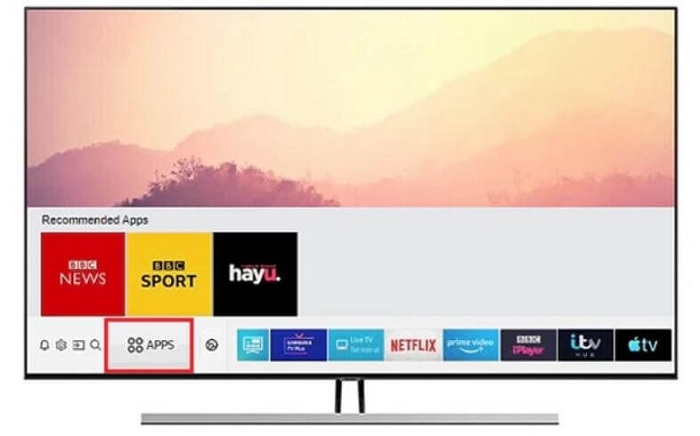
TRIN 3: Åbn Hulu-appen, vælg "Log ind", og indtast din e-mail og adgangskode.
TRIN 4: Hvis du bliver bedt om det, besøg Hulu Aktiver side på en computer eller mobilenhed skal du indtaste den unikke kode og trykke på "Aktiver Hulu."

2. Cast Hulu-videoer til tv med Chromecast
Hvis du er uheldig, er Hulu-appen ikke tilgængelig for din tv-model. Vær ikke frustreret. Du kan caste dit yndlings-tv-program eller -film på Hulu til tv fra din Windows, Mac, Android, iPhone eller iPad, hvis du tilfældigvis har Google Chromecast. Eller overvej at betale omkring $60 for en.
Konfigurer Hulu og Chromecast
Inden vi går videre, lad os forberede alt. Bekræft nu tjeklisten nedenfor for at forberede alle tingene, før du nyder hele videobiblioteket på Hulu.
- Du skal abonnere på en af Hulus planer eller bundter, der starter ved $7.99 i en måned.
- Tilslut Google Chromecast til HDMI-porten bag dit tv, og sæt derefter den ene ende af USB-kablet i din Chromecast, mens den anden ende til en åben stikkontakt.
- Tilslut din Chromecast til Wi-Fi-forbindelse på Android eller iPhone ved at følge de følgende trin.
TRIN 1. Download og installer Google Home fra Apple App Store eller Google Play Store.
TRIN 2. Tryk på Kom i gang for at logge ind på din Google-konto, og tryk på Profil ikonet i højre hjørne.
TRIN 3. Vælge Konfigurer enheden, og vælg Nye enheder. Tryk derefter på Skab et andet hjem og tryk Næste for at fortsætte.
TRIN 4. Når din Chromecast er fundet, skal du klikke Næste og du vil se en firecifret kode på både din telefon og tv-skærm. Tryk på Ja for at gå ind i næste trin.
TRIN 5. Vælg et navn til Chromecast-enheden, og vælg Fortsætte. Tilslut nu Google Chrome til et Wi-Fi-netværk.
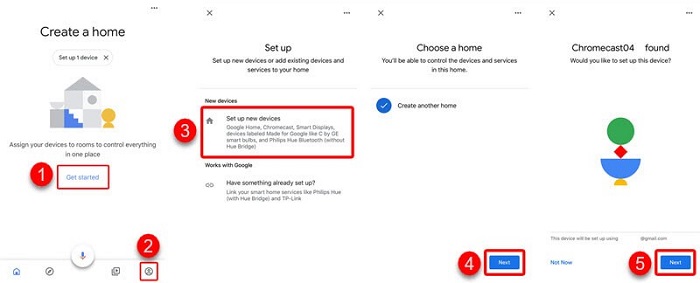
Sådan caster du Hulu fra din iOS- og Android-enhed
Med en Chromecast-enhed kan du nemt caste Hulu-indhold fra din Android, iPhone eller iPad til TV. Chromecast fungerer med de fleste mobilenheder, der kører Android 5.0 eller nyere og iOS 11.0 og nyere. Lad os nu lære, hvordan du caster Hulu fra din mobilenhed til TV.
TRIN 1. Sørg for, at både Chromecast og din Android/iOS er under samme Wi-Fi-netværk.
TRIN 2. Download og installer Hulu-appen fra Apple App Store eller Google Play Store. Åbn derefter appen.
TRIN 3. Stream din ønskede video i Hulu og tryk på Cast knappen øverst.
TRIN 4. Nu, vælg Chromecast-enheden og du vil se videocastet på din tv-skærm.
TRIN 5. Hvis du vil stoppe med at caste, skal du trykke på Cast knappen igen for at stoppe det.
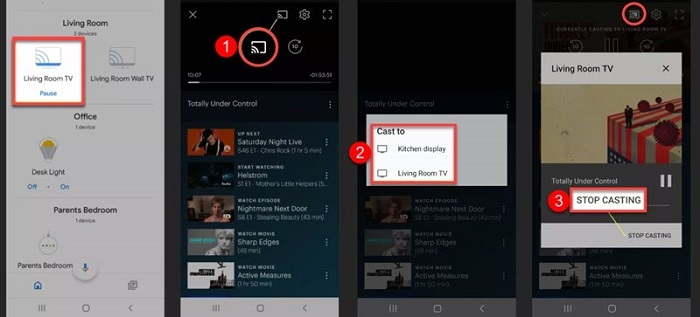
Sådan caster du Hulu fra din computer
Det er lidt ubelejligt at caste Hulu til dit tv ved hjælp af din telefon, fordi du måske skal svare på beskeder på dine sociale apps. Derfor kan du overveje at caste Hulu fra din Windows eller Mac. Du kan caste Hulu direkte på dets web. Sådan gør du.
TRIN 1. Som regel skal både din Win/Mac og Google Chromecast-enheden oprette forbindelse til det samme Wi-Fi.
TRIN 2. Åbn Chrome eller Safari på din computer, og gå til det officielle Hulu-websted.
TRIN 3. Log ind til din konto og stream den video, du vil caste.
TRIN 4. Klik på Cast knappen i det nederste hjørne ved siden af tandhjulsikonet.
TRIN 5. Nu, vælg din Chromecast fra listen, og videoen vil blive castet til din tv-skærm.
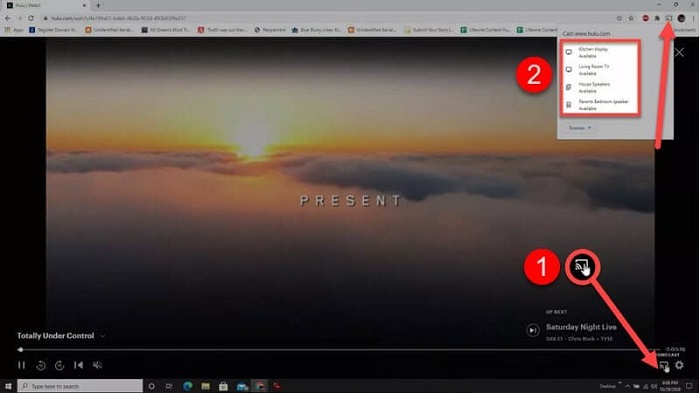
3. Se Hulu på dit tv via bærbar computer og HDMI
Hvis du ikke har nogen casting-enhed, kan du stille et spørgsmål – hvordan ser jeg Hulu på mit tv? Faktisk kan du tilslutte din bærbare computer direkte til tv'et ved hjælp af et HDMI-kabel. Derefter spejler du computerskærmen til din tv-skærm, mens du streamer tv-serier eller film på Hulu. For en detaljeret vejledning, tjek den ud nedenfor.
Heads-up: Hvis dit tv ikke har HDMI-porte, skal du først og fremmest have en HDMI-til-komponent- eller HDMI-til-komposit-adapter.
TRIN 1. Sæt den ene ende af et han-til-han HDMI-kabel i din bærbare computer og den anden ende til HDMI-porten bag dit TV.

TRIN 2. Brug din fjernbetjening til at vælge Input knappen og vælg den HDMI-port, som din bærbare computer er tilsluttet.
TRIN 3. Højreklik på din bærbare computers skærm og naviger til Skærmindstillinger – Registrer.
TRIN 4. Klik nu Identificere for at genkende dit TV og vælge en tilstand til at spejle din bærbare computers skærm til TV.
- Dupliker disse skærme – Denne tilstand vil caste din computerskærm til tv'et.
- Forlæng disse skærme – Denne tilstand udvider dit tv-display som en del af dit skrivebord.
- Vises kun den 1 – Denne tilstand viser kun din bærbare computers skærm.
- Vises kun den 2 – Denne tilstand viser kun dit TV-display.
TRIN 5. Gå til Hulus hjemmeside og log ind på din Hulu-konto. Begynd derefter at streame en video, og du vil også se den på dit tv.
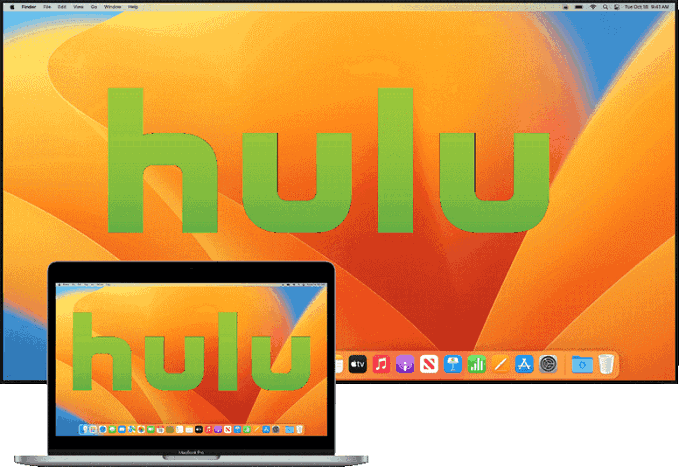
4. Se Hulu på tv med en spillekonsol
Hulu er også tilgængelig på spillekonsoller inklusive Xbox-modeller, Nintendo Switch, PlayStation 3/4/5 og så videre. Det betyder, at du kan streame HD-videoer på Hulu i din hånd. Det er også nemt at caste skærmen på din konsol til dit tv med et HDMI-kabel, hvilket svarer til at forbinde din bærbare computer til et tv. Lad os nu gennemgå selvstudiet nedenfor.
TRIN 1. Sæt den ene ende af et HDMI-kabel i HDMI-porten på bagsiden af din spillekonsol, som er den, der er tættere på netledningen. Tilslut derefter den anden ende til dit tv's HDMI-indgangsport.
TRIN 2. På din spillekonsol skal du trykke på Computer ikon for at caste skærmen til dit tv.
TRIN 3. Åbn Hulu-appen fra din konsol. (Hvis den ikke er installeret endnu, skal du downloade og installere den fra Game Store.)
TRIN 4. Bare søg efter det program, du vil se, og stream det på din konsol. Derefter bliver den castet på dit tv, og du vil være i stand til at nyde Full HD-videoer på Hulu.
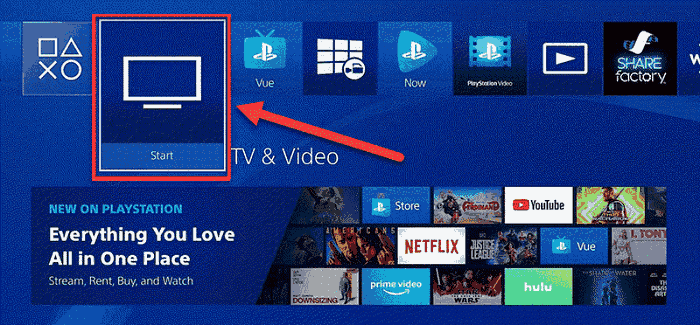
5. Cast Hulu til dit tv med iOS AirPlay
Hvis du har et Apple TV eller dine tv-modeller er kompatible med AirPlay, så bingo. Du kan bruge AirPlay til at se Hulu på tv fra din iPhone eller iPad. Dette er sandsynligvis den nemmeste måde at caste Hulu til dit tv. Desuden er processen fuldstændig idiotsikker og nem at følge.
TRIN 1. Først skal du slutte både dit tv og din iPhone/iPad til den samme Wi-Fi-forbindelse.
TRIN 2. På din iPhone/iPad skal du downloade og installere Hulu-appen fra App Store.
TRIN 3. Log ind på din Hulu-konto og godkend din enhed med en aktiveringskode.
TRIN 4. Tryk på en episode eller film, du gerne vil se på tv, og tryk på AirPlay ikonet øverst i appen.
TRIN 5. Vælg dit TV fra listen over tilgængelige AirPlay-enheder, og du kan nu caste Hulu til dit tv.
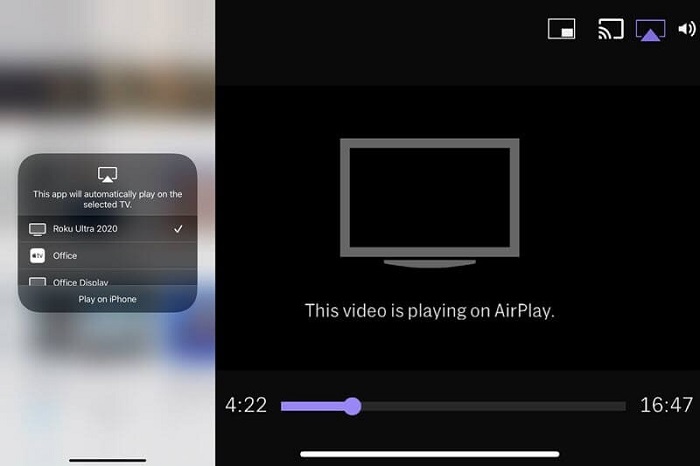
6. Watch Hulu in MP4 Format on TV from USB 🔥
Selvom Hulu tilbyder mange populære funktioner, er der stadig nogle Hulu download grænser: det er kun for USA, begrænset til visse planer og enheder, og downloads udløber om 30 dage eller forsvinder, hvis indhold fjernes. For at omgå disse grænser vil en pålidelig Hulu-videodownloader være behjælpelig med det.
MovPilot Hulu Video Downloader er en kraftfuld videodownloader, der kører på dine Windows- og Mac-computere. Det giver dig mulighed for at fjerne alle Hulu-grænser fra Hulu og Hulu JP og bruge HD-videokvalitet til Download Hulu-videoer til MP4 eller MKV DRM-fri filer. Endnu bedre, det virker på alle Hulu-planer, og endda den 30-dages gratis prøveperiode. Hvis du ikke ved noget om denne fremragende software, så tag et kig på dens fantastiske funktioner som følger.
- 5X hurtig downloadhastighed – Programmet giver dig mulighed for at downloade flere videoer fra Hulu med en ultrahurtig downloadhastighed. Dens strålende accelerationsteknologi gør hele processen hurtig og jævn.
- Dolby Atmos lydkvalitet – For at give dig den bedste offline afspilning kan MovPilot Hulu Video Downloader holde den bedste lydkvalitet undervejs med Dolby Atmos 5.1 surroundlyd.
- Fjernelse af DRM-beskyttelse – MovPilot ejer verdens førende online videodekrypteringsteknologi, der nemt kan fjerne DRM-beskyttelse af Hulu-videoer og konvertere beskyttede videoer til DRM-fri videofiler. Derfor vil du til enhver tid være i stand til at se offline, hvor som helst.
- Hele Hulu-streamingbiblioteket – MovPilot Hulu Video Downloader dækker hele indholdet på Hulu og lader dig downloade tv-shows, originaler, film og så videre til din computer uden sved.
- Indbygget Hulu Web Player – Ingen bekymringer. Denne dedikerede software kræver ingen ekspertise for at udføre arbejdet. Den leveres med en indbygget Hulu-webafspiller ligesom den måde, du surfer på Hulu på nettet.
- Flersprogede lydspor og undertekster – Før du går i gang, kan du vælge, hvilket lydspor for et bestemt sprog, du vil beholde, hvis det er tilgængeligt. Vælg også at integrere underteksten i videoen eller downloade den separat.
Hvilken vidunderlig idé det er at downloade DRM-fri videoer fra Hulu og overføre dem til din USB-enhed, så du kan afspille videoerne på tv'er, computere, projektorer, mobile enheder og så videre. Lad os se, hvordan man gør det.
TRIN 1. Log ind på din Hulu-konto
Først og fremmest skal du downloade og installere MovPilot Hulu Video Downloader på din computer. Start den derefter, og du bliver bedt om at vælge et land. Hvis ikke, gå til Gear og vælg det land/område, der er det samme som din Hulu-konto. Log nu ind på din Hulu-konto med en kvalificeret plan.

TRIN 2. Søg og download Hulu-videoer
Du kan direkte søge efter de ønskede videoer med søgelinjen. Klik derefter på Download knappen bag videoen i resultaterne. Du skal vælge Sprog, Codec og Undertekst. Når du er færdig, klik OK for at fortsætte. Nu kan du se videoen blive downloadet til højre.
Bemærk, at du kan gå til Gear-ikonet for at ændre flere muligheder i indstillingerne.

TRIN 3. Se Hulu på tv med en USB
Når overførslen er fuldført, skal du gå til fanen Historik og klikke på mappeikonet for at finde dine downloads på Windows eller Mac.
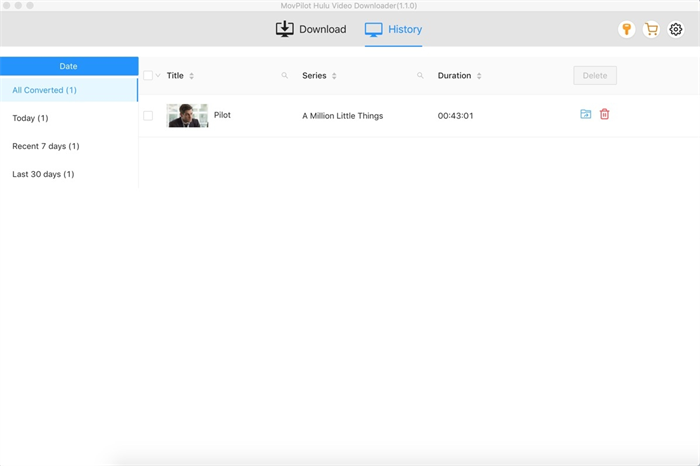
Tilslut nu din USB-stick til computeren og overfør manuelt ønskede Hulu-videoer til dit USB-flashdrev.
Tag derefter USB-enheden ud af stikket, og sæt den i dit tv's USB-port. Brug nu fjernbetjeningen til at vælge Kilde – USB-enhed på din tv-skærm og vælg en video. Skål! Du kan begynde at nyde din yndlingsfilm eller -show med en spand popcorn.
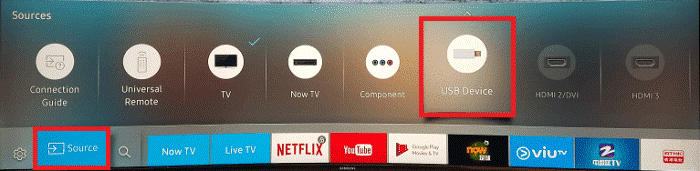
Konklusion
Efter at have læst denne vejledning, har du lært, hvordan du ser Hulu og Hulu + Live tv-kanaler på dit tv, uanset om det er via appen eller ved at caste fra en bærbar computer, iPhone, iPad eller spillekonsol. Men ville det ikke være bedre at downloade Hulu-videoer til en USB?
På denne måde kan du afspille dem på enhver enhed, ikke kun dit tv. MovPilot Hulu Video Downloader fjerner DRM-beskyttelse, så du kan downloade alt Hulu-indhold – selv med den gratis version – direkte til din Windows eller Mac. Prøv det og se selv!
MovPilot Hulu Video Downloader
Download Hulu-film og -serier for nemt at se offline!







