How to Register MovPilot Amazon Prime Video Downloader?
How to Download Amazon Prime Movies/Shows to MP4/MKV in 1080P?
FAQs on MovPilot Amazon Prime Video Downloader
How to Register MovPilot Amazon Prime Video Downloader?
Even though you don't register MovPilot Amazon Prime Video Downloader, you can download Amazon Prime movies or shows within the first 6 minutes. If you buy the tool and register it, you will be able to download it in full length.
Step 1. Launch MovPilot Amazon Prime Video Downloader
Download and install MovPilot Amazon Prime Video Downloader and launch it.
Step 2. Log in to Amazon
Now you'll need to log in to your Amazon account that can reach Amazon Prime videos.

Step 3. Copy the Registration Code
After purchasing the MovPilot Amazon Prime Video Downloader, you'll receive an email from MovPilot where you can find the registration code made up of numbers and letters. Copy the whole code.
Step 4. Register MovPilot Amazon Prime Video Downloader
On the downloader, click on the key icon in the upper right corner and paste the code into the box. Then hit the register icon.
How to Download Amazon Prime Movies/Shows to MP4/MKV in 1080P?
Log in to Amazon on MovPilot Amazon Prime Video Downloader and you will be able to download Amazon Prime movies and shows in MP4/MKV (depending on your settings) in 1080P. This software is perfectly compatible with both Mac and Windows operating systems. When the download finishes, you can watch the movies or shows offline on your computer, smart TV, or other devices.
Step 1. Launch MovPilot Amazon Prime Video Downloader
Get MovPilot Amazon Prime Video Downloader ready on your computer and launch it. Log in to Amazon with the account that you purchased Prime Video with. Navigate to the settings by clicking on the gear icon on the top right and make sure the "Website(Country/Region)" option from the software is the same as the region of your Amazon account.
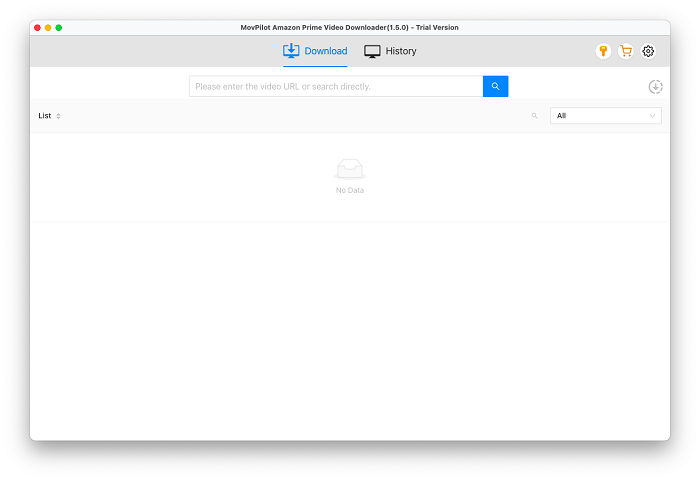
Step 2. Set Up the Output for Amazon Prime Video Download
Click on the gear icon on the top right of MovPilot Amazon Prime Video Downloader and you can set up the format, audio, and subtitle outputs for all your Amazon Prime video downloads.
- Under Video format, you can select MP4 or MKV from the dropdown list;
- Under Audio language, you can select the languages for the Amazon Prime video downloads. If the movie/show contains that version of audio tracks, they will be downloaded automatically;
- Under Subtitle languages, you can select the languages for the video subtitles. After which you can change the subtitle language while watching them;
- Under Subtitles are saved as, you can select the subtitle types to download. If you want to change subtitle languages, you'll need to choose "Soft Subtitles" or "External Subtitles".

Step 3. Search and Download Amazon Prime Movies/Shows
Type the title of the Amazon Prime Video on the search box and hit the magnifier icon to search for it. You can also copy the URL of the video from the address bar on your browser when watching a movie/show on Prime Video. Click on the download button and you can download the seasons or episodes you want.

FAQs on MovPilot Amazon Prime Video Downloader
Q1. Can I Choose Multiple Languages for Hard Subtitles?
No. There will be one language for the downloaded hard subtitles. You can only download multi-language subtitles for embedded subtitles and independent subtitles.
Q2. What's the Difference Among Hard Subtitles, Embedded Subtitles and Independent Subtitles?
- Hard subtitles: The downloaded subtitles are merged into the video and you can't change them or hide them.
- Embedded subtitles: Multiple-language preservation is supported and you can hide/show the subtitles or change the subtitle language. The downloaded subtitle files will be merged into the video.
- Independent subtitles: Multiple language selection is supported and the downloaded subtitles will be in SRT format.
Q3. Can I Choose Amazon Prime Video Definition to Download?
No, MovPilot Amazon Prime Video Downloader only supports downloading Amazon Prime movies or shows in 1080P.
Q4. What's the Difference Between H264 and H265?
Video codec H265 allows you to download a video with the same quality but in a further smaller size than that with H264.
Q5. Can I Watch the Amazon Prime Video Downloads If I Cancel the Membership?
Yes, you can. Prime Video downloads from MovPilot Amazon Prime Video Downloader will last forever as long as you don't delete them.





