Kindle Fire,后来被亚马逊正式更名为 Fire Tablet,是一款便携式设备,不仅可用于阅读书籍,还可用于播放音乐和视频。您可以直接在 Kindle Fire 平板电脑上下载 Amazon Prime 视频应用程序,享受灵活便捷的视频流式传输。
如果您还购买了一些 Amazon Prime 电影,本文还将指导您完成将电影从 Amazon Prime 下载到 Kindle Fire/Fire 平板电脑以供离线播放的过程。还有另一种方法可以防止下载的电影过期。现在,就来看看吧!
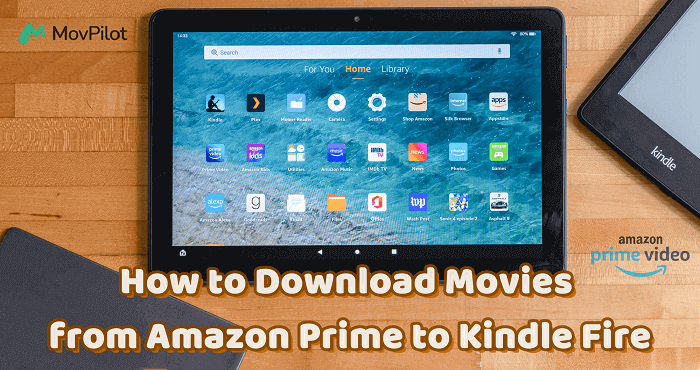
方法 1. 如何在 Kindle Fire 上使用 Amazon Prime 应用下载 Amazon Prime 电影
Kindle Fire 附带 Amazon Prime 应用程序,可让您完全访问 Amazon Prime 丰富的视频库,进行流媒体和离线下载。要在 Kindle Fire 上享受无缝的离线播放体验,请按照以下步骤了解如何使用 Amazon Prime 应用程序下载和保存 Amazon Prime 视频。
- 在 Kindle Fire/Fire 平板电脑上,打开“应用程序或游戏”应用程序。
- 找到 Prime Video 应用程序并选择立即将其下载到设备。
- 安装 Prime Video 应用程序后,打开它并使用您的 Amazon Prime 帐户登录。
- 现在,直接搜索您喜欢的视频并单击“下载”按钮即可离线保存。
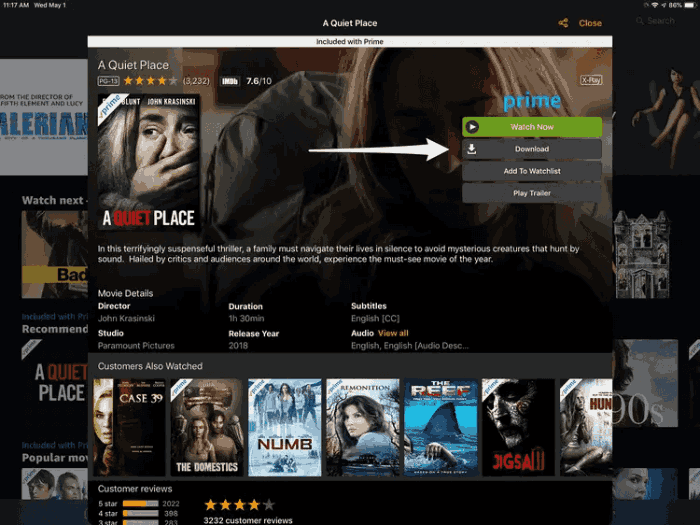
🏕 Tips:
第一代 Kindle Fire 与 Prime Video 应用程序不兼容,因此您无法直接在设备上播放 Amazon Prime 视频。
Amazon Prime Video 免费用户只能访问在线视频流服务。除非您购买或租借视频,否则无法离线播放。
您需要知道,即使您是 Amazon Prime 订阅者,也并非所有 Amazon Prime 视频都可以下载。
方法 2. 如何在没有 Amazon Prime App 的情况下将电影从 Amazon Prime 下载到 Kindle Fire
在 Kindle Fire 上安装 Amazon Prime Video 可以方便地播放亚马逊视频。但是, Amazon Prime 下载限制 应用程序内的许可,例如要求购买、租借或订阅 Amazon Prime 计划才能下载内容以供离线观看,租借和订阅的下载在 30 天后(或播放开始后 48 小时)到期,等等。
因此,如果您想克服这些限制并在 Kindle Fire 上不受限制地离线观看 Amazon Prime 视频,使用 MovPilot Amazon Prime 视频下载器是您的绝佳选择。
使用 MovPilot Amazon Prime 视频下载器
MovPilot Amazon Prime 视频下载器 提供强大而专业的下载服务,让您轻松将 Amazon Prime 视频下载为 MP4/MKV 格式的常见视频文件,然后您可以根据需要轻松将其传输到 Kindle Fire 或其他设备,以离线享受视频播放。为确保最佳观看体验,该软件提供 1080P 高清画质和杜比全景声 5.1 环绕声,以节省 Amazon Prime 视频下载。
此外,有了您需要保留的语言的原始字幕和音轨,您可以在下载它们并将其保存到 Kindle Fire 后享受相同的播放体验,而无需 Prime Video 应用程序。
主要特点
-
支持流行的 MP4 和 MKV 格式,可永久保存 Amazon Prime 视频
-
允许从 Amazon Prime 下载任何内容,成功率接近 100%
-
提供 5 倍的更快速度,可一次性批量下载 Amazon Prime 视频以供离线播放
-
支持从 Amazon Prime 下载带有多个字幕和音轨的电影
现在,您可以按照以下步骤尝试下载 Amazon Prime 视频,并在 MovPilot Amazon Prime Video Downloader 的帮助下轻松将其保存到 Kindle Fire。(如果您想知道如何 下载 Prime 视频到计算机,只需点击 这里.)
步骤1.登录亚马逊账户
安装 MovPilot Amazon Prime Video Downloader 并打开它。然后,登录您的 Amazon Prime 帐户。

第 2 步。搜索要下载的 Amazon Prime 电影
直接在内置搜索引擎中输入关键字,或粘贴正确的 URL 来查找准确的视频以节省时间。

步骤3.下载前设置视频设置
然后点击右上角的“设置”按钮来调整输出格式,例如“视频格式”、“视频编解码器”、“音频语言”、“字幕语言”和字幕类型。

步骤4.离线下载Amazon Prime视频
完成后,直接单击每个搜索到的 Amazon Prime 视频结果后提供的“下载”按钮,然后 MovPilot Amazon Prime 视频下载器将开始为您处理视频下载。

步骤5.将Kindle Fire与计算机连接并将其传输到Kindle Fire
下载 Amazon Prime 电影后,点击历史记录界面中的“文件”图标找到下载的 Amazon Prime 视频文件。

然后使用 USB 数据线将 Kindle Fire 连接到电脑。通过以下方式在 Kindle Fire 上启用文件传输 设置 > USB 偏好设置 > 文件传输.
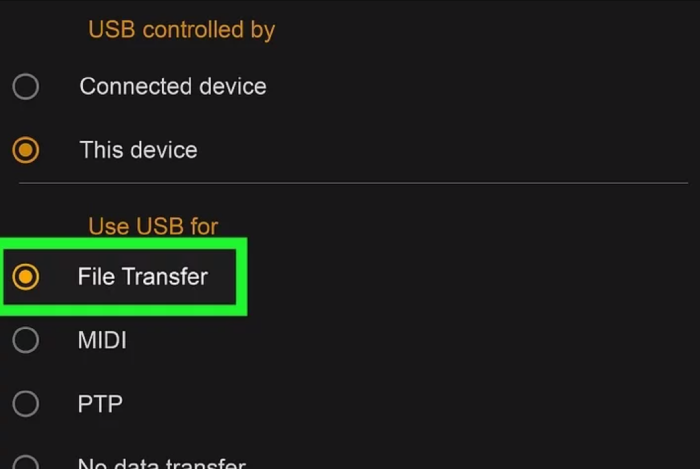
在计算机上,打开弹出窗口,然后单击“打开文件夹以查看文件”以访问 Kindle Fire 的内部存储文件夹。
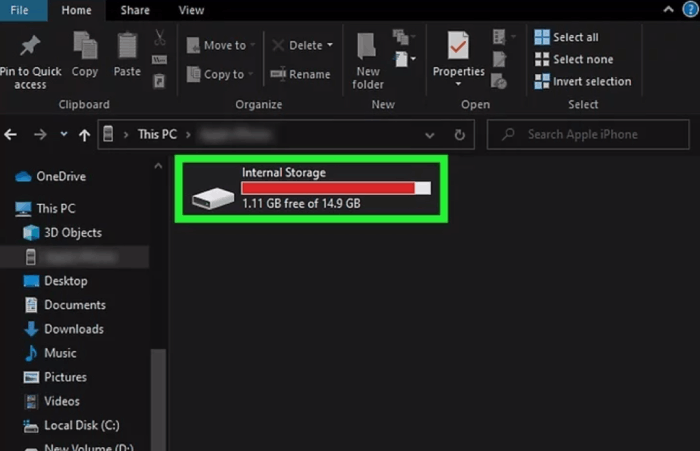
最后,将下载的 Amazon 视频文件拖放到内部存储文件夹中。这些文件将同步到您的 Kindle Fire,即使没有安装 Prime Video 应用程序,您也可以找到并欣赏视频播放。
🌰 Tip:
第一代 Kindle Fire 的用户也可以使用此方法在设备上轻松播放 Amazon Prime 视频!
关于从 Amazon Prime 下载电影到 Kindle Fire 的常见问题解答
如何在 Kindle Fire 上观看亚马逊下载的电影?
在 Kindle Fire 上的 Amazon Prime Video 应用程序中下载任何视频后,您可以通过从菜单中转到“我的下载”来访问下载的内容。这里将列出所有可供离线播放的下载。如果您发现租借或订阅的视频不再存在,则它们可能已过期并被删除。要再次观看它们,请再次租借它们或订阅 Amazon Prime 计划以再次下载它们以供离线欣赏。
如何将 Amazon Prime 视频下载到 Fire 平板电脑上的 SD 卡?
使用 SD 卡扩展 Fire 平板电脑的存储容量可让您保存更多内容,包括 Amazon Prime 视频。请按照以下步骤操作 下载 Amazon Prime 视频到 SD 卡上 在 Fire 平板电脑上。
-
将 SD 卡插入 Fire 平板电脑的 SD 卡插槽,然后在 Fire 平板电脑上打开 Amazon Prime Video 应用程序。
-
点击屏幕左上角的“菜单”图标(三条水平线),然后转到“设置”>“下载”>“下载位置”。
-
选择将下载内容保存到 SD 卡的选项。
-
返回 Amazon Prime Video 应用程序主屏幕并浏览您想要下载的视频。
-
在视频详情页,点击“下载”按钮并确认下载。
-
现在,Amazon Prime 视频将直接下载到您的 Fire 平板电脑的 SD 卡上。
为什么我无法将 Amazon Prime 下载到我的 Kindle Fire?
如果您遇到 Prime Video 无法在 Kindle Fire 上播放的问题,并且您已确保您的网络连接和亚马逊账户订阅正常运行,以下是导致此问题的一些可能原因:
- 儲存空間不足: 有些型号,例如 Fire HD 10,最大存储容量仅为 64GB,这在当今可能不够用。
- 过时的模型: 如前所述,第一代 Kindle Fire 不支持 Prime Video 应用程序。您可能需要较新的型号(例如 Fire Max 11)才能下载 Prime Video。
- 不同型号规格: 如果您购买了 Fire Tablet Kids,则随附的 Amazon Kids+ 会员资格可能不包括您想要下载的电影。
结论
在 Kindle Fire/Fire 平板电脑上播放 Amazon Prime 视频并不困难,因为 Prime Video 应用程序在设备上兼容良好。但如果你想随时离线观看 Amazon 视频,建议尝试 MovPilot Amazon Prime 视频下载器,这是一款出色的软件,可以为您带来更方便的 Amazon Prime 视频离线播放。现在就免费试用吧。







