"Kan jeg streame Amazon Prime på Discord med venner?"
Noen av dere vil sannsynligvis streame Amazon Prime på Discord for å nyte videostreaming med venner på nettet og ha umiddelbar interaksjon med hverandre. Heldigvis er dette absolutt mulig! For å behandle streaming gjennom Discord, må du imidlertid ta hensyn til det faktum at uriktige innstillinger kan føre til svart skjermfeil uventet.
Derfor, for å hjelpe deg med å streame Amazon Prime på Discord, har denne bloggen samlet de detaljerte løsningene som er 100% brukbare. Nå, fortsett å lese og se hvordan!
Relatert lesning:
1. Strøm Amazon Prime på Discord som nettinnhold
For å streame Amazon Prime på Discord, må du bruke spillstrømmefunksjonen på plattformen. Discord begrenser ikke brukere til å streame spill på nett, men gjør det også mulig å gå live med annet innhold. Derfor kan du bruke denne funksjonen til å spille Amazon Prime-videoer direkte på plattformen og dele skjermer med vennene dine.
Men siden Amazon Prime har brukt DRM-beskyttelse for å begrense tilgangen til videoressursene sine, direkte streaming av videoer gjennom tredjeparts nettsteder vil bare resultere i en svart skjerm. Så før du starter strømmingen, må du slå av maskinvareakselerasjonsfunksjonen i nettleseren din og omgå denne begrensningen fra Amazon Prime Video. I det følgende kan du følge trinnene for å streame Amazon Prime på Discord uten svart skjerm:
Note:
Denne metoden lar deg ikke se Amazon Prime-innhold offline. I tillegg, for den beste opplevelsen, sørg for at du bruker Windows 10 eller Mac OS 10.13 eller nyere, siden disse systemene tillater at lyd sendes under strømmen. I tillegg, hvis du har et Premium Discord Nitro-abonnement, kan du streame i oppløsninger på opptil 1080p eller til og med 4K med en jevn bildefrekvens på 60 bilder per sekund.
Trinn 1. Slå av nettlesermaskinvareakselerasjon
Før du livestreamer en Amazon Prime-video på Discord, må du slå av maskinvareakselerasjonsfunksjonen i nettleseren din for å unngå svartskjermfeilen. Her er de enkle tipsene for å deaktivere funksjonen i Chrome, Firefox og Edge:
Chrome: Klikk på knappen med tre prikker øverst til høyre i nettleservinduet, og velg deretter "Innstillinger > System" for å slå av "Bruk maskinvareakselerasjon når tilgjengelig".
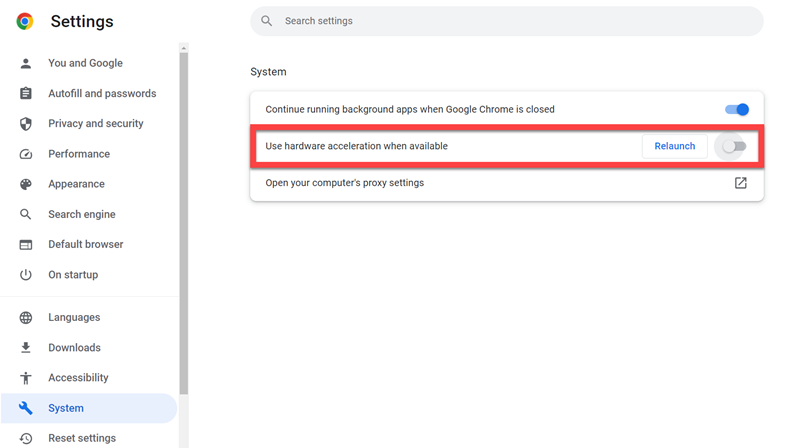
Firefox: Trykk på den hamburgerlignende knappen og gå deretter til "Innstillinger > Ytelse" for å fjerne merket for både "Bruk anbefalte ytelsesinnstillinger" og "Bruk maskinvareakselerasjon når tilgjengelig".
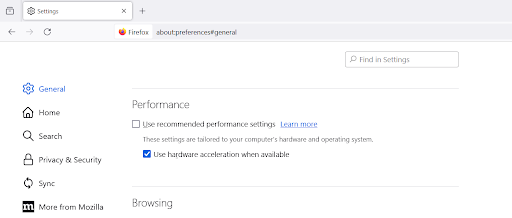
Kant: Klikk også på innstillingsikonet med tre prikker i nettleseren, og velg deretter "Innstillinger > System og ytelse" for å deaktivere "Bruk maskinvareakselerasjon når tilgjengelig".
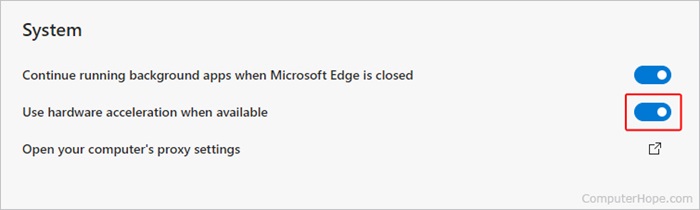
Trinn 2. Sett opp strømmeinnstillinger på Discord
Etter å ha slått av maskinvareakselerasjonsfunksjonen i nettleseren, gå til Discord for å forhåndsinnstille strømmeinnstillingene. Etter å ha logget inn på Discord-kontoen din på plattformen, åpne "Innstillinger > Registrerte spill" og trykk på "Legg til" for å legge til opptaksoppgaven først.
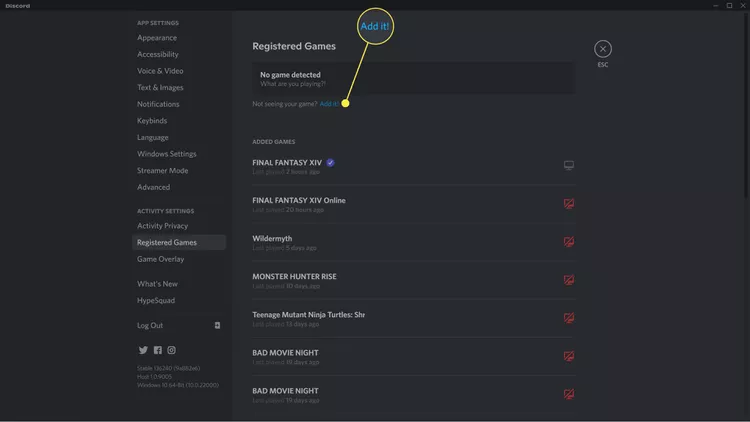
Trinn 3. Velg å spille inn Amazon Prime Video
Nå kan du gå til talekanalen på Discord og trykke på "Monitor" -knappen for å forberede deg på streamingen. Bare begynn å spille Amazon Prime-videoen i et nytt vindu, og når du starter strømmingen, velg talekanal, oppløsning og bildefrekvens, fanen deretter "Go Live" og du kan streame Amazon Prime på Discord for å se med vennene dine sammen!
![]()
2. Strøm Amazon Prime på Discord som lokale videoer
Selv om direkte streaming av Amazon Prime på Discord ikke er vanskelig å behandle, kan grensene for videoavspilling satt av Amazon medføre ulemper. Du må for eksempel tolerere annonser hvis du ikke abonnerer på annonsefrie abonnementer. Videoen må også spilles ferdig innen 48 timer, selv etter at den er lastet ned offline. Hvis du vil bli kvitt disse begrensningene og streame Amazon Prime på Discord mer fleksibelt uten å bekymre deg for annonser, strømmefeil eller utløp, kan du prøve nedlasting av Amazon Prime-videoer på datamaskiner som lokale filer på forhånd.
For å lagre Amazon Prime-videoer offline, MovPilot Amazon Prime Video Nedlaster er verktøyet som vil hjelpe. Det vil fjerne DRM-beskyttelse fra Amazon Prime-videoer og lagre dem i vanlige formater som MP4, MOV og MKV. Videokvaliteten kan også holdes i tapsfri HD-tilstand, noe som vil sikre deg den samme høykvalitets avspillingsopplevelsen mens du streamer på Discord. Enda viktigere, dette kan helt unngå svart skjermfeil, selv uansett hvilken nettleser du bruker!
Nøkkelfunksjoner til Movpilot Amazon Prime Video Downloader:
- Fjerner DRM for å lagre Amazon Prime-videoer offline og unngår svartskjermfeil mens du strømmer på Discord
- Holder den høyeste HD 1080P-kvaliteten for å sikre den beste strømmetilstanden på Discord
- Lagrer Dolby Atmos 5.1-surroundlyd for uovertruffen lydkvalitet mens du streamer Discord live
- Lagrer en rekke Amazon Prime-videoer offline samtidig for å spare tid og raskt behandle streaming på Discord
- Fremskynder nedlastingsprosessen til 5X raskere og gir høyere effektivitet
Nå, følg ganske enkelt trinnene nedenfor for å laste ned Amazon Prime-videoer som lokale filer og strømme deretter direkte på Discord:
Trinn 1: Last ned MovPilot Amazon Video Downloader på din Windows- eller Mac-datamaskin, start den, og velg deretter Amazon Prime webspiller for å logge på med kontoen din.

Trinn 2: Skriv inn nøkkelord eller lim inn nettadressen til ønsket film i søkefeltet for å finne den. Du kan også tilpasse nedlastingskvaliteten, formatene osv. under «Innstillinger»-taggen.

Trinn 3: Trykk på rullegardinmenyen og merk av i boksen for å velge hvilken film/episode du vil laste ned. Klikk deretter på nedlastingsknappen for å laste ned den spesifikke filmen og se den offline.

Trinn 4. Etter å ha lastet ned filmer til datamaskinen vår lokalt, kan du spille av videoen din og dele skjermen med vennene dine. Velg en kanal fra menyen til venstre, trykk på skjermknappen nederst til venstre på skjermen, og spill av videoen du vil streame for å dele fra hurtigmenyen.
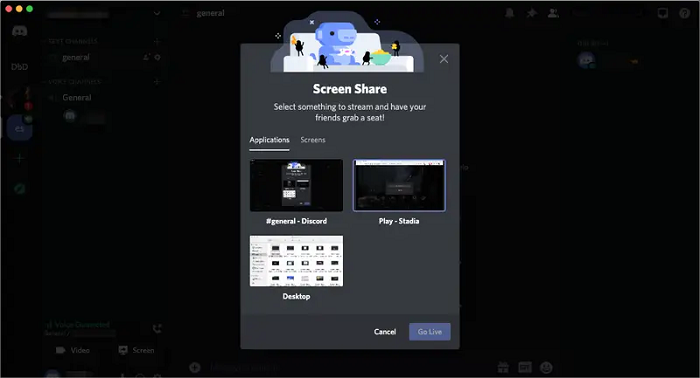
Vanlige spørsmål om streaming av Amazon Prime på Discord
Q1: Hva skal jeg gjøre hvis Amazon Prime har en svart skjerm på Discord?
Årsaken til svart skjerm mens du streamer Amazon Prime på Discord refererer til DRM-beskyttelsen som brukes av Amazon for å forhindre at ikke-abonnenter får tilgang til videostreaming på tredjepartsplattformer.
Hvis dette skjer, prøv å slå av maskinvareakselerasjonsfunksjonen i nettleseren din, og lukk og åpne Discord på nytt ettersom det kan være behov for en oppdatering. Hvis det ikke fungerer, kan en enkel omstart av datamaskinen løse problemet.
Alternativt kan du bytte videokilde. Hvis du bruker Amazon Prime-appen, prøv å bruke en nettleser i stedet. Hvis du allerede bruker en nettleser, bør du vurdere å slå av maskinvareakselerasjon eller bytte til en annen nettleser. Disse trinnene kan ofte fikse disse problemene på Amazon og få Prime-videoer til å strømme jevnt på Discord igjen.
Q2: Kan du se Amazon Prime Video på Discord uten å laste den ned først?
Du kan følge trinnene i den første delen av artikkelen for å streame Amazon Prime på Discord direkte. Svartskjermfeil og andre grenser for streaming av Amazon Prime-video kan imidlertid forårsake ulemper mens du spiller Amazon Prime gjennom tredjepartsplattformer som Discord. Derfor anbefales det fortsatt å laste ned videoer fra Amazon Prime med tredjeparts nedlastere som MovPilot Amazon Prime Video Nedlaster, og last deretter opp for å kringkaste dem på Discord uten noen begrensninger.
Sammendrag
For å oppsummere, mens det er en direkte måte å streame Amazon Prime på Discord, bruker en mer stabil og pålitelig løsning MovPilot Amazon Prime Video Nedlaster. Ved å bruke denne appen kan du laste ned Amazon Prime-videoer lokalt på datamaskinen din og deretter dele dem med vennene dine på Discord, unngå problemer med svart skjerm og nyte sømløse seeropplevelser. Så hvis du er interessert i denne problemfrie metoden, prøv den gjerne!
MovPilot Amazon Prime Video Nedlaster
Last ned Amazon Prime-filmer og -serier for å se enkelt uten nett!







