"Hvordan kan jeg optage Amazon Prime-video uden en sort skærm?"
Min ven (en YouTuber) spurgte mig tusindvis af gange. Typisk, når du forsøger at optage Amazon Prime-video, får du en sort skærm med kun lyd. Det er fordi Amazon forbyder uautoriseret brug af dets indhold. Heldigvis har jeg fundet brugbare metoder med værktøjer som f.eks MovPilot Amazon Prime Video Downloader til optag Amazon Prime-videouden grænser. Bare læs videre for at udforske!

Kan du optage Amazon Prime-videoer?
Måske har du hørt, at Amazon har frigivet en indbygget DVR-mulighed til livestreams såsom Thursday Night Football. Det ripper dog ikke ligefrem Amazon Prime-videoer til dit lokale drev. Det er lidt ligesom den officielle download-funktion, hvormed du kun kan gemme dine optagelser online i Prime Video-appen. Hvis du vil se Amazon Prime-videoer offline, det hjælper ikke.
Hvis du vil optage Amazon Prime-video til permanent lagring, kan du henvende dig til professionel tredjepartsoptagere.
Sådan optager du Amazon Prime-video på pc/Mac
Hvis du har optaget nogle videoklip som de spændende øjeblikke i Thursday Night Football, gemmer Amazon Primes officielle DVR optagelserne online, så du kan ikke del Prime Video med dine venner. Du har muligvis brug for nogle professionelle optagere til at skærmoptage Amazon Prime-videoklip.
Brug af FonePaw Screen Recorder
FonePaw skærmoptager er en stærkt anbefalet stabil, professionel 4K skærmoptager til PC eller Mac. Det understøtter lang tid, forsinkelsesfri skærmoptagelse. Og den kommer med en indbygget videoeditor, som kan trimme, flette og komprimere dine optagelser. Hvad mere er, FonePaw Screen Recorder tilføjer intet vandmærke til dine Prime-videooptagelser. Her er trinene til at bruge det til at optage Amazon Prime-videoer.
Trin 1. Download, installer og start FonePaw Screen Recorder, vælg Video Recorder.
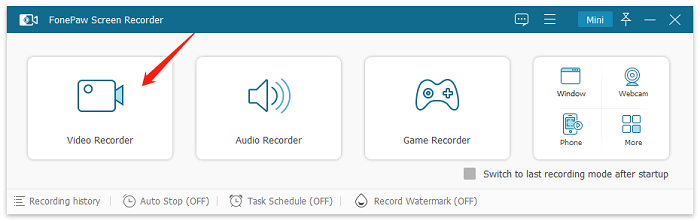
Trin 2. På hovedgrænsefladen kan du tilpasse optageområdet. For at optage Amazon Prime-video skal du vælge Fuld skærm. I Præferencer kan du indstille videoformat, billedhastighed, gemmeplacering osv.

Trin 3. Juster indstillingerne, og afspil derefter Amazon Prime-videoen i fuld skærm. Klik på knappen Start optagelse på FonePaw Screen Recorders flydende bjælke for at begynde optagelsen.
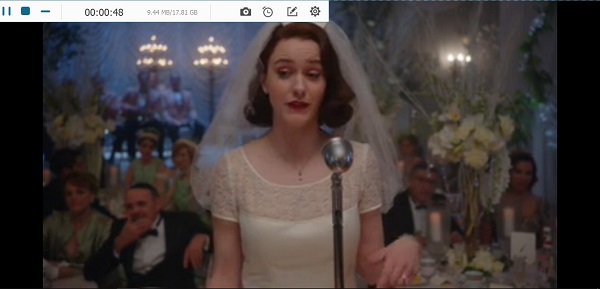
Bagefter kan du få vist, redigere og gemme den optagede video på din computer.
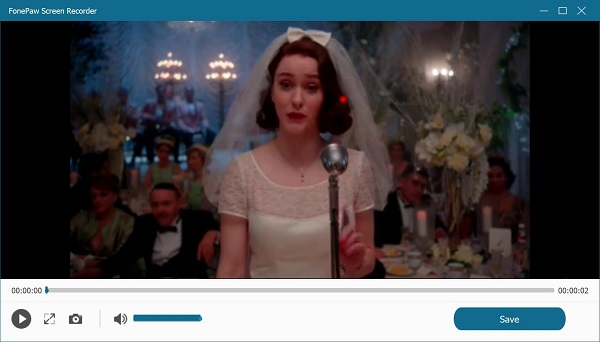
Brug af OBS Studio
En anden måde at skærmoptage Amazon Prime-videoer på Windows/Mac er at bruge OBS Studio. Det er en gratis open source-skærmoptagelses- og streamingsoftware tilgængelig til Windows og Mac. Den tilbyder avancerede funktioner som tilpassede optageindstillinger, flere kildeindstillinger og sceneovergange. Den har dog en stejlere indlæringskurve og kan være mere kompleks at sætte op sammenlignet med andre enklere værktøjer.
Sådan kan du optage Prime Videos med OBS.
Trin 1. Download og installer OBS Studio på din Windows- eller Mac-computer. Åbn OBS og konfigurer dine optagelsesindstillinger (f.eks. videoopløsning, billedhastighed) under "Indstillinger" > "Output".
Trin 2. Klik på "+"-ikonet under "Scener"-boksen for at oprette en ny scene. Tilføj derefter en "Display Capture"- eller "Window Capture"-kilde for at optage din skærm eller Amazon Prime-videoafspilleren.
Trin 3. Afspil Amazon Prime-videoen i fuld skærm, og klik derefter på "Start optagelse" i OBS. Når du er færdig, skal du klikke på "Stop optagelse" for at gemme videoen på din computer.

Sådan optager du Amazon Prime-video på iPhone/Android
I dag kommer smartphones med en indbygget skærmoptagelsesfunktion. Så helt sikkert kan du bruge det til at optage Amazon Prime-video på iPhone/Android.
Tips:
Skærmoptagelse af Amazon Prime-videoer på din telefon kan være tidskrævende og føre til dårlig kvalitet. Prøv i stedet at bruge skrivebordsværktøjer som f.eks MovPilot til rip Prime-videoer på én gang og overfør dem derefter til din telefon for nem visning!
Screen Record Prime Shows på iPhone
Det er brugbart at optage Amazon Prime Video på iPhone/iPad med standardskærmoptageren. Tjek følgende tutorial.
-
Stream den video, du vil optage på Amazon Prime.
-
Rul ned fra øverste højre hjørne af din skærm for at starte Kontrolcenter.
-
Tryk på Skærmoptagelsesknap og den begynder at optage din skærm om 3 sekunder.
-
Tilbage til videoen og optag den, mens du streamer den.
-
Når videoen er slut, skal du trykke på Rød ikon og vælg Stop. Optagelsen vil blive gemt til Fotos.
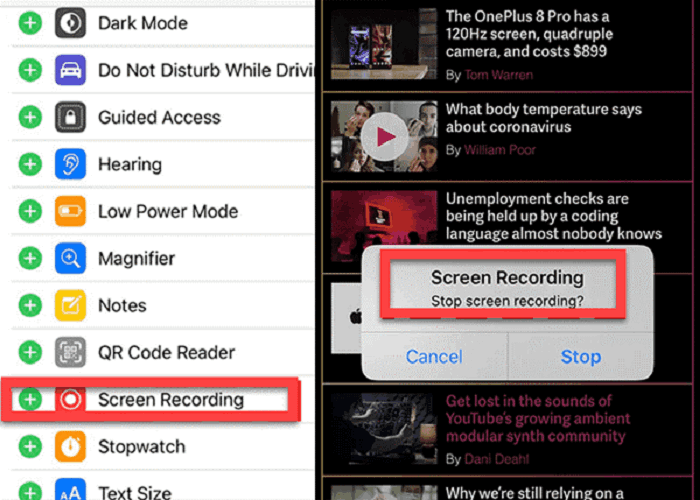
Skærmoptag Prime-videoer på Android
Før du starter, skal du være opmærksom på, at trinene til skærmoptagelse af Amazon Prime-videoer på Android varierer fra model til model. Her er et eksempel:
-
(Valgfrit) Juster skærmoptagelseskvaliteten i Indstillinger.
-
Afspil den video, du vil optage på Amazon Prime.
-
Slip skærmen ned og tryk på Skærmoptager at tænde den.
-
Tryk på Start optagelsen og gå tilbage til Amazon-videoen.
-
Stop optagelsen, og videoen gemmes i Galleri.
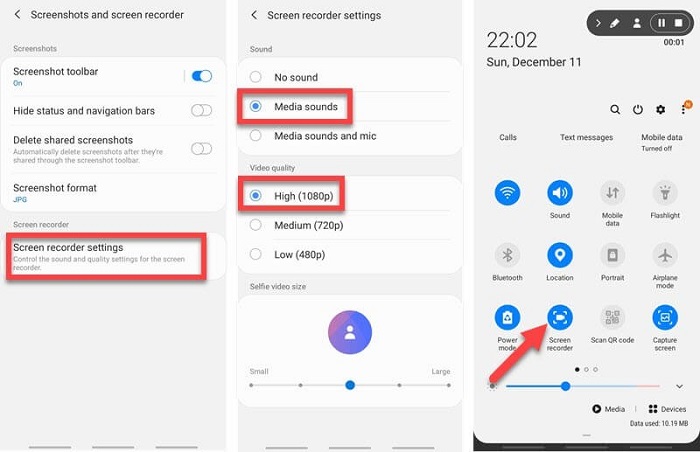
Alternativ: Download Amazon Prime Video via Desktop Tool
Optagelse af Amazon Prime-videoer har ulemper, såsom tidsforbrug, ydeevneproblemer og lavere videokvalitet. En mere effektiv mulighed er at downloade Amazon Prime-videoer direkte. I betragtning af disse grænser er en mere effektiv mulighed at downloade Amazon Prime-videoer direkte.
MovPilot Amazon Prime Video Downloader er et top-tier værktøj, der kan frigøre dig fra langsigtet skærmoptagelse af Prime-videoer, hvilket giver en omfattende løsning til at erhverve Amazon Prime-videoindhold som almindelige videofiler. Det omgår begrænsninger for Digital Rights Management (DRM) og hjælper dig med hurtigt konverter Amazon Prime-videoer til MP4/MKV-formater.
Nøglefunktioner i MovPilot Amazon Prime Video Downloader:
- Gem Amazon Prime-videoer til1080P MP4/MKV.
- 5X ultrahurtig hastighed for at downloade Amazon Prime-videoer.
- Bevar originalen flersproget lydspor og undertekster.
- Batch-tilstand at få fat i flere Prime-episoder på samme tid.
- Fjern Amazon DRM-beskyttelse og behold dine videoer for evigt.

Ofte stillede spørgsmål om optagelse af Amazon Prime-videoer
Kan du optage Amazon Prime på smart TV?
Amazon Prime Video giver ikke en officiel funktion til direkte at optage indhold fra deres platform på et smart-tv. Mens nogle smart-tv'er kan have indbyggede optagefunktioner, gælder de typisk for live-tv (såsom nogle live sportsshows) eller eksterne kilder, ikke streamingtjenester som Amazon Prime Video.
Er det lovligt at optage Amazon Prime Video?
Det er vigtigt at bemærke, at optagelse af indhold fra streamingplatforme kan være underlagt copyright-begrænsninger og servicevilkår. Sørg altid for, at du overholder vilkårene og betingelserne for den streamingtjeneste, du bruger. Men så længe du ikke bruger den optagede Amazon Prime-video til kommerciel brug, er det lovligt.
Konklusion
For at opsummere, i stedet for at henvende dig til en skærmoptager, der muligvis ikke kan optage Amazon DRM-beskyttet videoindhold, kan du gemme din foretrukne Amazon Prime Video lokalt via tredjepartsdownloadere. MovPilot Amazon Prime Video Downloader vi har nævnt, er den nøjagtige videodownloader, der hjælper dig bekvemt med at få film og episoder for en jævn og behagelig afspilningsoplevelse.
MovPilot Amazon Prime Video Downloader
Download Amazon Prime-film og -serier for nemt at se offline!







