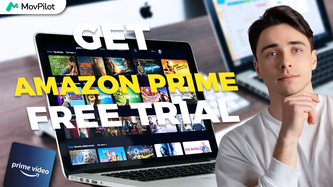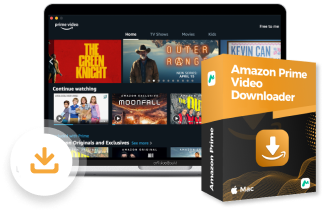在此视频中
In this video, we’ll guide you on how to record Amazon Prime Video, helping you save its content to your own device! Click the DOWNLOAD button below and try Amazon Prime 视频下载器 免费!
转录
介绍
One way to permanently save Amazon Prime videos is to record them, but you may only end up with a black screen. Here’s a simple guide on how to bypass Amazon’s DRM protection to record Amazon Prime videos so that you can edit and share your videos offline.
第 1 章 使用 FonePaw 录制 Amazon 电影
首先我推荐FonePaw屏幕录像机,这是一款稳定的1080p屏幕录像机,适用于PC或Mac,操作只需三步。首先,运行软件并选择录像机。
Then select full screen and set the recording parameters you want. Simply click the REC button. You can try it but note that recording takes a lot of time and might fail to capture Amazon’s DRM-protected content. So why don’t you download it directly?
第 2 章 使用 MovPilot 下载亚马逊电影
What you need is a professional downloader, MovPilot Amazon Prime Video Downloader, which safely bypasses DRM protection to achieve no black-screen downloads. It allows you to download multiple Amazon movies and episodes at once. Let’s see how it works.
第 3 章 下载并启动 MovPilot
首先,在您的计算机上启动 Movepilot Amazon Prime Video Downloader。
登录您的 Amazon Prime Video 帐户。
第 4 章。搜索亚马逊电影或剧集
然后,输入您想要的视频的名称或将其链接复制并粘贴到搜索栏中。
第五章 设置输出参数
在设置页面,您可以自定义输出格式和视频质量,以及是否保留原始音频和字幕。
第 6 章 将电影下载到您的设备
您可以一次勾选几集然后点击下载。
MovPilot will batch download at a five times faster speed. It’ll take seconds. Now you can enjoy your offline movies on your device.
结论
总而言之,您不必冒黑屏的风险,可以使用 MovPilot 下载器直接下载您喜爱的视频进行转换、离线共享或编辑。
继续尝试并立即开始免费试用。
阅读文章
这篇文章将向您展示如何在 PC/Mac/iPhone/Android 上录制 Amazon Prime Video 而不会出现黑屏。继续阅读并立即录制 Prime Video 屏幕!
查看文章