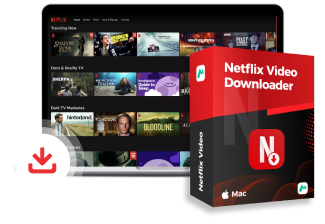ในวิดีโอนี้
วิดีโอนี้จะแสดงวิธีง่ายๆ สองวิธีในการสตรีม Netflix บน Discord และวิธีสตรีม Netflix ต่อไปแม้ว่าการสมัครของคุณจะสิ้นสุดลงแล้ว กดปุ่มดาวน์โหลดและลอง โปรแกรมดาวน์โหลดวิดีโอ Netflix ฟรี!
การถอดเสียง
การแนะนำ
การสตรีม Netflix บน Discord เป็นวิธีที่ยอดเยี่ยมในการเพลิดเพลินกับรายการโปรดของคุณกับเพื่อนๆ ทำตามวิดีโอนี้แล้วฉันจะแสดงวิธีสตรีม Netflix บน Discord โดยไม่ต้องสมัครสมาชิก
บทที่ 1 วิธีการสตรีม Netflix บน Discord
ก่อนที่เราจะเริ่ม โปรดตรวจสอบให้แน่ใจว่าคุณมีแผน Netflix ที่เปิดใช้งานอยู่
ขั้นแรก ให้เข้าสู่ระบบบัญชี Netflix ของคุณบนเว็บเบราว์เซอร์และเปิดแอป Discord เลือกเกมที่ลงทะเบียนแล้ว เลือกเพิ่ม และคลิกเมนูเลือกในกล่องเพื่อเลือกเว็บเบราว์เซอร์ที่เปิดอยู่
เข้าร่วมเซิร์ฟเวอร์ที่คุณต้องการสตรีมและคลิกเริ่มถ่ายทอดสด จากนั้นคุณจะเห็นหน้าต่างลอยที่มีรายการ Netflix ที่คุณรับชมอยู่
บทที่ 2. ดู Netflix บน Discord ผ่าน MovPilot
แต่สิ่งที่เรากำลังพูดถึงคือวิธีการแชร์หน้าจอออนไลน์ที่ต้องสมัครสมาชิก Netflix ทำไมไม่ลองใช้ MovPilot All-in-One Video Downloader เพื่อเพลิดเพลินกับเนื้อหา Netflix โดยไม่ต้องสมัครแผนพรีเมียมล่ะ
ช่วยให้คุณสามารถบันทึกวิดีโอจาก Netflix เป็นรูปแบบทั่วไปเช่นไฟล์ MP4 และ MKV ได้
อย่าลืมคลิกลิงค์ด้านล่างเพื่อรับทดลองใช้ฟรี
ดาวน์โหลดและติดตั้ง MovPilot ก่อน จากนั้นฉันจะแสดงให้คุณเห็นว่ามันทำงานอย่างไรด้วยขั้นตอนง่ายๆ ไม่กี่ขั้นตอน
บทที่ 3 เข้าสู่ระบบบัญชี Netflix ของคุณ
ขั้นแรก ให้เปิด MovPilot เลือก Netflix และเข้าสู่ระบบบัญชี Netflix ของคุณ
บทที่ 4. ค้นหาวิดีโอเพื่อดาวน์โหลด
ขั้นตอนต่อไปให้ป้อนคำหลักของวิดีโอหรือคัดลอกและวางลิงก์ URL ลงในแถบเพื่อค้นหาวิดีโอที่คุณชอบ
บทที่ 5. ปรับแต่งการตั้งค่าเอาท์พุต
หากคุณต้องการปรับแต่งการดาวน์โหลดของคุณ เพียงแค่คลิกที่ไอคอนรูปเฟืองนี้เพื่อเลือกไฟล์รูปแบบเอาต์พุตอื่นๆ เช่น MP4 รวมถึงเก็บคำบรรยายและแทร็กเสียงต้นฉบับไว้ด้วย
บทที่ 6. ดาวน์โหลดวิดีโอลงในอุปกรณ์ของคุณ
เมื่อเสร็จแล้ว ให้เลือกหลายๆ ตอนพร้อมกันแล้วคลิกดาวน์โหลด MovPilot จะประมวลผลการดาวน์โหลดแบบแบตช์ของคุณเร็วกว่าโปรแกรมอื่นๆ ถึง 5 เท่า จากนั้นคุณจะได้วิดีโอคุณภาพ 1080P ที่ยอดเยี่ยม
ตอนนี้คุณสามารถเพลิดเพลินกับ Netflix บน Discord กับเพื่อนๆ ของคุณได้ง่ายยิ่งขึ้น
บทที่ 7 การแชร์หน้าจอวิดีโอ Netflix บน Discord
กลับไปที่ Discord และเลือกช่องแบบสุ่ม แตะเพื่อเลือกวิดีโอ Netflix ในเครื่องที่คุณกำลังเล่น จากนั้นแตะ "เริ่มถ่ายทอดสด" เพื่อแชร์วิดีโอ Netflix กับเพื่อนๆ ของคุณ
บทสรุป
หวังว่าวิดีโอนี้จะช่วยให้คุณใช้เวลาอยู่กับเพื่อน ๆ ได้อย่างคุ้มค่าที่สุด หากคุณพบว่าวิดีโอนี้มีประโยชน์ อย่าลืมกดไลค์และสมัครเป็นสมาชิกช่องของเรา
ครั้งหน้าเจอกันใหม่นะคะ!
อ่านในบทความ
เรียนรู้วิธีต่างๆ ในการรับชม Netflix ร่วมกันในโพสต์นี้ รวมถึงวิธีการสำหรับคอมพิวเตอร์และโทรศัพท์ เช่น Teleparty, Discord และ Rave
ดูโพสต์ดาวน์โหลดภาพยนตร์และรายการบน Netflix เพื่อดูแบบออฟไลน์ได้อย่างง่ายดาย!