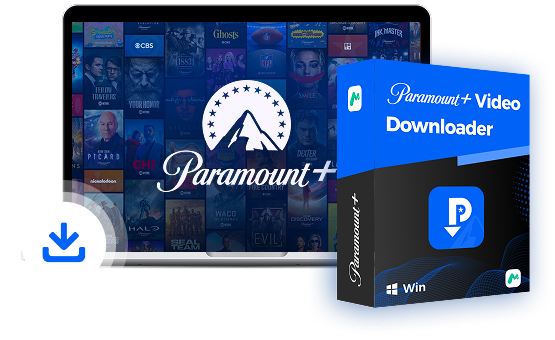Simply plug in your USB drive, and you can enjoy the downloaded videos anytime, anywhere smoothly. This is great when internet connectivity is limited, for example, during road trips or long flights. This full guide comes in handy to help you learn everything about downloading videos from Paramount Plus to a USB drive.
We will first break down the secrets behind downloading Paramount Plus videos and then introduce the must-have tool for successful downloading. After that, you will get a detailed step-by-step guide on how to use the powerful tool. Scroll down to enjoy uninterrupted entertainment on any device with a USB. Let’s dive in!
Can You Download Paramount Plus Videos to USB Drive?
Paramount Plus doesn’t offer a direct download option to USB drives. Though you can stream Paramount Plus on PS4/PS5 and other compatible devices, and even enjoy offline watching with a premium subscription, you can’t download videos to any external storage. All the downloads from Paramount+ are encrypted and confined within the app. You can’t transfer them to a USB drive.
However, though you can’t download videos directly from the Paramount Plus app to a USB drive, it is possible if you can first convert in-app-only downloads to transferable video format. Then, you can transfer the downloads with ease. Here comes the key to successful USB-driver-oriented downloading: a powerful Paramount Plus video downloader. It helps you download Paramount Plus videos to compatible formats like MP4 or MKV, and then you can move them to USB drives, SD cards, and more external storage. It is also a general rule for unlimited offline watching on incompatible devices.
วิธีดาวน์โหลดวิดีโอ Paramount Plus ลงในไดรฟ์ USB
Now let’s explore the key to downloading videos from Paramount Plus to USB drives. We’ll first introduce a powerful tool developed by MovPilot. It helps bypass the Paramount Plus download limits and directly convert videos to transferrable formats. Then, we will provide a detailed guide on how to use this tool for easy and efficient downloading.
The Tool Required: MovPilot Paramount Plus Video Downloader
MovPilot Paramount Plus โปรแกรมดาวน์โหลดวิดีโอ is a professional tool you can rely upon. With it, you can download any movie, TV show, or TV series from Paramount Plus, regardless of your subscription status. Besides, it will automatically convert the downloaded content to MP4/MKV format. This makes transfers and offline watching on any device possible. You can say goodbye to buffering issues during streaming and never have to worry about the subscription expiration.
On top of that, it is seamlessly compatible with Windows/macOS. No matter what operating system you use, you can run it for hassle-free downloading. Once you try it, you’ll know how immersive the up to 1080P resolution and Dolby 5.1 surround sound will be. Below are more key features of it.
คุณสมบัติหลักของ MovPilot Paramount Plus Video Downloader
- ดาวน์โหลดไม่จำกัด: You can save all movies, TV shows, or TV series, even without a paid subscription to Paramount Plus.
- MP4/MKV Support: It will save downloaded videos to widely compatible MP4/MKV for easy transfer and smooth playback on all devices.
- Lossless Quality: The tool preserves the original image/audio quality with a maximum resolution of 1080p while bitrates up to 640kbps (Dolby 5.1 surround sounds supported).
- Efficient Downloads: The hardware acceleration technology delivers 5X faster download speed. You can also benefit from batch downloads and resume interrupted downloads.
- Powerful Web Player: You can access, search, and download Paramount Plus videos in the built-in web player, without installing separate software on the desktop.
Step-by-Step Guide: Downloading Paramount Plus Videos to a USB Drive
Below you’ll find how to download Paramount Plus Videos to a USB Drive with the help of MovPilot Paramount Plus Video Downloader.
Step 1. Log into Paramount Plus
Download and install MovPilot Paramount Plus Video Downloader on your device (Windows/macOS). Then, run it, select Paramount+ as the proceeding platform, and log into the web player with your account.

ขั้นตอนที่ 2. ค้นหาวิดีโอ Paramount Plus
In the “Download” tab, copy and paste the video’s URL to the search bar, and hit the search button. You can also input keywords to find the Paramount Plus videos you want to download.

ขั้นตอนที่ 3. ตั้งค่าพารามิเตอร์วิดีโอ
Click the “Setting” button (a gear icon) in the top-right corner, and you’ll be navigated to a new window to customize output settings. For example, you can choose MP4/MKV for the output format, determine the video quality as high/medium/low, select languages for audio and subtitles, etc.

ขั้นตอนที่ 4 ดาวน์โหลดและตรวจสอบวิดีโอ Paramount Plus
Once parameters are set, you can click the “Download” buttons, and MovPilot will download Paramount Plus videos in no time. To check the downloaded videos, switch to the “History” tab, and click the folder icon next to the title.
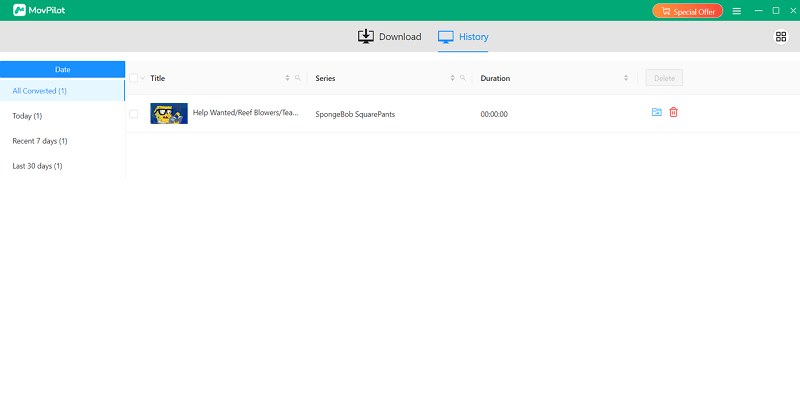
Step 5. Transfer the Paramount Plus Videos to Your USB Drive
Now you can transfer the downloaded videos to your USB drive. Please ensure your computer is large enough to store the video. Then, plug the drive into a suitable port on your computer and wait for a few seconds till your computer recognizes it. After that, select and right-click the downloaded Paramount Plus videos to copy & paste them to your USB drive.
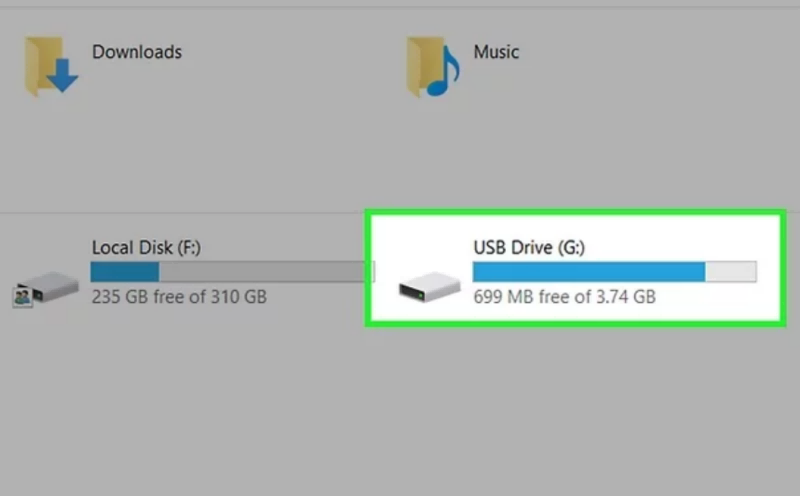
More Dedicated Guides on Downloading Paramount Plus Videos
Final Thoughts
With the help of MovPilot Paramount Plus โปรแกรมดาวน์โหลดวิดีโอ, downloading Paramount Plus videos to USB Drivers can be easy. The whole process will be finished with the powerful built-in web player in a few clicks. You no longer need to install a standalone app. After downloading videos as high-quality MP4/MKV up to 1080P, you can transfer them to a USB driver effortlessly. This way, you can enjoy uninterrupted content on PlayStations, TVs, and more. Try MovPilot today and enjoy your Paramount Plus content on any device, anytime!
MovPilot Paramount Plus โปรแกรมดาวน์โหลดวิดีโอ
ดาวน์โหลดวิดีโอ Paramount Plus แบบไม่จำกัดเพื่อเล่นได้ทุกที่!