If you love streaming shows and movies on Paramount Plus but wish you could keep a copy for later – maybe when you’re travelling with spotty Wi-Fi – it’d the best to save it offline. While downloading content is a quick solution, sometimes recording your screen offers more flexibility, especially when the download feature isn’t available, making it a handy alternative.
However, there’s one big problem – the black screen issue. Like many OTT services, Paramount Plus has built-in protection that can block traditional screen recording methods. But don’t worry! There’s a way around it! No matter what device you’re using, the article has got you covered with four step-by-step methods to help you record Paramount Plus. Plus, you’ll also discover a hassle-free way to download Paramount Plus videos directly – no black screen, no headaches. Let’s explore more!
How to Record Paramount Plus Video on Windows/Mac
To get started with recording Paramount Plus videos on your computer, a powerful tool like FonePaw skjermopptaker is a great option. It lets you capture your favorite Paramount Plus movies and shows in full 1080p at 60fps without watermarks for offline viewing. It also records your system sound, microphone, and even webcam based on your needs.
FonePaw Screen Recorder has a user-friendly interface and is very easy to use. Here’s how to record on Paramount Plus with it.
Trinn 1. Download and install FonePaw Screen Recorder from its official website on your Windows or Mac.
Trinn 2. Launch the app and opt for “Video Recorder.”
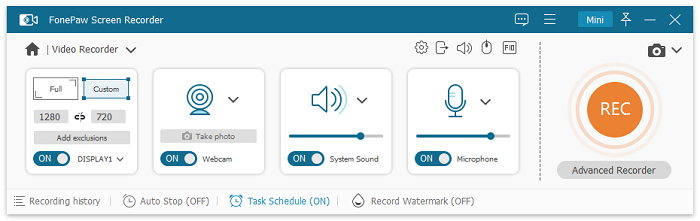
Trinn 3. Click “Custom” to choose the screen area you want to capture. If you’d like to record your voice and face at the same time, turn them on.
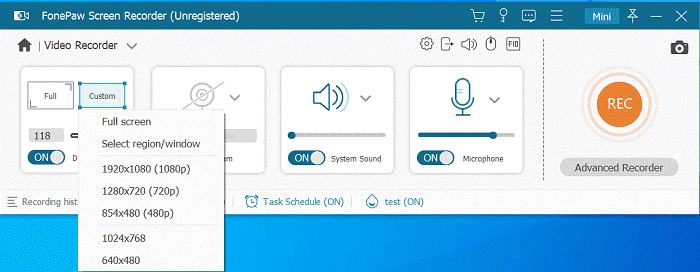
Trinn 4. Tap the “REC” button and start playing your Paramount Plus video. FonePaw will capture it smoothly without black screens. While recording, you can also edit while recording.
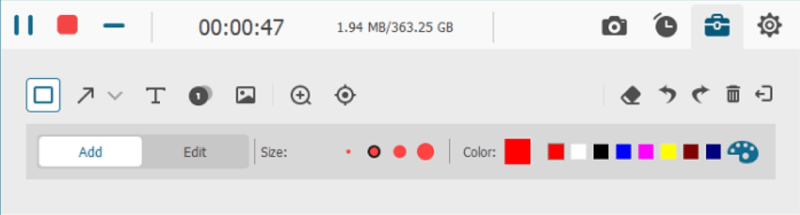
Trinn 5. When the recording is done, save the video in your preferred format.
How to Screen Record Paramount Plus on iPhone
If you’re using an iPhone, you actually have access to the built-in screen recording feature that makes it easy to capture Paramount Plus shows and movies. Follow these steps to record Paramount Plus videos effortlessly on your iPhone.
Trinn 1. Swipe down the “Control Center” from the top-right corner of the screen on iPhone X or later, or up from the bottom on older models. Tap the “Screen Recording” button, then wait for the countdown. To get the best results, enable “Do Not Disturb” to prevent unwanted notifications.
Trinn 2. Quickly switch to the Paramount Plus app and start streaming the video you wish to record. Your iPhone will now record the screen and system sound.
Trinn 3. To stop recording, tap the red recording indicator in the status bar and select “Stop.” The video will be saved to your iPhone Gallery, ready to play anytime.
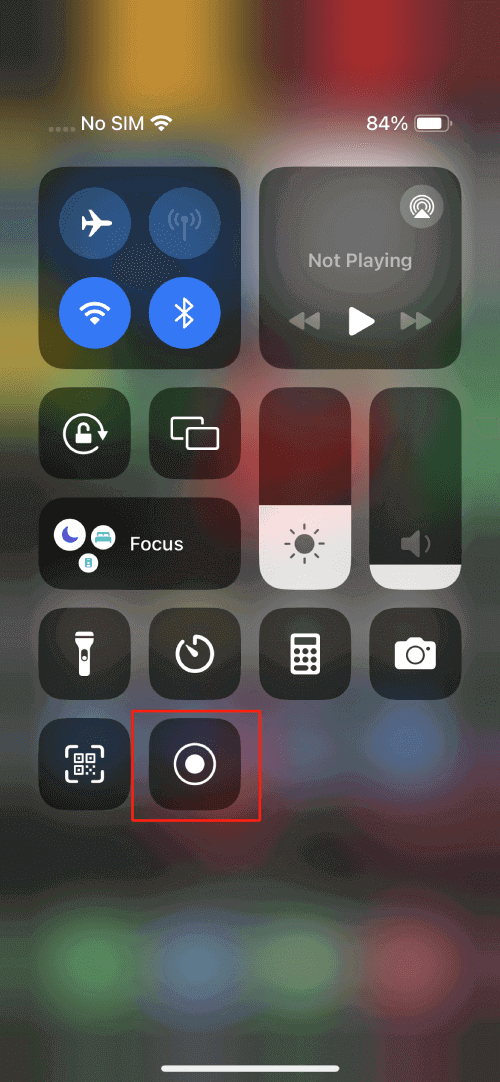
How to Record Paramount Plus Shows on Android
For Android users, Android also has a default screen recorder that gives you the convenience of capturing your favorite Paramount Plus content, but it may work slightly differently depending on your device model and software version. Follow these steps to screen record Paramount Plus on your Android device.
Trinn 1. Open the Paramount Plus app and get your video ready.
Trinn 2. Swipe down from the top of the screen to open “Quick Settings” and find “Screen Recorder.” If missing, tap the settings icon to add it to the “Quick Settings” panel. Also, tap “Do Not Disturb” for a smoother recording.
Trinn 3. Tap “Screen Recorder” and switch to the Paramount Plus app to play the video. Recording will begin instantly.
Trinn 4. Mute the microphone if you don’t want background noise.
Trinn 5. To stop, tap the red stop button in the on-screen overlay (if available) or the notification panel. The recorded video will be saved in your Galley.
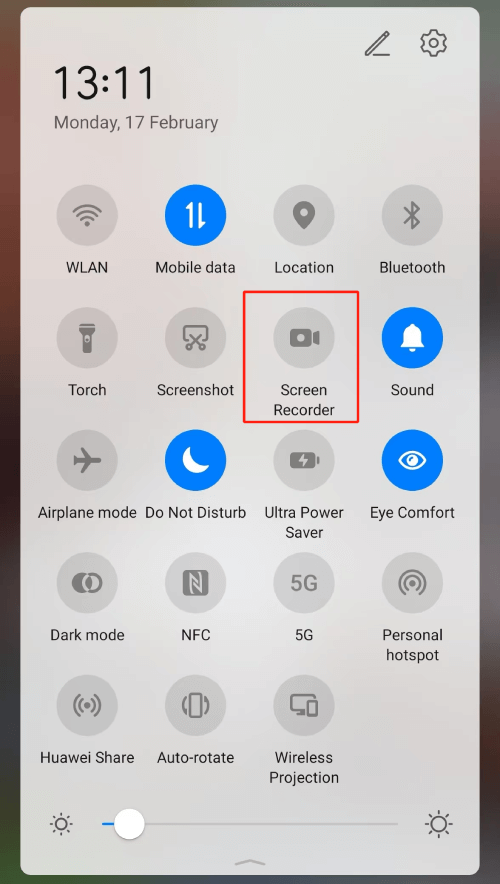
Tip: Download Paramount Plus Video to MP3 to Avoid a Black Screen
While recording is a solid option, downloading your favorite Paramount Plus videos is a much better solution – no black screens. With MovPilot Paramount Plus Video Downloader, you can save Paramount Plus videos to your laptop and watch them offline anytime without hassle. Unlike on-screen recording, which can cause resolution loss and unexpected interruptions, downloading ensures a high-quality output and smooth experience every time.
MovPilot Paramount Plus Video Downloader is a versatile software integrated with multiple popular streaming platforms and can help you download Paramount Plus videos to MP4 and MKV in lossless video and sound quality. All the downloads are DRM-free, so you can save them forever for universal playback on any device without streaming restrictions or expiration.
Key Features of MovPilot Paramount Plus Video Downloader:
- Embed a built-in Paramount Plus web browser for access to rich video sources.
- Save Paramount Plus shows, movies, and TV episodes forever in MP4 and MKV formats.
- Output high-quality Paramount Plus video at up to 1080p resolution.
- Support H.256 codec for even higher video quality and preserve all video metadata.
- Preserve Dolby Digital 5.1 surround sound at up to 640kbps.
- Offer multilingual audio tracks and subtitle options – soft, hardcoded, and external subtitles.
- Leverage hardware acceleration technology to download videos at 5X faster speeds.
- Resume interrupted downloads in case of unexpected system problems.
This guide helps you seamlessly download Paramount Plus videos on Mac or Windows.
Trinn 1. Install MovPilot Paramount Plus Video Downloader on your Mac/Windows.
Trinn 2. Sign in to your Paramount Plus account.
Trinn 3. Find the video you want in the built-in web browser and add it to the download list.
Trinn 4. Select your preferred format, codec, audio language, and other parameters.
Trinn 5. Click “Convert All” to start downloading. Enjoy your Paramount Plus videos with no restrictions!
Konklusjon
Screen recording can be a great way to save your favorite Paramount Plus videos for offline watching, especially if you don’t have direct access to downloading them. This article has provided you with four solutions to record on Paramount Plus without the annoying black screen on every device you use. If you want the easiest and most efficient solution, downloading your videos directly through the MovPilot Paramount Plus Video Downloader is your best bet. Don’t wait! Go ahead, capture your favorites, and enjoy them now!





